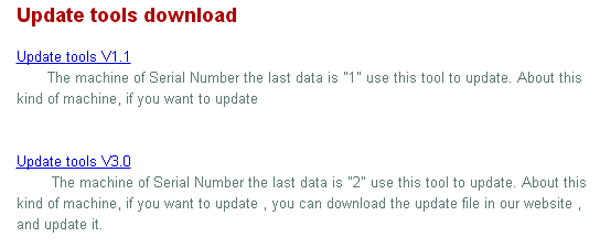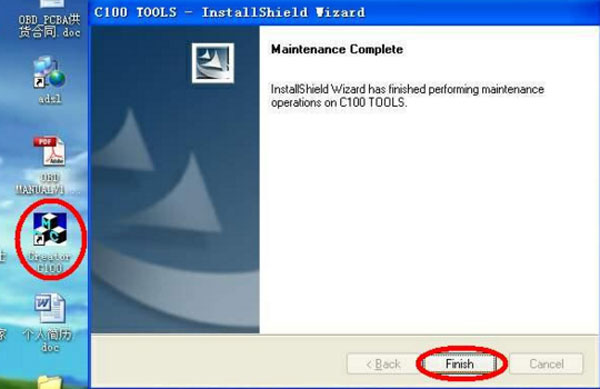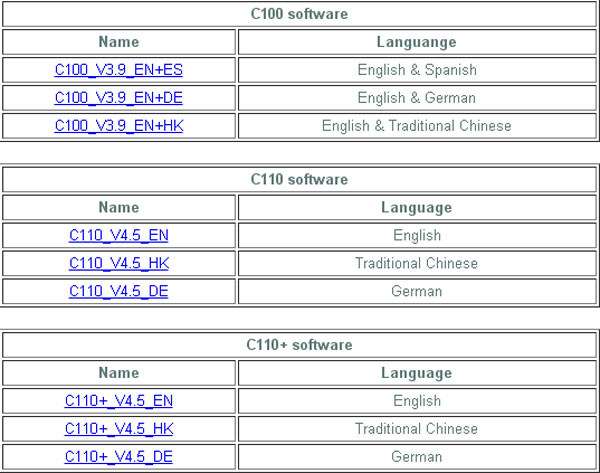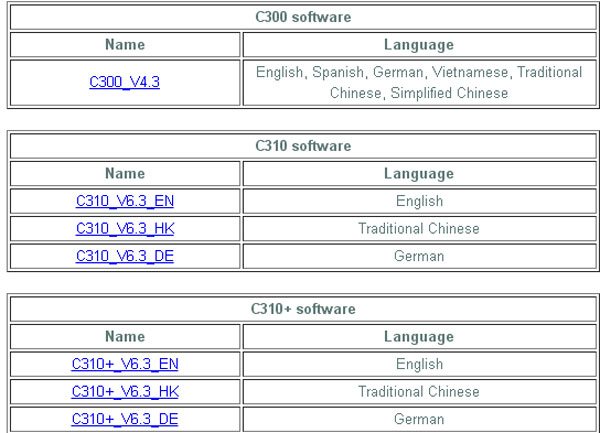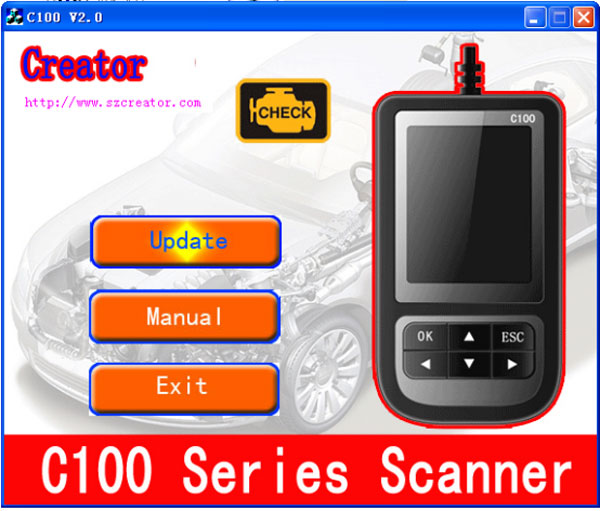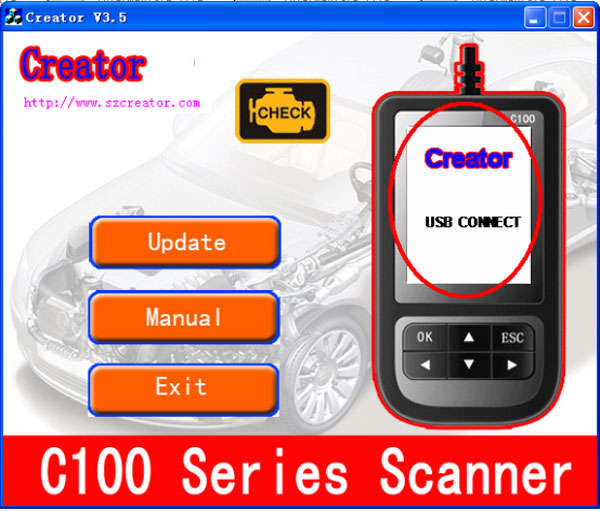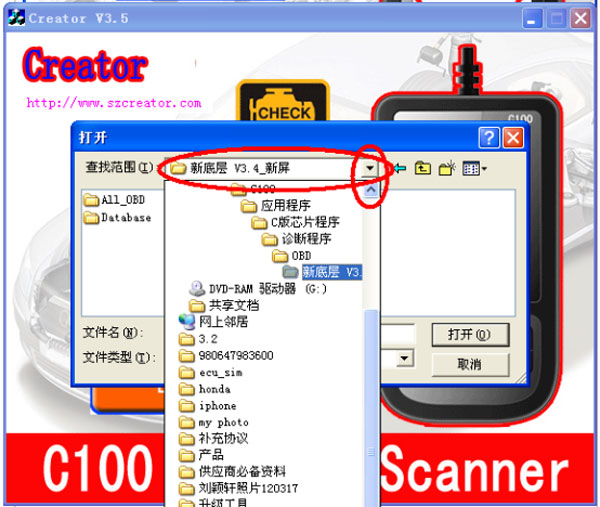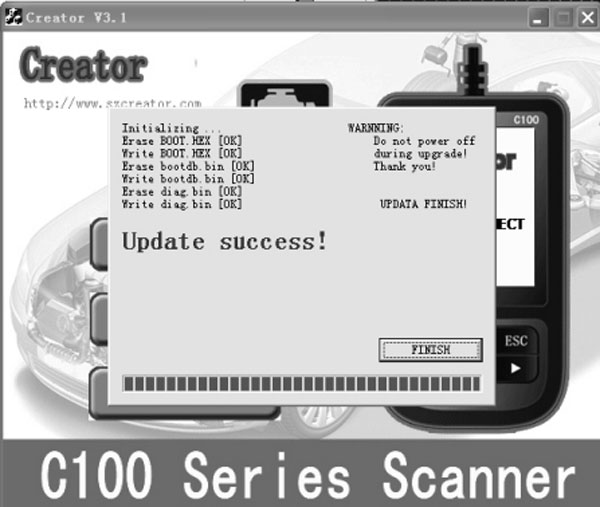Creator products software update
This a tutorial of update Creator c500 software .Note: This Update method is applicable to all Creator products!
Here is the procedure:
Step 1. Setup Update tools
Download the update tool from official website:
www.szcreator.com
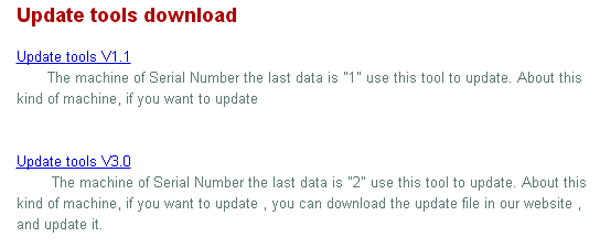
Double click the [Setup file] to setup the tool. Operate follow the instructions, and finish to setup.
After finish setup, there will be a icon of scanner in desktop.
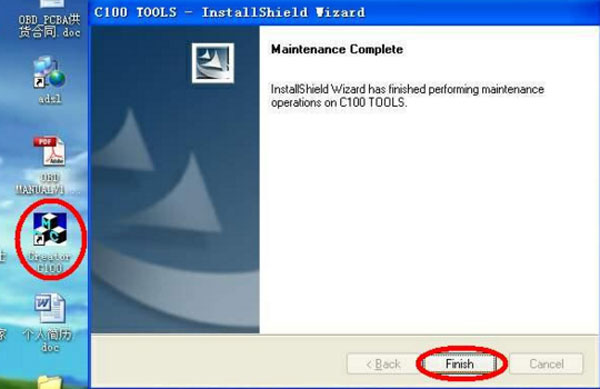
Step 2. Download the software
Download from official website
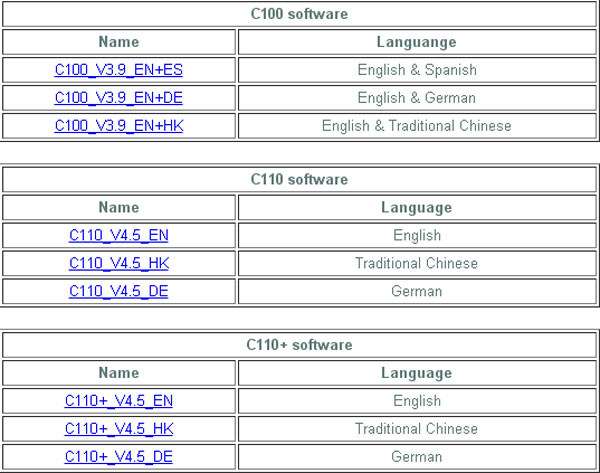
Note: C100 and C110 software is only fix SN is C1XX 002000 02 or later
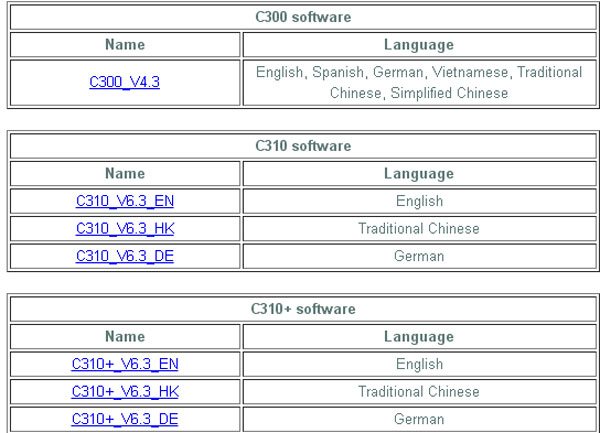
You can find the software what you want.
Step 3. Run the update tool
Double cleck the update tool icon and Run the update tool and Operate in accordance with photographs
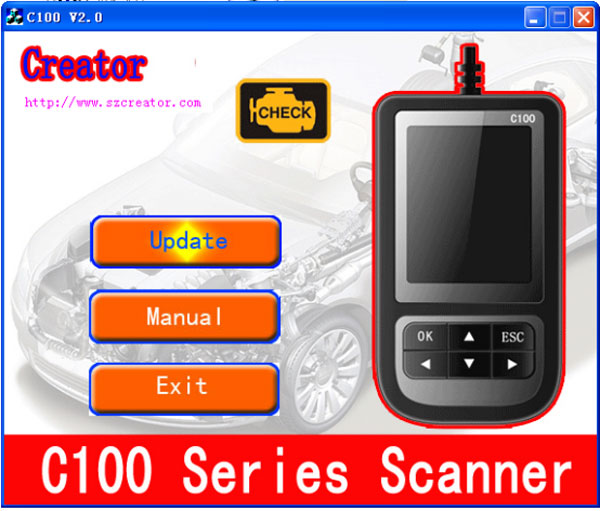
Used the USB cable connected to scanner and PC, if connect success, the software on pc will shown as below
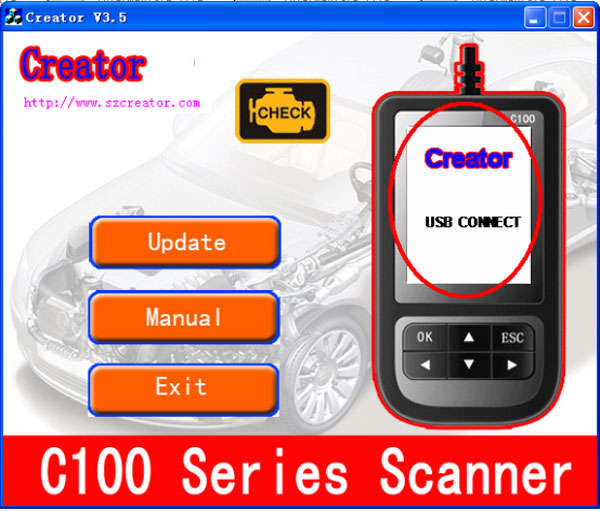
Click [Update] button.
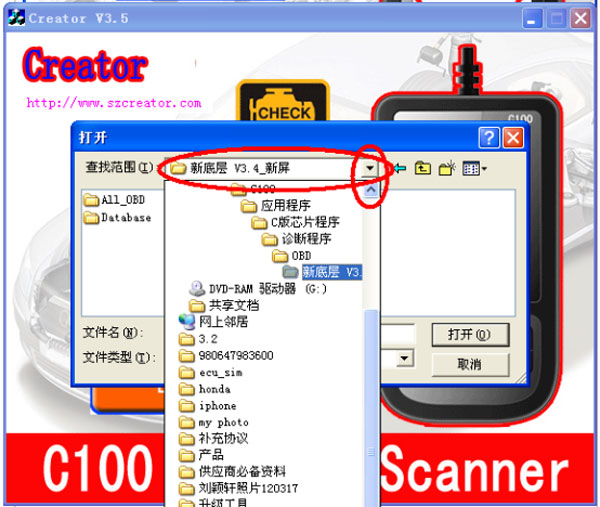
Cleck red rang , you can change the path , and find the updatefile which recive.

Select update file and click [open] button.
Into the upgrade interface, wait for the end of upgrade
WARNNING:
Do not power off during upgrade!
Do not Plug or Unplug USB tools during upgrade!
Step 4. Start Update
Waiting for a few minutes. The software will update the scanner tool.

Finish Update.
When the update is finished , the screen on PC will show as below.
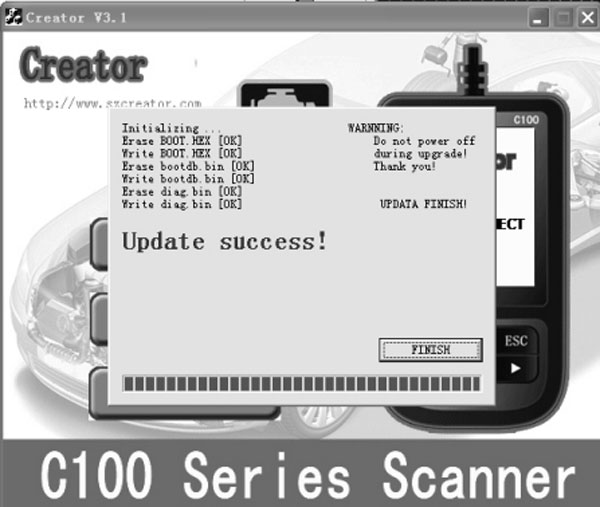
If update success, the software will display [Update success!];
if update fail, it will display [Update fail! Try again].
Press [finish], the scanner is already updated, and you can unplug the scanner from PC.