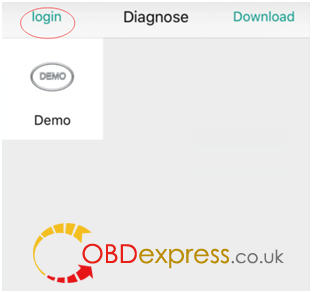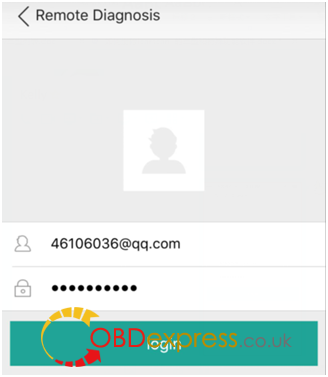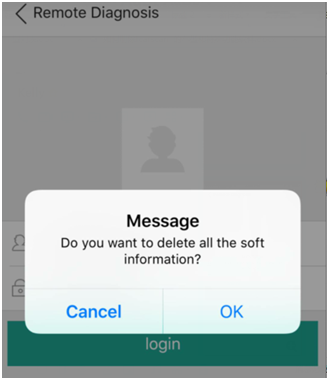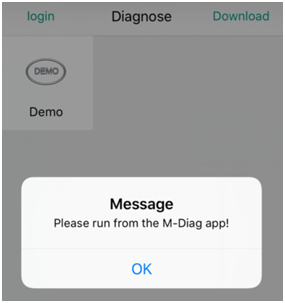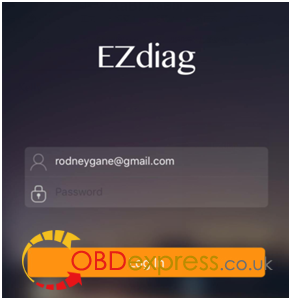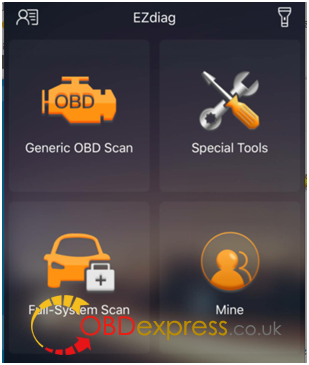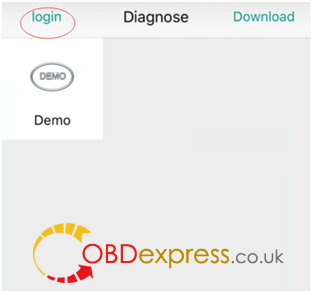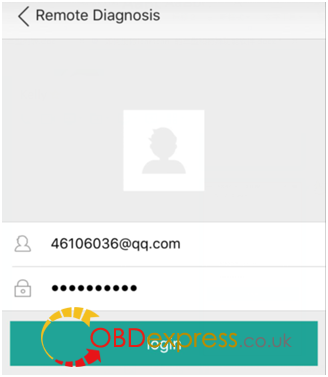How to use Launch Icarscan diagnostic tool
Part 1:How to download and install the EZdiag APP
Part 2:Launch ICarScan User registration and login
Part 3:How to get the icarscan password if you forget it
Part 4:How remocar diagnostic software and special function software from your phone
How to download and install the EZdiag APP And ICarScan User registration and login
Here is the user manual of how to How to download and install the EZdiag APP and ICarScan User registration and login
Download and Install the
EZdiag App
1 EZdiag App available on the Apple App Store and Google Play Store.
2. Scan the QR Code to download the AppLAUNCH X431 ICARSCAN
Due to the system restraints of Apple iOS, a new App will be required to
install on the first time to open the diagnostic software. Please use
the EZdiag App to perform vehicle diagnosis.
FCC Caution
This device complies with part 15 of the FCC Rules. Operation is subject
to the following two conditions: (1) This device may not cause harmful
interference, and (2) this device must accept any interference received,
including interference that may cause undesired operation.
Any Changes or modifications not expressly approved by the party
responsible for compliance could void the user’s authority to operate
the equipment.
Note: This equipment has been tested and found to comply with the
limits for a Class B digital device, pursuant to part 15 of Ihe FCC
Rules. These limits are designed to provide reasonable protection
against harmful interference in a residential installation. This
equipment generates uses and can radiate radio frequency energy and. if
not installed and used in accordance with the instructions, may cause
harmful interference to radio communications. However, there is no
guarantee that interference will not occur in a particular installation.
If this equipment does cause harmful interference to radio or
television reception, which can be determined by turning the equipment
off and on. the user is encouraged to try to correct the interference by
one or more of the following measures:
1.Reorient or relocate the receiving antenna.
2.Increase the separation between the equipment and receiver.
3.Connect the equipment into an outlet on a circuit different from that to which the receiver is connected.
4.Consult the dealer or an experienced radio/TV technician for help.
7. Click OK,in this way, You can delete all the Asia1 car of diagnostic software.
Part 2:Launch ICarScan User registration and login
Enter your email address to apply for a user account
2.iCarScan device activation
Enter the S/N and A/C (Activation Code) in the password envelope to activate the iCarScan device.
3.iCarScan device installation
Step 1: Find the OBDII port, which is usually located underneath the dashboard;
Step 2: Plug the iCarScan into the OBDII port of the vehicle and the LED indicator will light up to show the operating status.
1.Remove the iCarScan device after using. Do not leave it in the OBDII port;
2.Turn off the ignition before plugging or unplugging the iCarScan device.
4.Purchase diagnostic software
Stepl Tap on “Full-System Scan” to enter the car line software list or “Special Tools’ to enter the tool software list;
Step2 Select the software, tap on the vehicle name or tool name to see more software details;
Step3 Tap on “Buy It Now’ to enter the purchase confirmation page;
Step4 Tap on “Pay” and follow the instructions to complete payment.
Part 3:How to get the icarscan password if you forget it
Forget the Launch icarscan password?Don’t worry ,Please check the steps how to find it back as following :
1.Run Icarscan APP “EZdiag”
2.Click “Need Help?”at the bottom
3.Click ” Forget Password?”
4.Enter in your email address which you registered before, click “OK”,you will receive the email for the new password .
Part 4:How remocar diagnostic software and special function software from your phone
Here is a step-by-step guide to show you:How remocar diagnostic software and special function software from your phone
1. Turn on your Android/IOS phone to find the main APP ) and software APP ( US&Europe car, Asia1 car , China ), such as picture:
2.For example, you want to remove LAUNCH ICARSCAN US&Euro car,
2.1 Click this icon

, you will see:
2.2 Click OK , The page will turn to EZdiagAPP
2.3 Turn off EZdiag APP and go to US&Euro car APP

, Click login
2.4 The page will turn as this picture :
2.5 Finger Hold the screen for 3 to 5 seconds, the screen will turn to this page:
2.6 Click OK, in this way, You can delete all the US&Euro car of diagnostic software.
3.If you want to remove
icarscan special features and Asian1 car models diagnostic software,
3.1 Click

3.2 Click OK , The page will turn to EZdiag APP
3.3 Turn off EZdiag APP and go to Asia1 APP

, Click login
3.4 The page will turn as this picture :
3.5 Finger Hold the screen for 3 to 5 seconds, the screen will turn to this page:
7. Click OK,in this way, You can delete all the Asia1 car of diagnostic software.















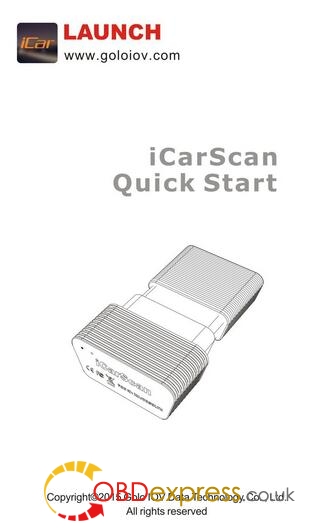
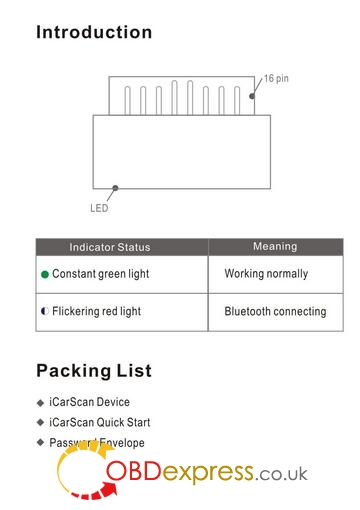
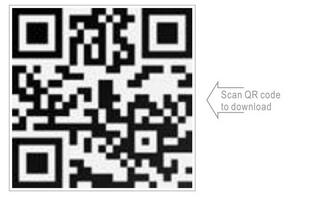
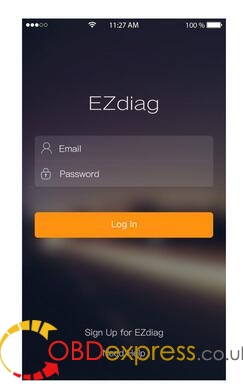
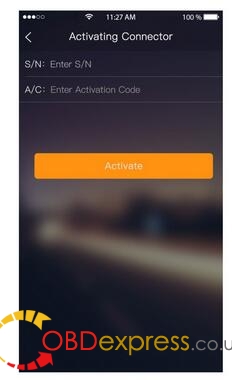
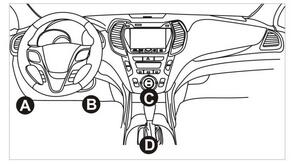
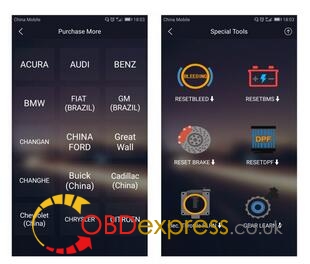
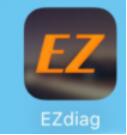
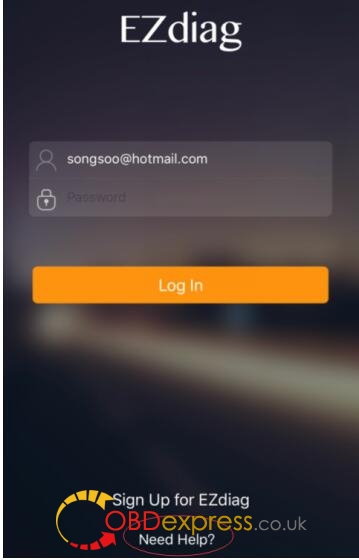
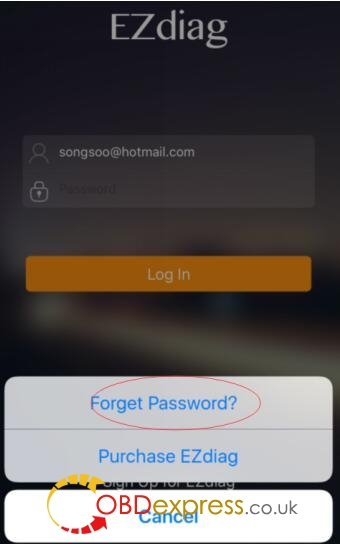
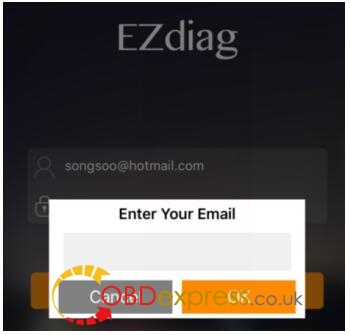
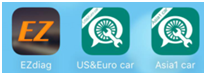
 , you will see:
, you will see: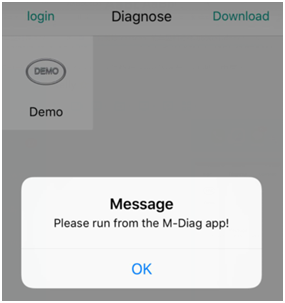
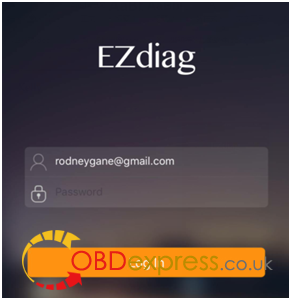
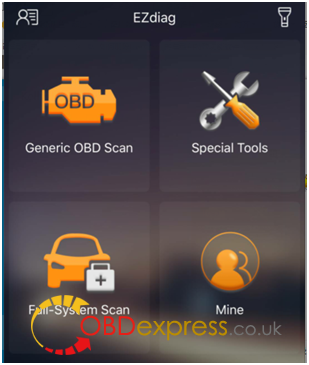
 , Click login
, Click login