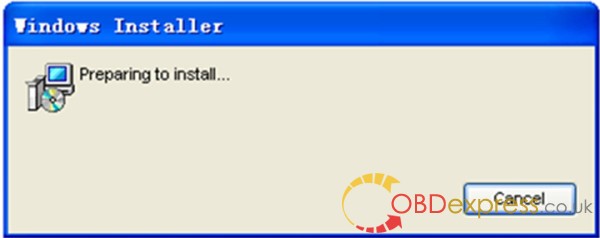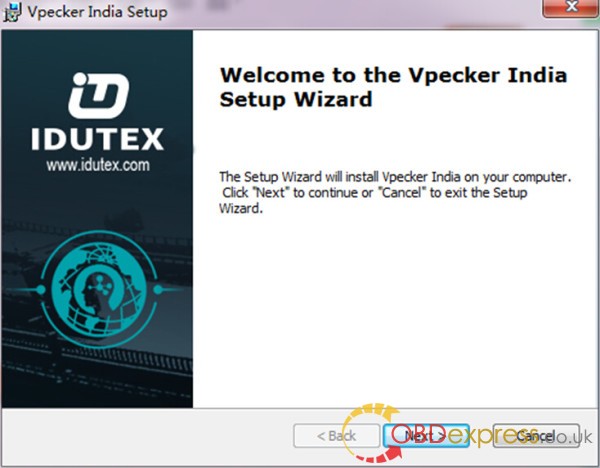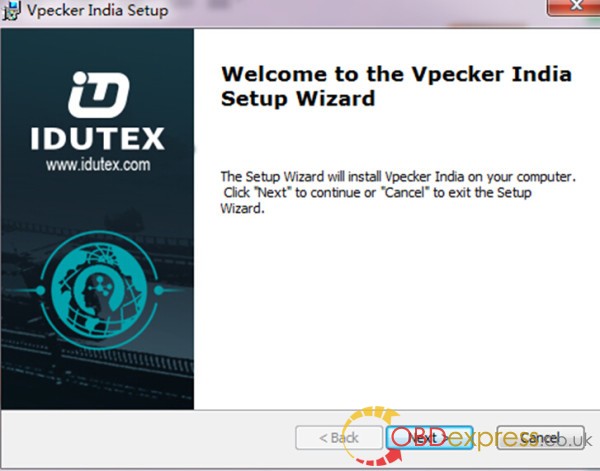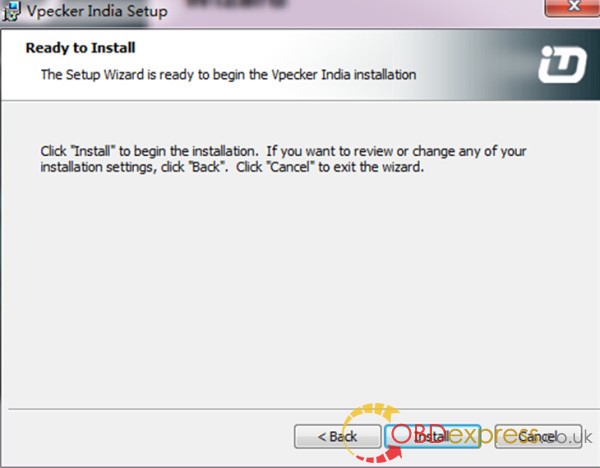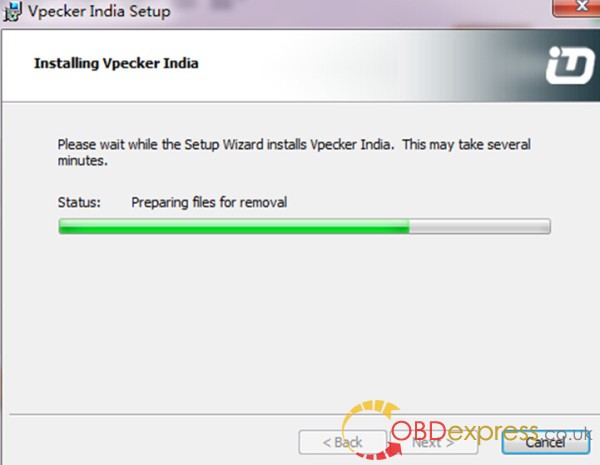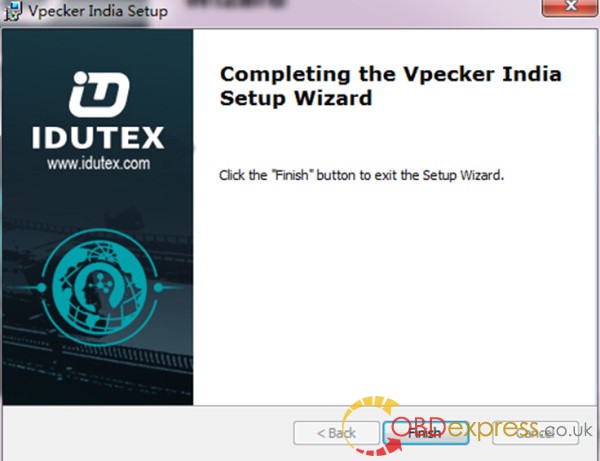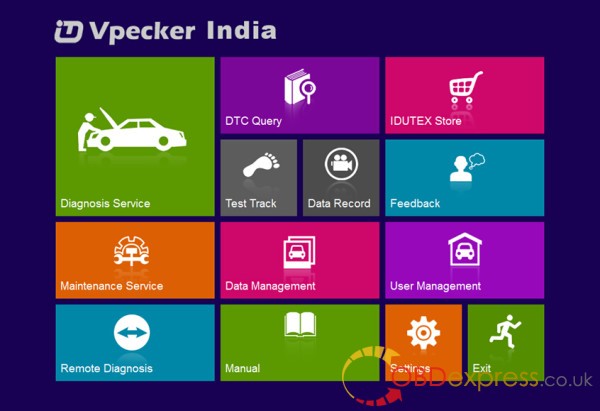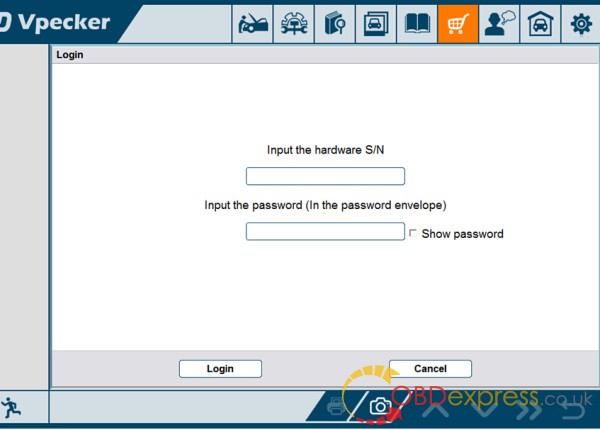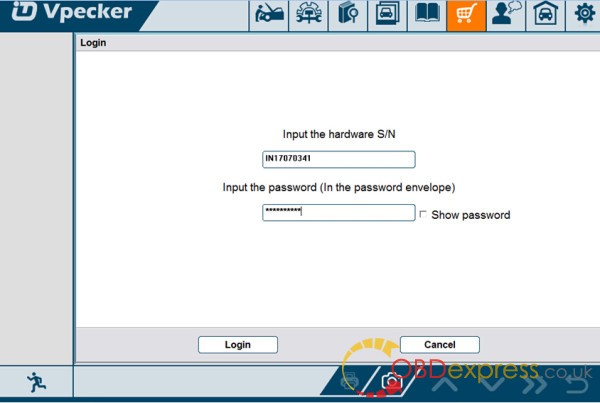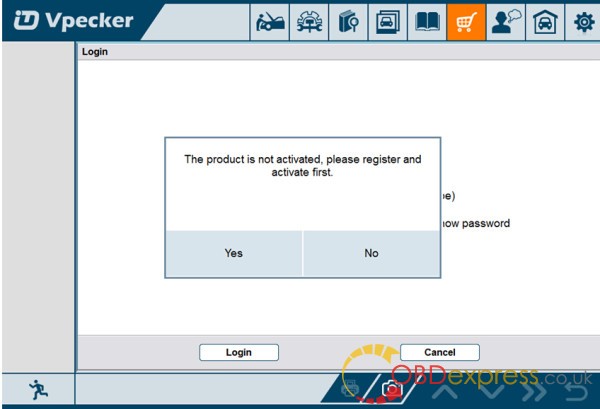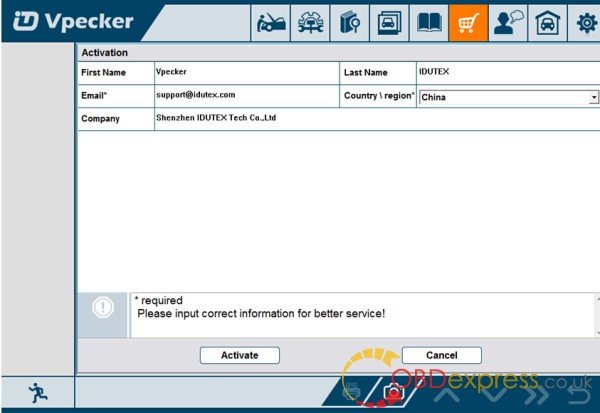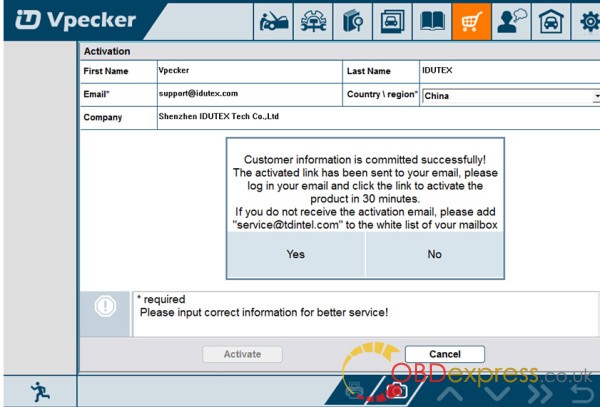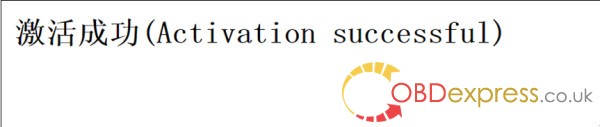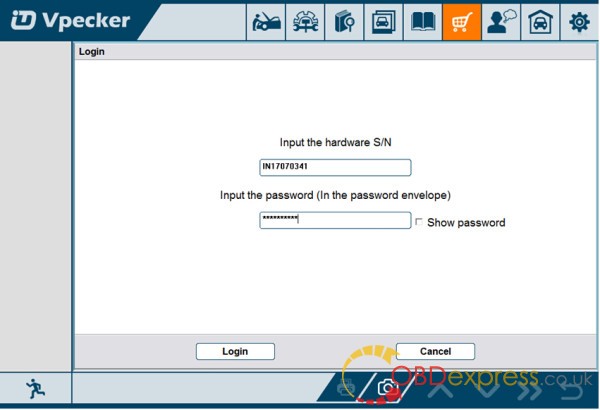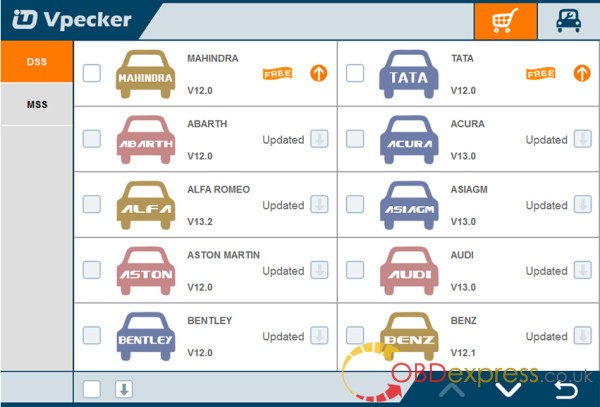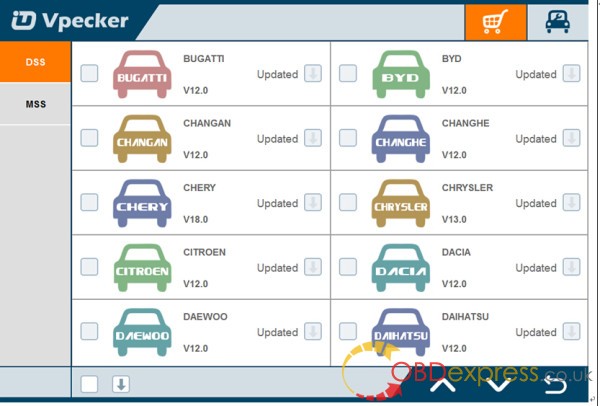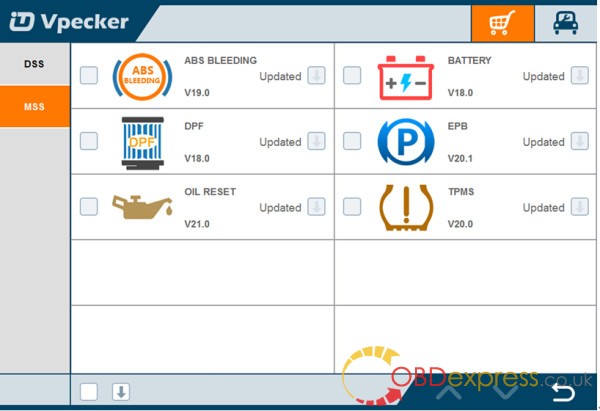How To Use VPECKER EASYDIAG India
This user munual about where to download VPECKER EASYDIAG India software and how to Software Activation ,install.
1.VPECKER EASYDIAG India software Running Environment
Hardware Environment:
Windows laptop, PC or PAD
CPU speed: more than 1.0G Hz
Memory: more than 1GB
Disk: more than 32 GB
Communication port: Wi-Fi or Bluetooth
Software Environment:
Windows XP, Windows 7, Windows 8, Windows 10
2. VPECKER India Software Installation
2.1 Client Downloading
Access to website:
https://site.idutex.com/, and then download the file “VPECKER-IN-SETUPVx.xx”
2.2 ClientSetup
Unzip VPECKER-IN-SETUPVx.xx and run setup.exe:
Pleaseclick “Next”.
Pleaseclick “Next”.
Please click “Install”.
VpeckerIndia diagnostic service system installs successfully.
At first, please keep network working. Run VpeckerIndia APP, then click “Online Store” to get applications.
Please wait ...
Please click “Online Store”.
Please enter the S/N number and password get from the envelope, and then click “Login”.
Please clich "Login"
If the product is not activated, please click “Yes”.
Please input your information, the Email address and country are required, and then click “Activate”.
Note:
Your email address must be real in order to get the activated link and the further better service from the manufacturer.The software update reminder and the new product release information will be sent to your email.
If you do not receive the activation email, please add"service@IDUTEX.com" to the white list of your mailbox and try the activation process again.
Company name: company name must be filled in and the length is within 250 characters.
Country: please choice your country in the list.
Please click the link to get the confirmation from the manufacturer.
Software Downloads
After the activation, please login the online store again, and get the APPs upgrade.
Please, click “Login” to download the software.