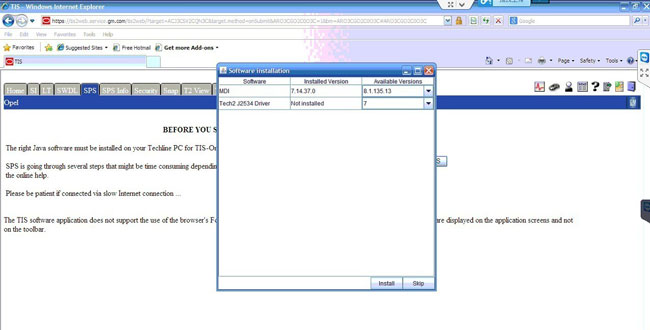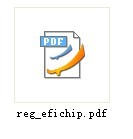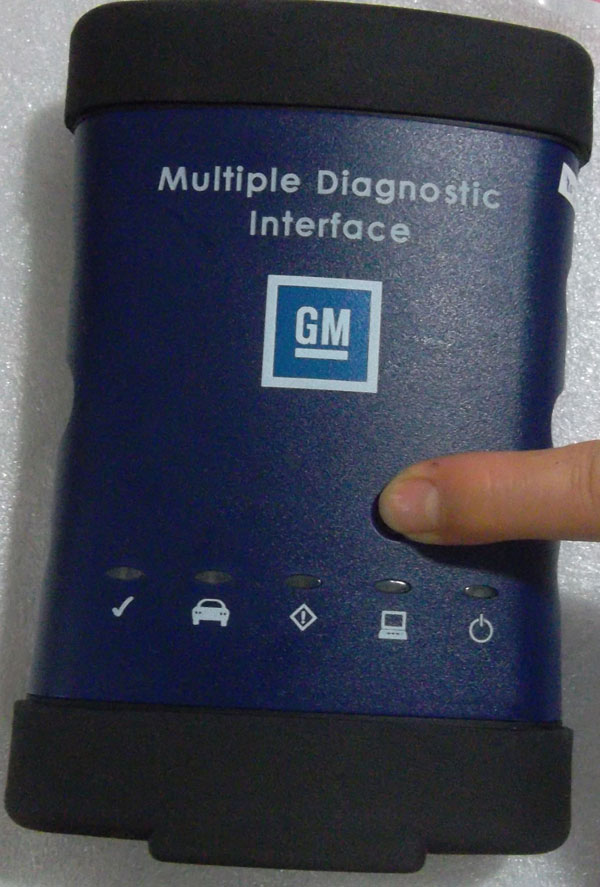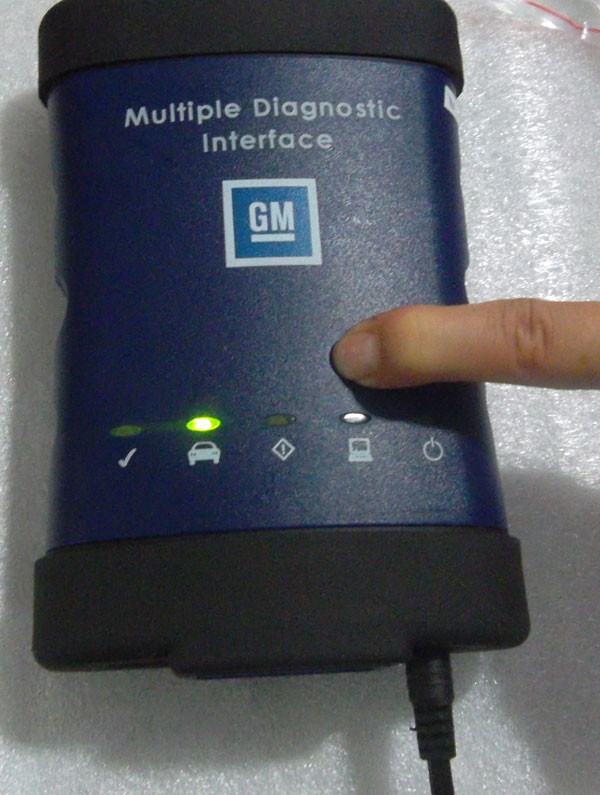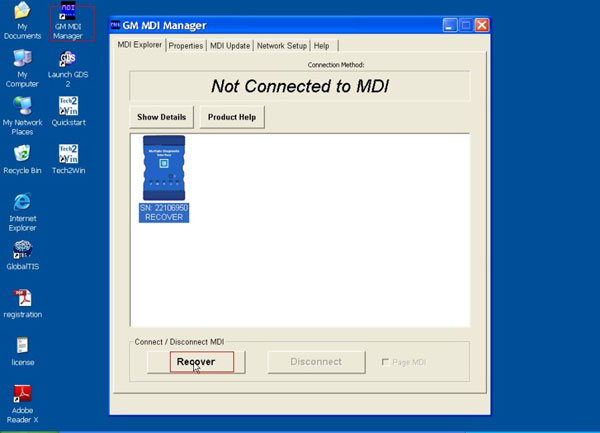Best quality GM MDI Multiple diagnostic technical support
There is the information for GM MDI function and technical information. It will adds more in the future.
1, About update
Software cannot be updated online. DO NOT update the software online. Once we have new software, we will release it on our website, you can ask the CD for us.
Close any update prompt when you use this software
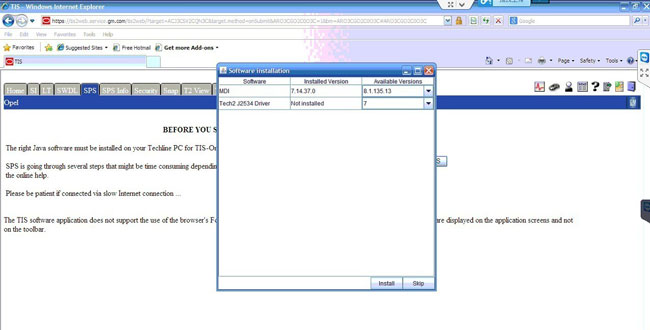
2. About software installation and activation
For old GM MDI, it needs us to register and activate the software for you by remote control. Now this best quality GM MDI is the new version, now register step and activation has become easier. When you install the software, software will generate the PDF file. Then send this PDF file to us, we will activate it for you. There is the software installation video on our page. Please follow our video to install the software. For the filled information, please fill your information. When you install OPEL, give us the OPEL activation file, when you install the Chevrolet, give us the Chevrolet activation file.
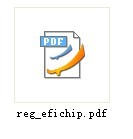
3. About software
There is the software CD in the package. You can directly use our software CD to install. As this GM MDI is made by original chip. If you have original software, you can use the original software together with our hardware. If you have used original software on this hardware, now you want to use our software again, please refresh the hardware, then you can use our software as usual.
4. About function
This GM MDI has diagnose and programming function. GM MDI is more better for cars after 2009. For old cars, you can choose GM TECH 2.
GM MDI support online programming function. If you want to use this function, you need have the account.
Offline function: After you install the software ready, based on what car model software you install. If you install Chevrolet Europe, then you can do offline function for Chevrolet Europe. If you install opel, then you can do offline for opel
5 How to refrech the firmware
When you set everything ready and connect GM MDI to your PC and meet "not connected to MDI" error, please follow this way to solve:
a, Press this button and connect the power
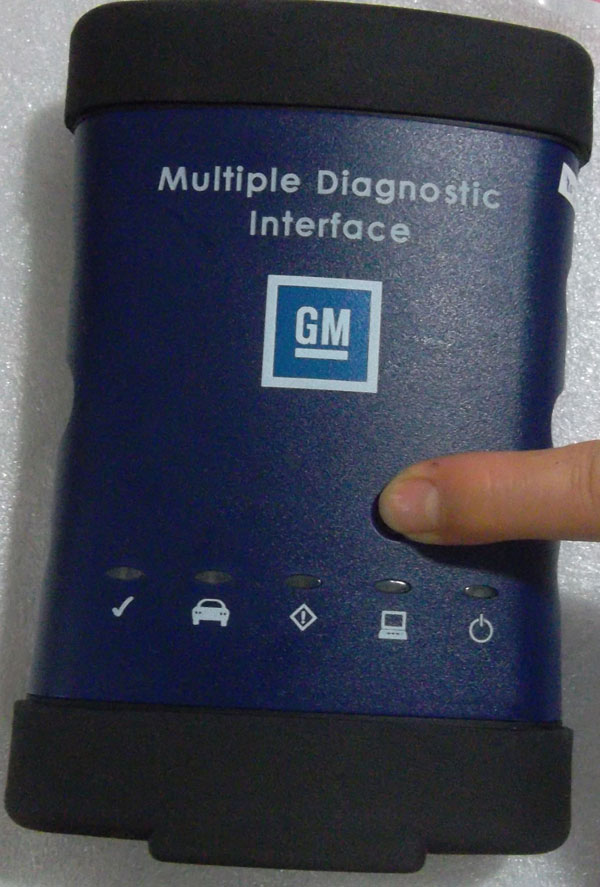
b, Keep press this button and connect it to power, the power light will be on, wait about 10 seconds.
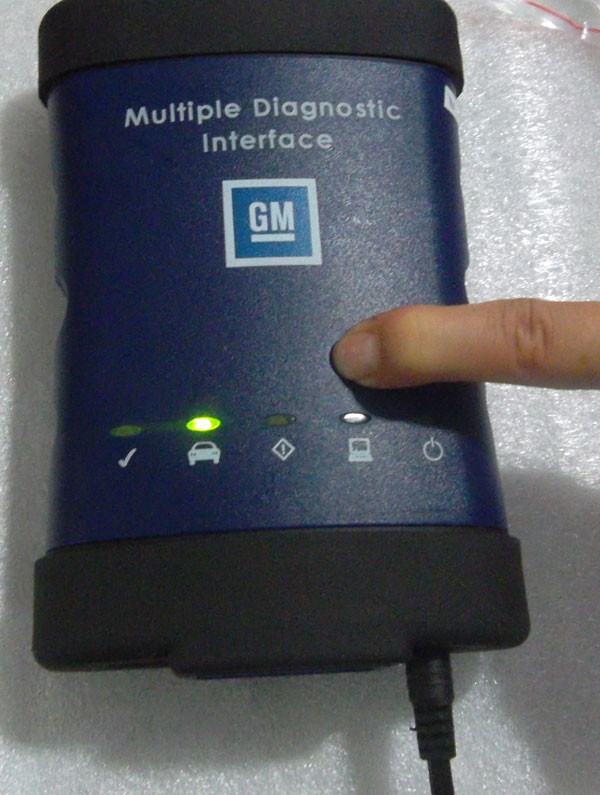
c, When all light is on, then you can release the button, and it will enter firmware refresh status

d, Connect GM MDI with your PC via USB cable, prepare to refresh the firmware

e, Open 'GM MDI Manager', choose "Recover"
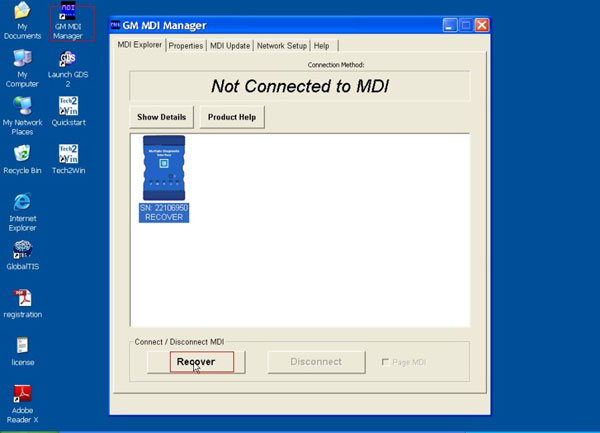
Here is the
GM MDI software refresh video