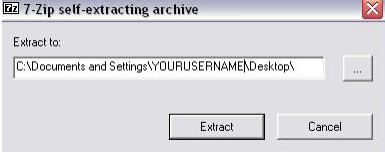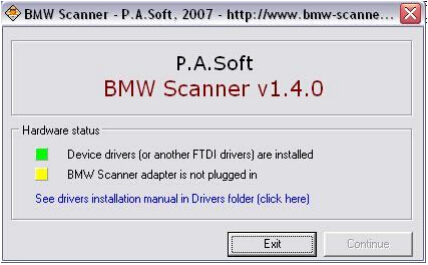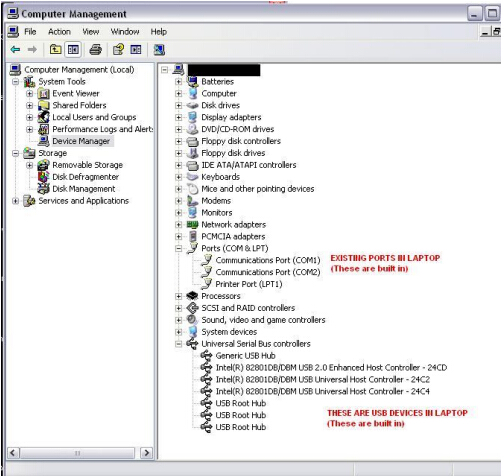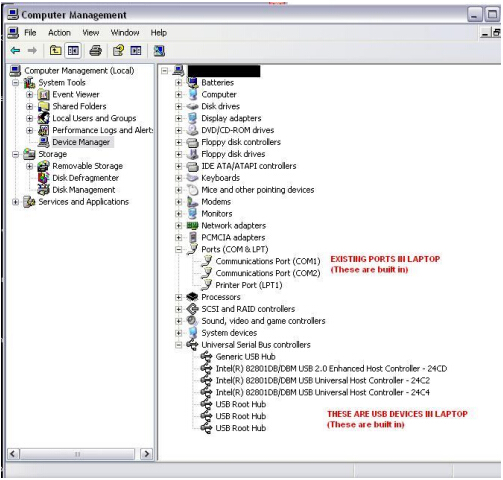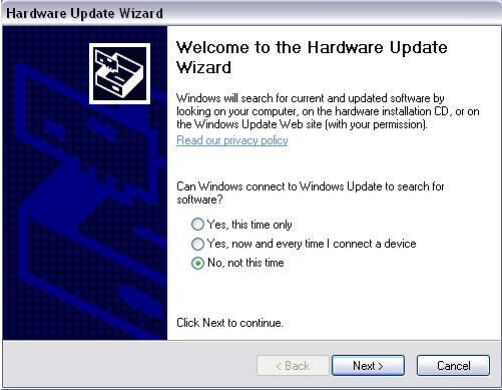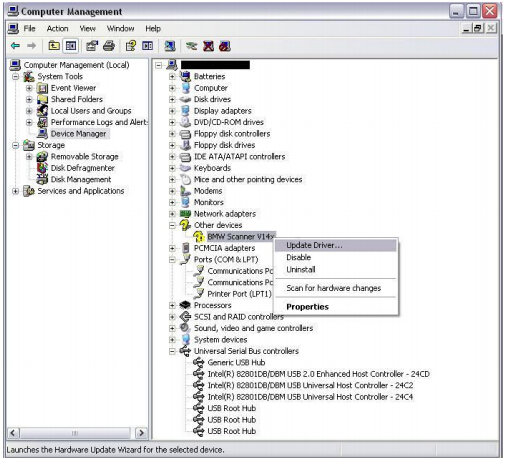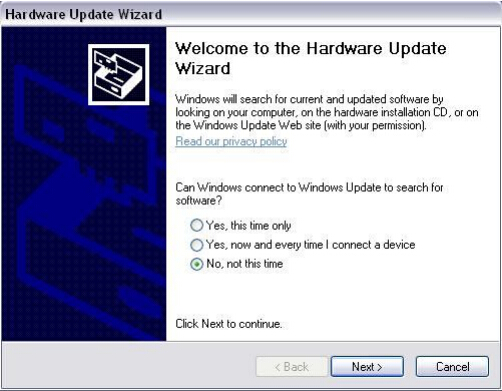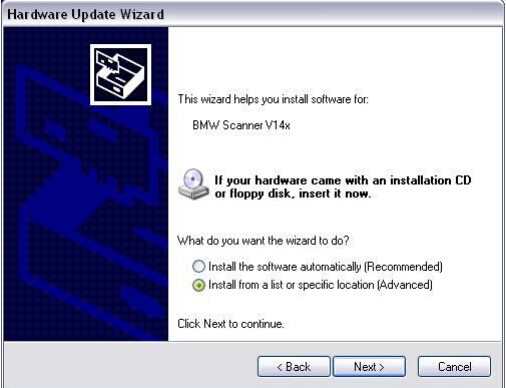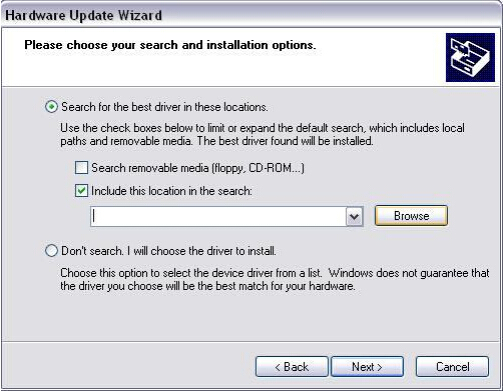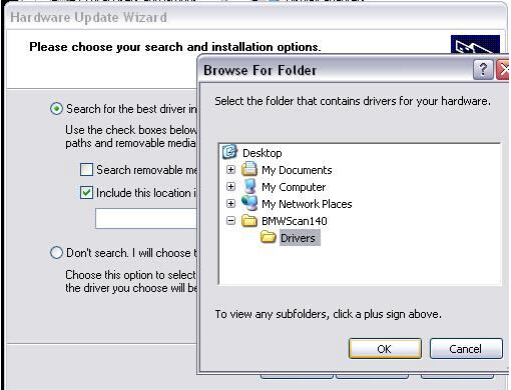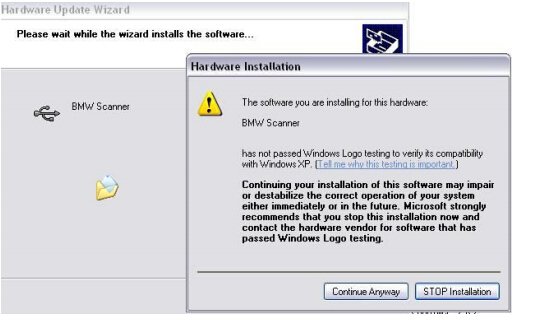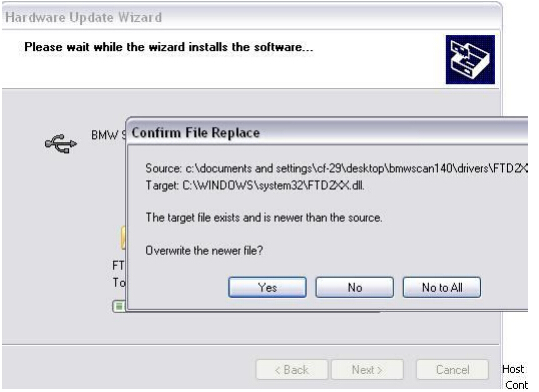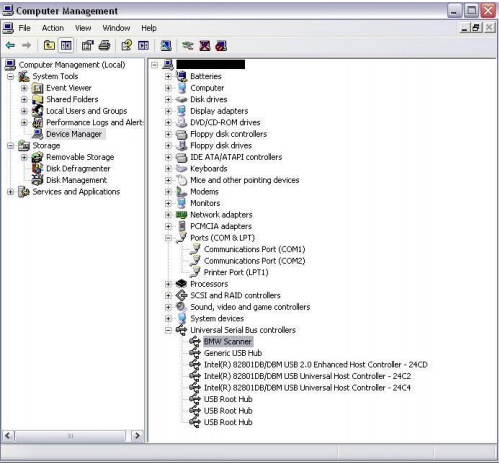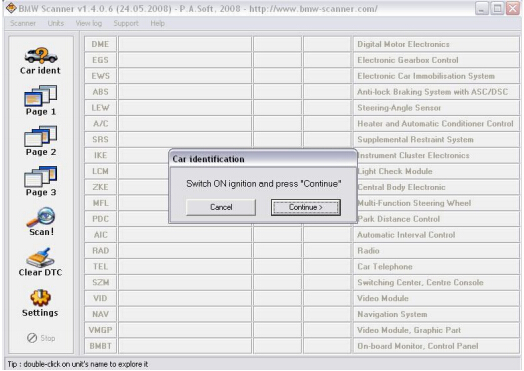Free BMW V1.4.0 PASoft scanner software and instruction
Free BMW V1.4.0 PASoft scanner software and instruction
Free BMW V1.4.0 PASoft scanner software and instruction
BMW V1.4.0 PA SOFT is the most versatile and affordable BMW OBD2 diagnostic interface. Here provides the BMW scanner PA soft software download and step-by-step installation instruction.
Free download BMW V1.4.0 PA soft FTDI driver software
http://www.mediafire.com/file/mrzyb1t94kr96jt/BMWScan140.rar
Operating system: Win XP
(Pa-soft can also be installed on Win 7, here we install it on Win XP O/S)
Instruction on installing BMW V1.4.0 OBD2 scanner software:
1) Download the software and you will get a zip file. Unzip the package exe. Double Click the BMWScan140.exe File and extract the file to Disk C://
2) Select BMW V1.4.0 setup exe desktop. If the shortcut does not display on the desktop, go and search “BMWScan140” folder on the desktop. Open this folder and run “BMWScan140.exe” You will see the following screen.
3) Open My Computer>>Manager>>Device Manager, to check com port setting and USB driver
4) Then check the Universal Serial Bus controller before BMW V1.4.0 Scanner is plugged in.
5) Connect the BMW V1.4.0 cable with USB cable (NO NOT CONNECT TO COMPUTER AT THIS TIME).
Plug the BMW V1.4.0 connector into the vehicle’s OBD socket, the indicator light will flash. Then plug the BMW scanner into computer.
If BMW Scanner was never plugged into the computer you will get this screen
6) If you don’t get the hardware wizard prompt you will see the device is not functioning in the Device manager. Go to Device Manager>>Other devices>>BMW Scanner V14x, and click Update Driver
The hardware wizard windows will display. Select “No, not this time”. Click Next
Select “Install from a list or specific location (Advanced)”, press Next
7) Choose your search and installation options
Browse and save BMW scanner files to BMWScan140 folder on the desktop and select Driver. Press OK, and click Next
If the system pops out the hardware installation notice, hit “Continue anyway”
8) Remember the latest FTDI drivers are on your computer (we just want the PID). So use the newer file previously installed. Select “NO” to overwrite the newer file
9) Go to Device Manager and you will see BMW Scanner is well installed.
10) Open BMWScan140 folder on the desktop and run BMWScan140.exe
The Pa-software will prompt to turn ignition ON and press continue, follow the system notice
Plug your BMW scanner in the computer, connect to the car and start diagnose your car.
Please wait 10seconds for BMW scanner to detect that it is attached to the care before running the software.
NOTE: If it fails to work access some control modules or connection errors, you will need a round 20-pin to 16-pin diagnostic connector to work with BMW V1.4.0 cable.