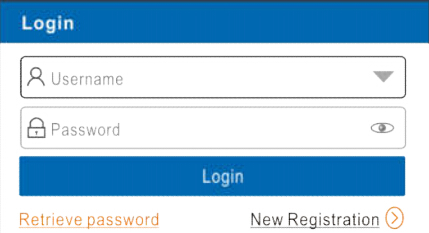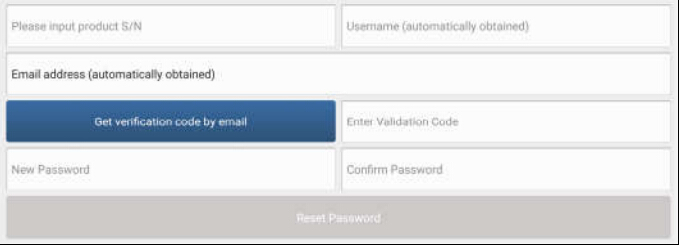TOPDONArtiPad I FAQ
1. How to save power?
?Please turn off the screen while ArtiPad I keeps idle.
?Set a shorter standby time.
? Decrease the brightness of the screen.
? If WLAN connection is not required, please turn it off.
? Disable GPS function if GPS service is not in use.
2. What should I do in case I forgot the screen lock?
You can set screen lock as pattern or password. If you forgot the password, please consult your device provider or reset your device.
?Warning: Resetting may cause data loss. Before use, please make sure important data has been backed up.
3. How to do if the system runs slow?
In this case, please do the followings: > Check all running applications and stop the unnecessary applications (Steps: Settings -> Apps -> Running -> Tap the desired application and then tap “Stop”). > Check all installed applications, remove the unnecessary applications (Steps: Settings -> Apps -> Downloaded -> Tap the desired application and then tap “Uninstall”). If all steps mentioned above are finished and the system still works slowly. Please try to close the system and reboot your ArtiPad I.
4. How to reset ArtiPad I?
?Resetting may cause data loss. Before doing so, please make sure important data and information has been backed up.
Do the following to reset ArtiPad I:
1. Tap “Settings” -> “Back & Reset”.
2. Tap “Factory data reset”.
3. Tap “Reset tablet” .
4. Tap “Clear all data” to start resetting until the tool automatically reboots.
5. How to register your ArtiPad I or new VCI connector?
Note: Before registration, please make sure the network is properly connected. A. If this is the first time using the handset, please refer to "Chapter 4.2.1" in the user manual for product registration. B. If you have activated a VCI connector before, but bought a new VCI connector due to the loss or other reasons, please follow the below steps to activate: 1. Tap the application icon on the home screen to run it. 2. Tap "Personal Center" -> "Activate Connector". 3. Input product S/N and activation code, which can be found from the included password envelope, then tap "Activate". 4. After activation completed, tap "Personal Center " -> "My Connector" to check if the activated VCI connector is displayed in the connector list or not. Multiple VCI connectors can be bound to one tool. If you intend to use one of the VCI connectors to diagnose or test a vehicle, just switch to the corresponding VCI connector.
6. How to update the APK and diagnostic software?
1. Tap the application icon on the home screen to run it.
2. Tap "Software Upgrade".
3. Tap "Select all" if all the software needs to be downloaded. To cancel the selection of certain software, just click the check box before it. Tap "Update" on the bottom of the screen to start the download. During the upgrade, please make sure the handset has a stable network connection.
7. How to pair the VCI connector with the ArtiPad I handset?
Users can pair the VCI connector with the ArtiPad I handset via Bluetooth when testing the vehicle or in system settings.
1. Turn the ignition on.
2. Plug the VCI connector (or use the OBD-II extension cable to connect the VCI connector and the VCI) into the vehicle’s DLC.
3. On the home screen, tap Setting -> Bluetooth.
4. Set Bluetooth "ON". ArtiPad I will search for all the available Bluetooth devices automatically.
5. Tap the name of the connector (98********00, where ******** stands for 8 digits) to start pairing. Input the Bluetooth request code (default value: 0000 or 1234)if necessary. Once the pairing is properly done, the system will display it as a paired device
8. How to set up a network connection?
There are 2 kinds of network connection available on ArtiPad I.
A. Wired Connection
1. Connect the Ethernet cable to ArtiPad I directly.
2. On the home screen, tap Settings -> Ethernet, and slide the switch to On.
B. Connect to a Wi-Fi network ArtiPad I has built-in Wi-Fi that can be used to get online. Once you’re online, you can register your ArtiPad I, browse the Internet, get and update apps and send email on your network.
Note: Once WLAN is set as ON, ArtiPad I will consume more power. While WLAN keeps unused, please turn it off to conserve battery power.
1. On the home screen, tap Settings -> Wi-Fi.
2. Tap or slide the Wi-Fi switch to ON, ArtiPad I starts searching all available wireless LANs.
3. Choose the desired Wi-Fi access point / network, ? If the network you chose is open, you can connect directly; ? If the selected network is encrypted, you have to enter the right security key (network password).
9. How to retrieve the login password?
Please follow below steps to proceed in case you forgot the login password:
1. Tap the application icon on the home screen to run it.
2. Tap [Login] button on the upper right corner of the screen.
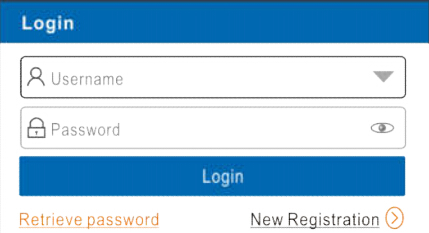
3. Tap "Retrieve password".
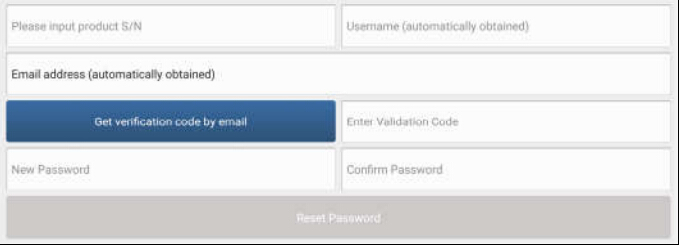
4. Input product S/N and follow the on-screen prompts to retrieve the password.
10. The data and time of ArtiPad I can not be set.
It is because Automatic date & time is set on your ArtiPad I. Tap Settings > Date & time, deselect “Automatic date & time” and then set the date and time manually.