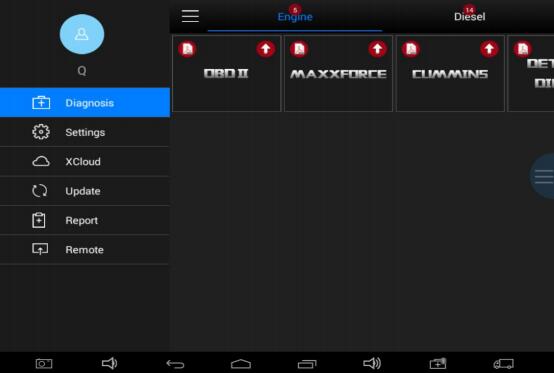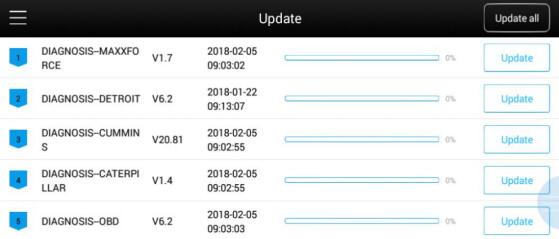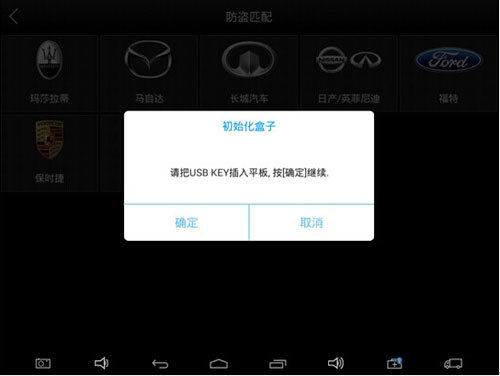Xtool PS90 vehicle diagnostic tool technical support
Part 1:Activation and software update operation process
Part 2: How to use USB KEY for Xtool PS90 vehicle diagnostic tool
Part 1: :Activation and software update operation process
In view of the
EZ400/
EZ500/ps90/
x100pad/
x100pad2 product activation upgrade operation, take PS90 as an example.
Step1、Open the Settings icon on the PS90.
Step2、Open WIFI and find, connect to available router.
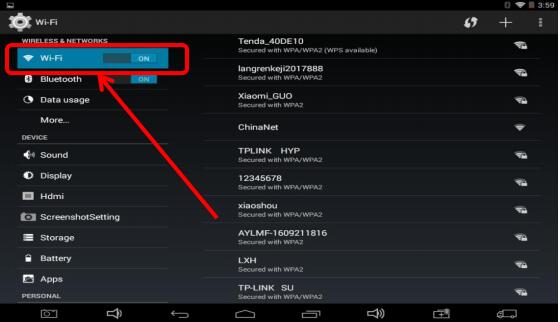
Step3、Open the PS90 application.

,The following interface appears.
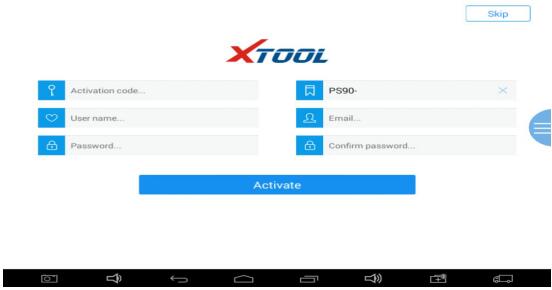
Step4、Fill in the corresponding information and click activate.The activation code and serial number that can be viewed on the certificate.
software upgrading
Step1 、 Open the PS90 application.

.Click on the top left three bars

. click”update”.
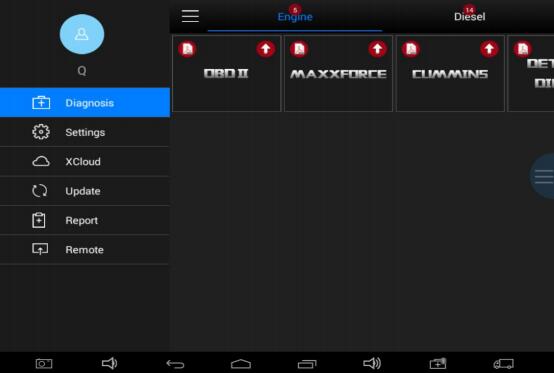
Step2、Can choose to upgrade all or single software upgrade
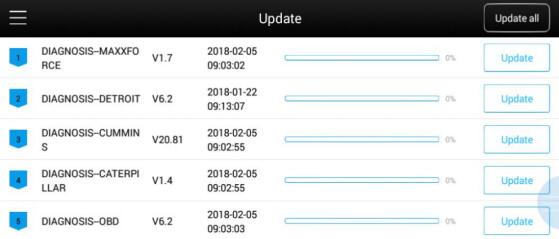 Part 1: How to use USB KEY for Xtool PS90 vehicle diagnostic tool
When you need usb key:
Part 1: How to use USB KEY for Xtool PS90 vehicle diagnostic tool
When you need usb key:
1) This USB key is used on Xtool PS90. It is not used on PC. For some special functions. you need to use this usb key.
2) For VCI box which is not noted detailed version, it needs usb key.

Attention: For version V1.6 or above, VCI box is the enctypted version, it does not need usb key.
a, When you use special function and get the prompt "insert the USB key". Then insert the USB key to decoder
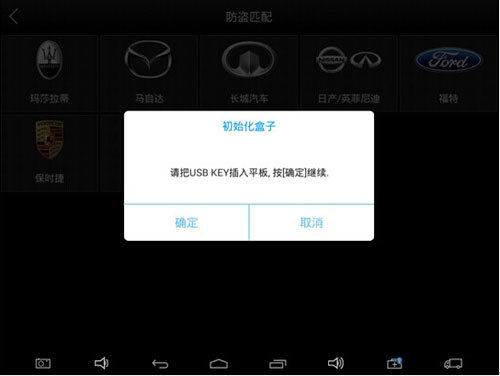
b, Insert USB key to the right side of decoder

After done, USB light will be on.

c, After you insert the USB KEY, click YES. Then go on the next step.















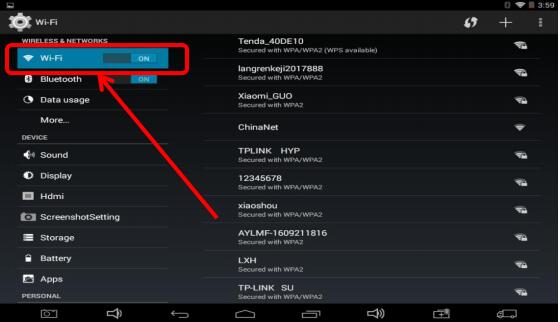
 ,The following interface appears.
,The following interface appears.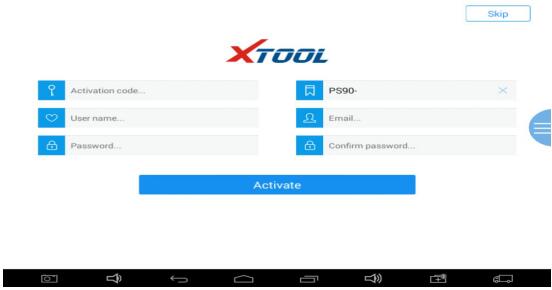
 .Click on the top left three bars
.Click on the top left three bars . click”update”.
. click”update”.