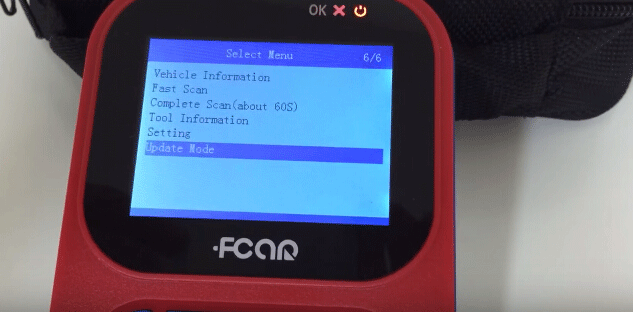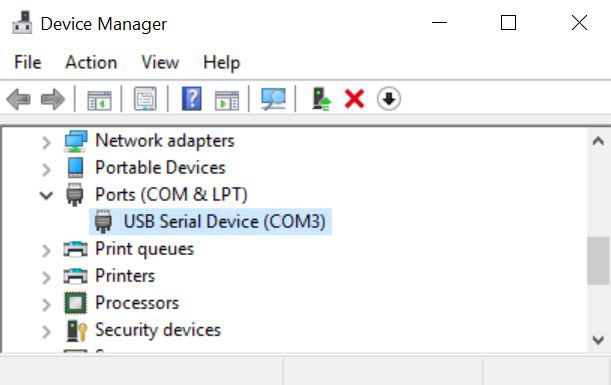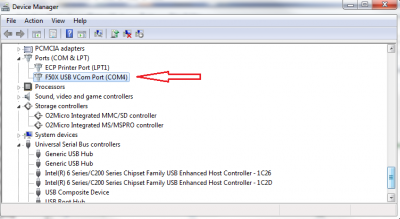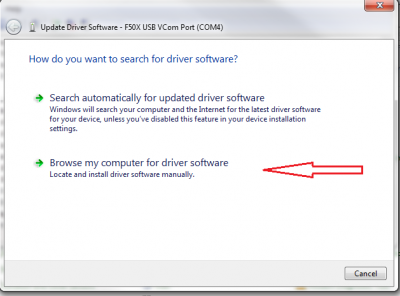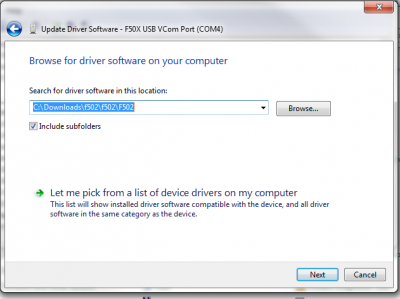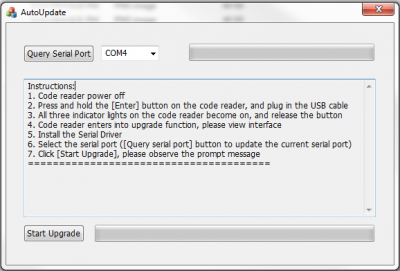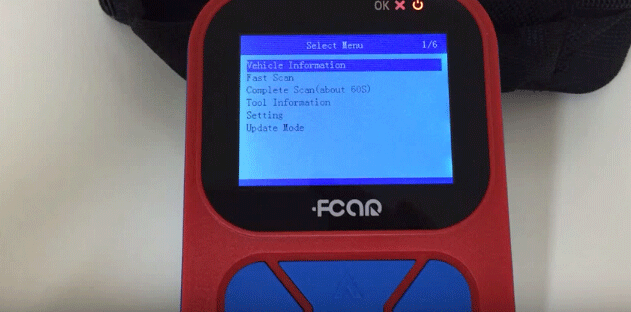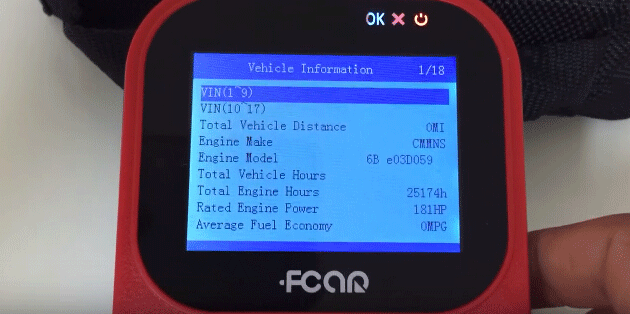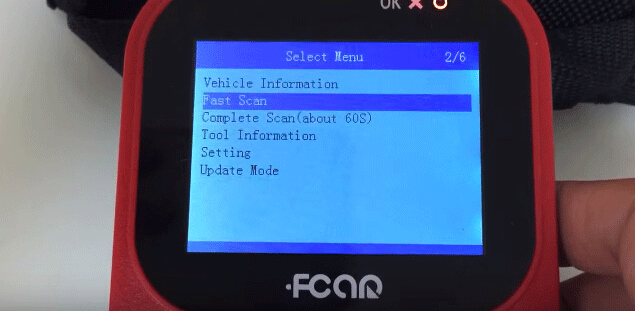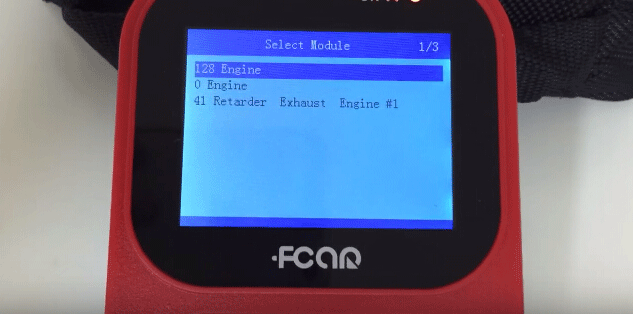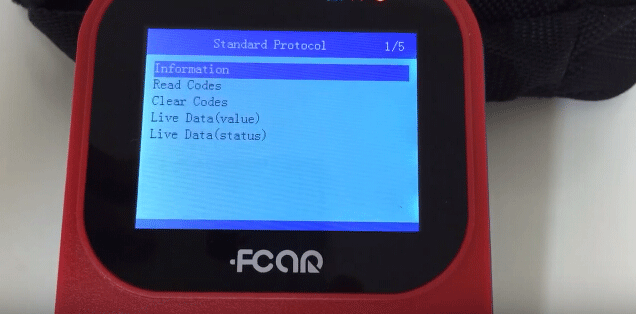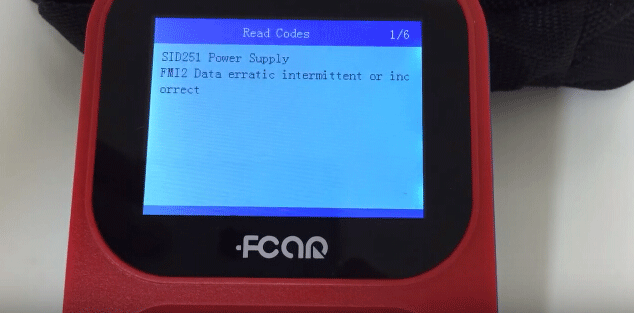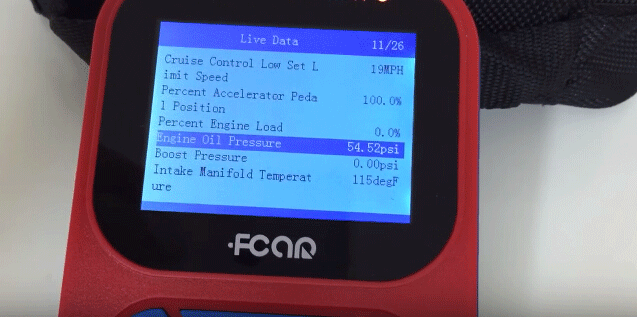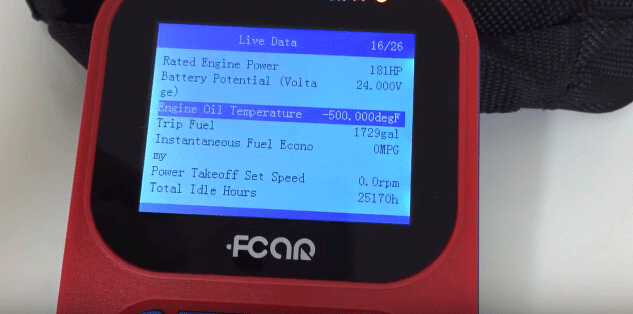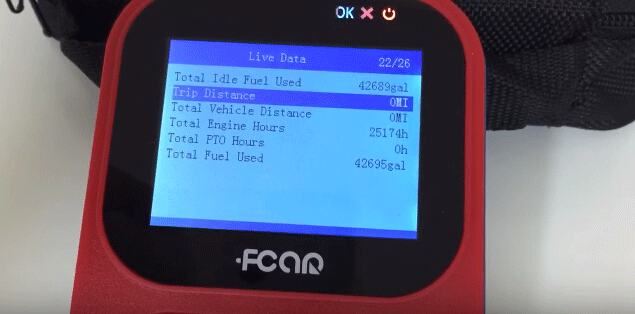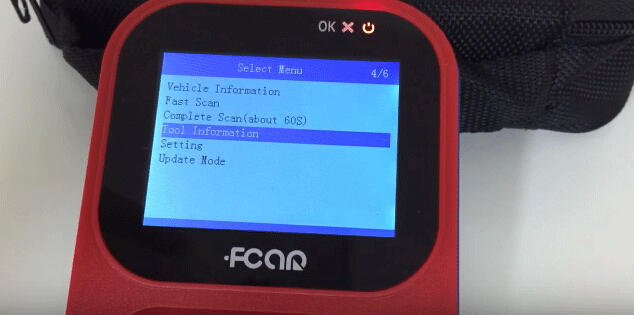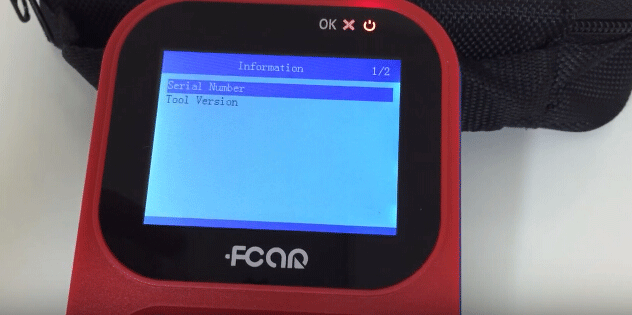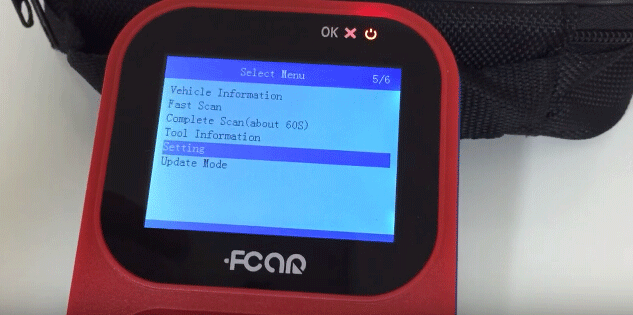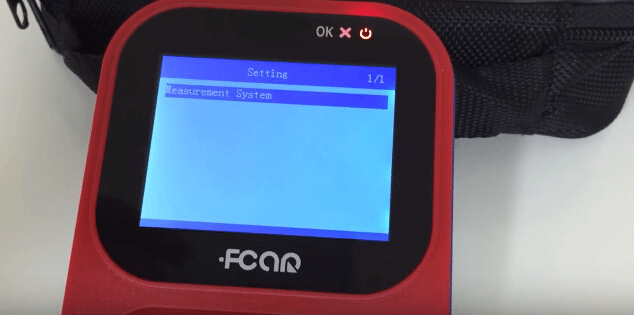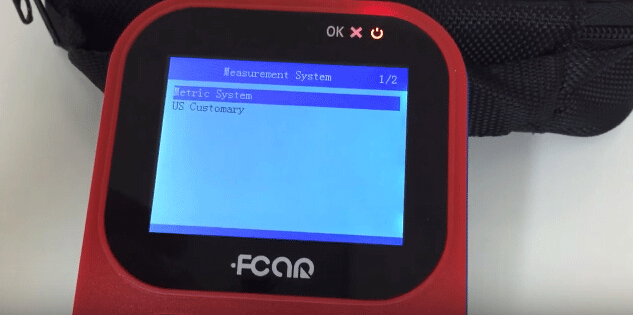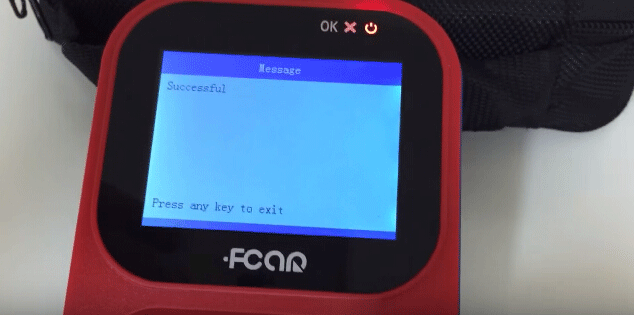Fcar F502 User Manual
This is for your information: FCar F502 reader driver software download, update and installation on Windows 10/8/7/XP/Vista.
Part 1: FCar F502 driver software download FREE
Part 2: How to update & install FCar F502software
Part 3: How to install FCar F502 USB VCOM driver on Win XP/Vista/7/8/10
Part 4: FCar F502 HD Code Reader How to use
This is for your information:
FCar F502 reader driver software download, update and installation on Windows 10/8/7/XP/Vista.
FCar F502software version: 5.0
Part 2: How to update & install FCar F502 software
To install FCar F502software, you will need to have a mini-USB cable (NOT included in retail package) ready and then follow 4 steps:
-
Hold scanner's "Enter" key and connect USB cable to your Windows PC (Mac is not supported), and then release "Enter" key. The scanner will go into Update Mode screen.
-
Install USB VCOM driver (Only need at first time, see next USB VCOM driver installation guide)
-
Download the software from top of this page, extract the zip file (ie. FcarReader_502_20150806.zip) into a folder. ie. d:\temp\FcarReader_502_20150806, run file named FcarReader_502.exe. Select COM number. (You will find the COM number on step 2, or you will be found under Control Panel-->Device Manager).
-
Start Update
Part2 How to update FCar F502 software on Windows 10:
-
Press and Hold scanner's "Enter" key and connect USB cable to your Windows 10, and then release "Enter" key. The scaner will go into Update Mode screen.
-
Windows 10 will search driver and install automatically (first time only)
-
Download the software from top of this page, extract the zip file (ie. FcarReader_502_20170508.zip) into a folder. ie. d:\temp\FcarReader_502_20170508, run file named FcarReader_502.exe.
-
Select COM number. (You will be found under Control Panel-->Device Manager).
-
Click Start Upgrade
-
Whole process will take about 2-3 minutes, and it will auto restart.
-
Select USB Serial Device (COM3)
Part 3: How to install FCar F502 USB VCOM driver on Win XP/Vista/7/8/10
For users with Windows XP/Vista:
Find file: vcom.inf in your downloaded folder.
vcom.inf is usb driver, Right click and select install
For users with Windows 7:
1)Click Windows Start menu-->Control Panel-->Device Manager
2)Right lick on "F50x USB VCom Port (COM4)" under Ports (COM & LPT)
3)Select Update Driver and Browse my computer for driver software
4)Select vcom.inf from your download package
For users with Windows 8:
Under Windows 7 64bits, Windows 8 or Windows 10, you have to disable driver signature enforcement before to install VCOM driver.
How To Disable Driver Signature Enforcement In Windows 8/8.1 And Windows 10
-
Find PC Settings from the start menu or apps list >> select Update and Recovery >> click Recovery.
-
Under Advanced Startup, click on Restart Now.
-
Your PC will do a kind of reboot and go to a blue Choose an option screen. Click on Troubleshoot (refresh or reset your PC or use advanced tools) >> Advanced Options >> Startup Settings (change windows startup behaviour) >> Restart.
-
Your PC will now restart and go to yet another blue screen with 10 options. Press 7 or F7 on your keyboard to select Disable driver signature enforcement.
-
Your computer will auto restart again and then you can now proceed with the installation of FCAR F502 USB VCOM driver for Windows 7/8/8.1/10.
When the Windows driver signature is disable, repeat the above Windows 7 step to install VCOM driver and do the update.
Part 4: FCar F502 HD Code Reader How to use
Now, you have finish FCar F502 driver software update. And it’s ready for use.
This is all for how to use a FCar F502 reader on a heavy duty truck.