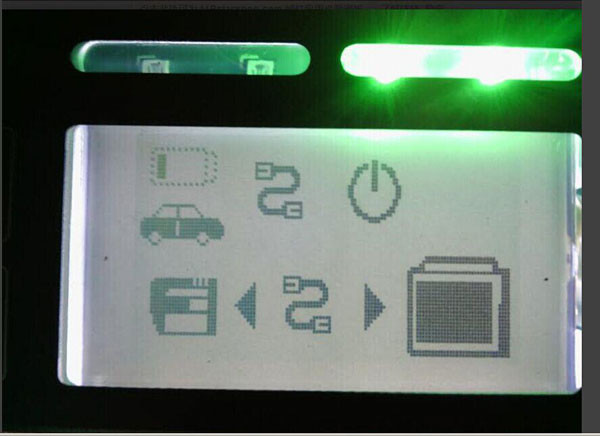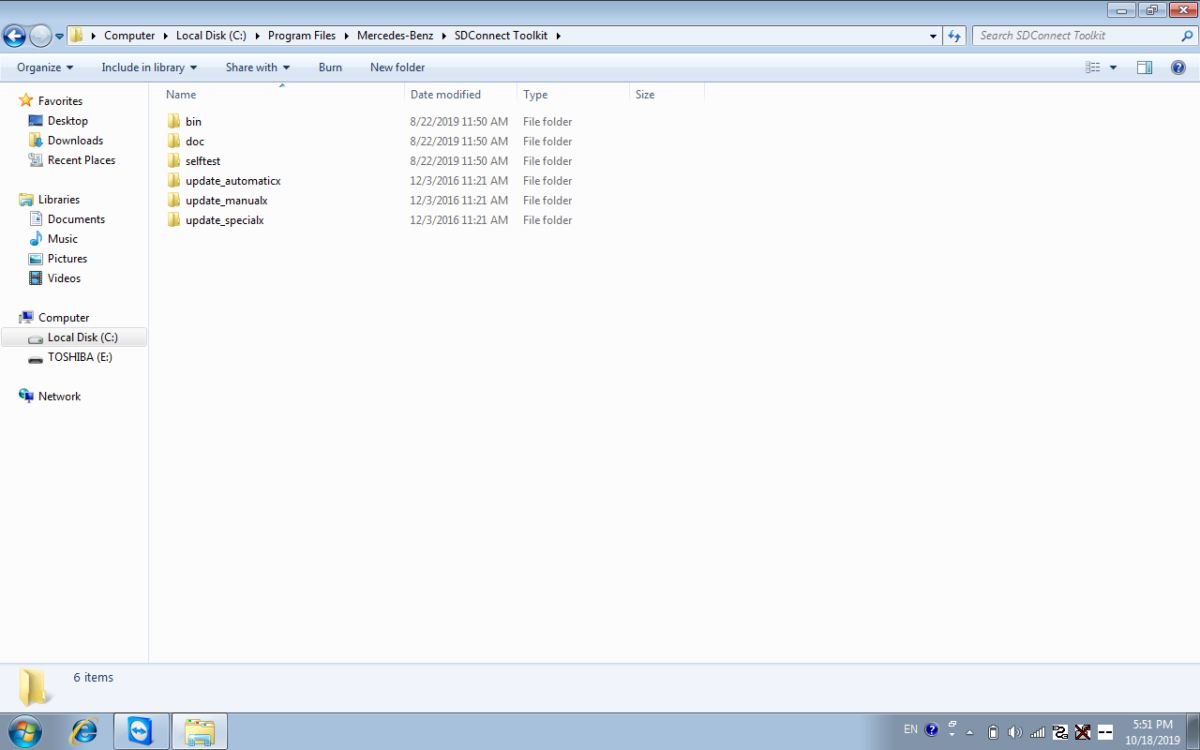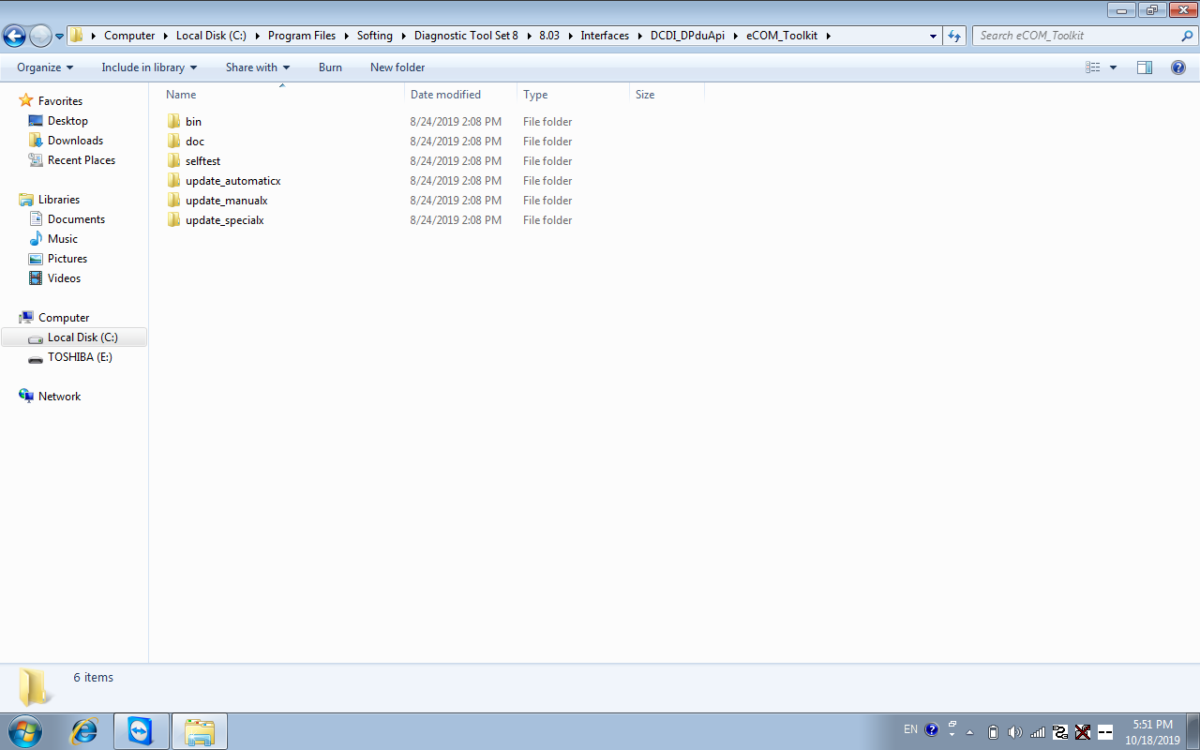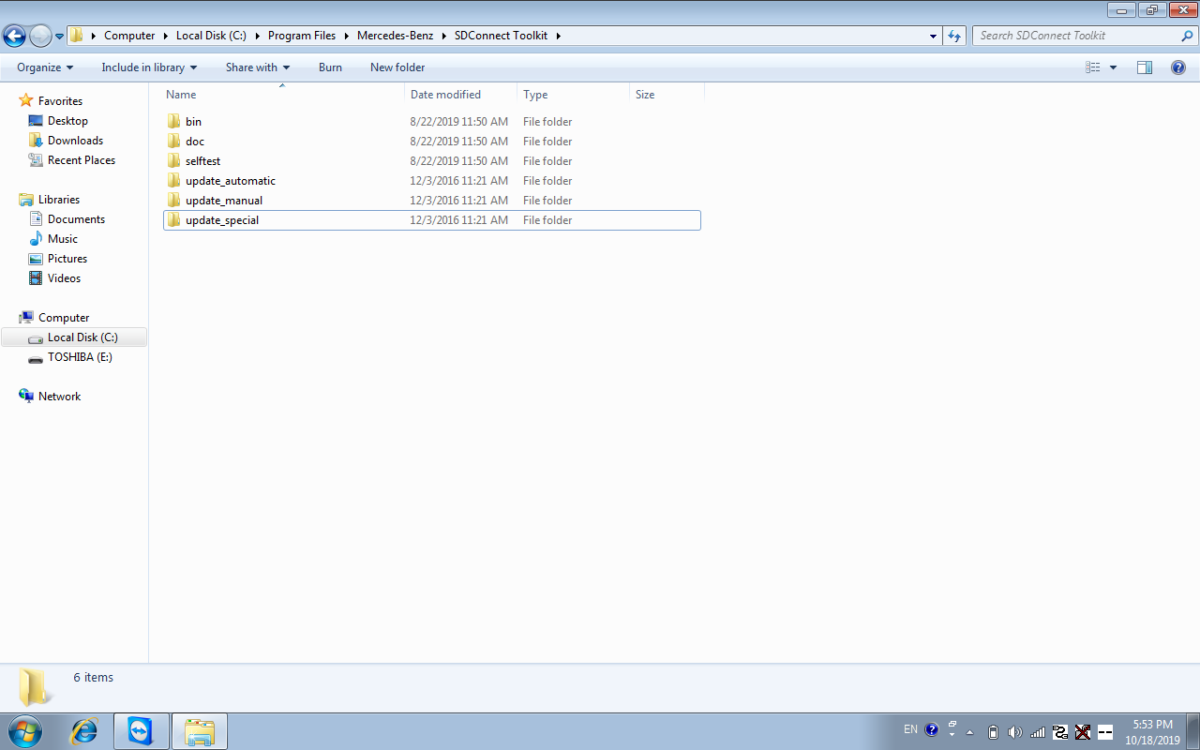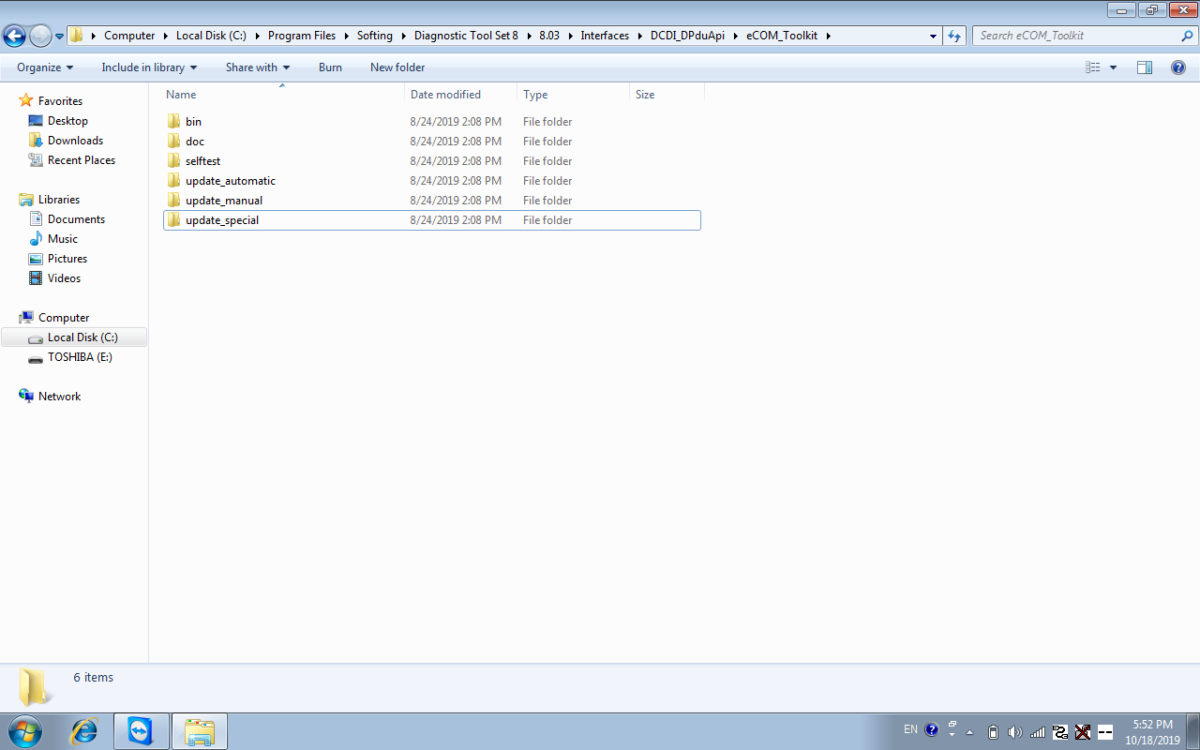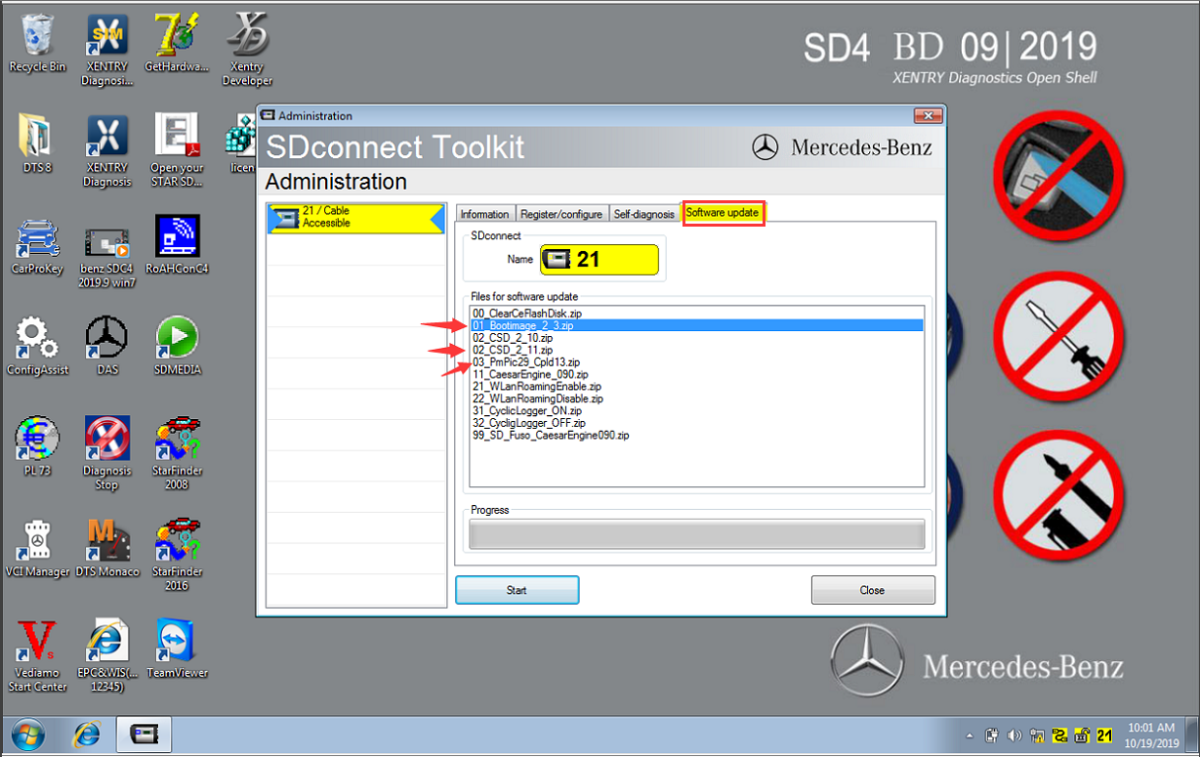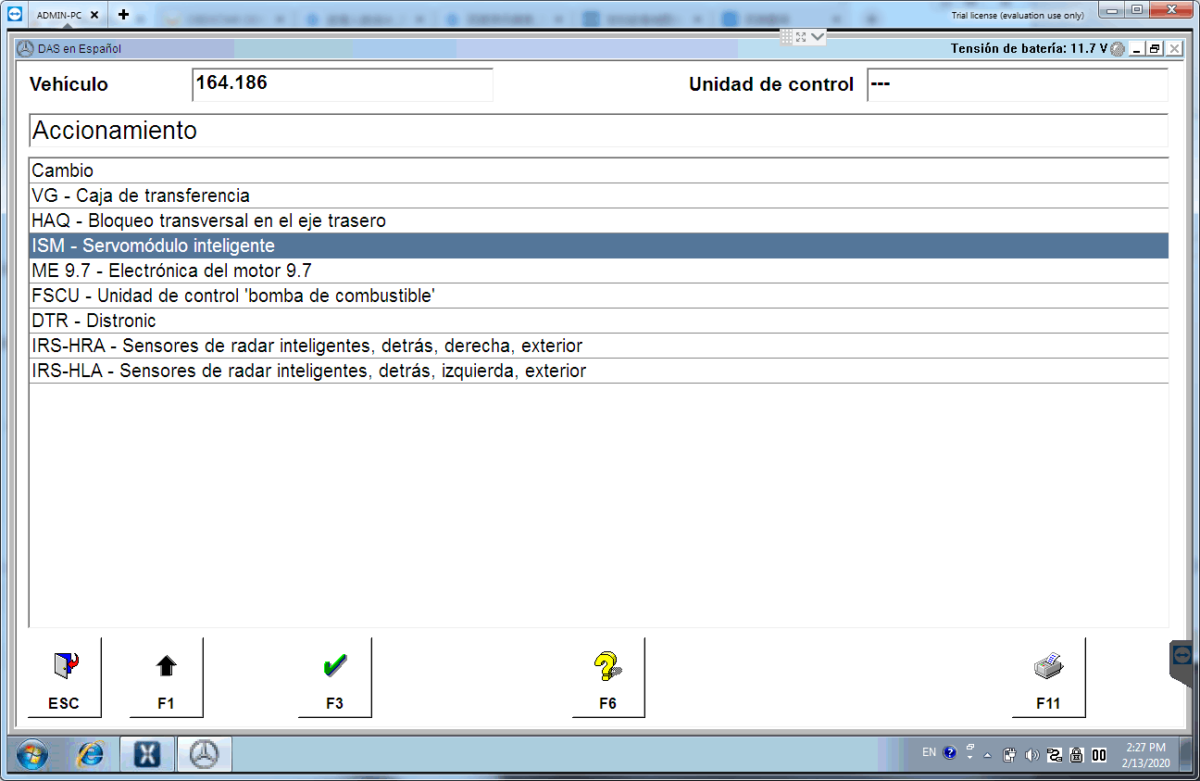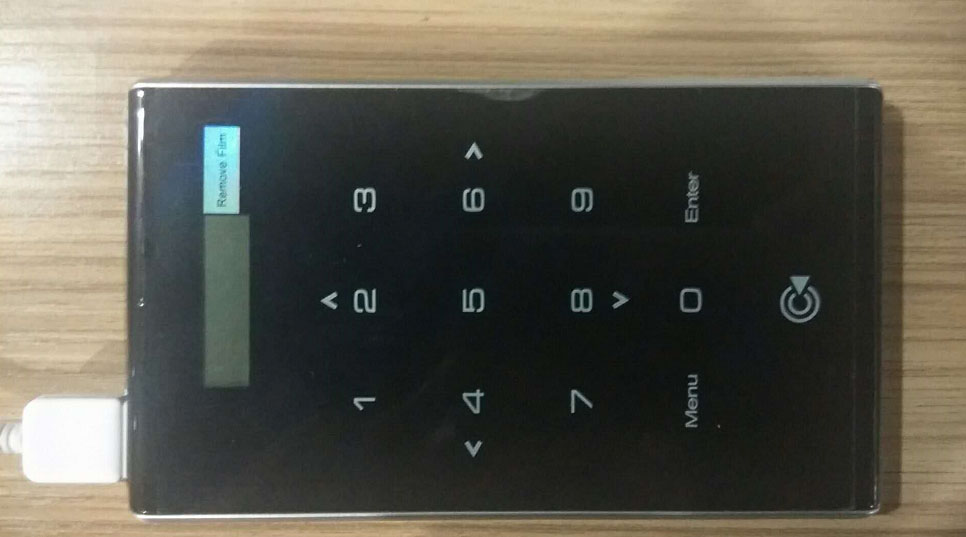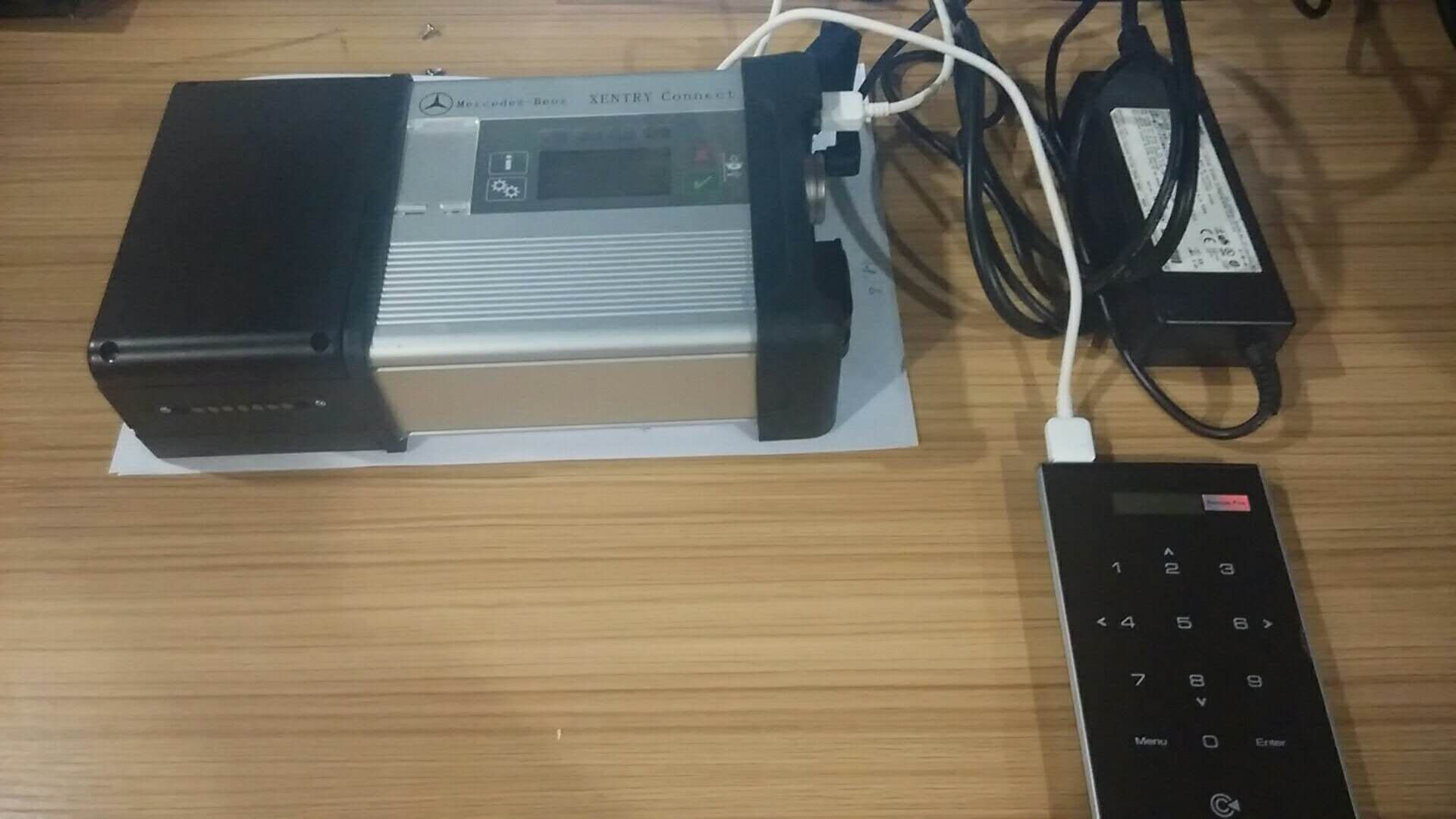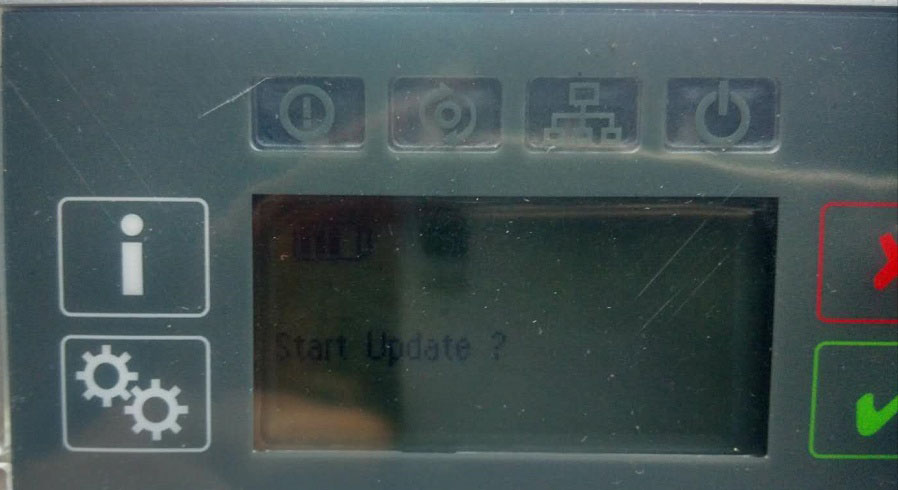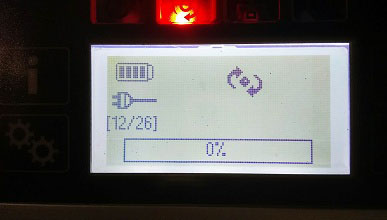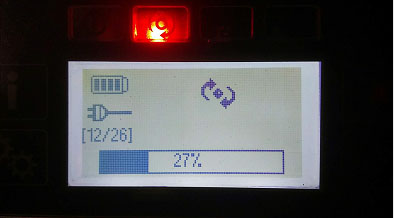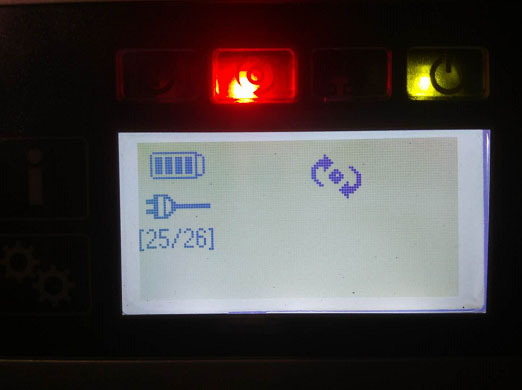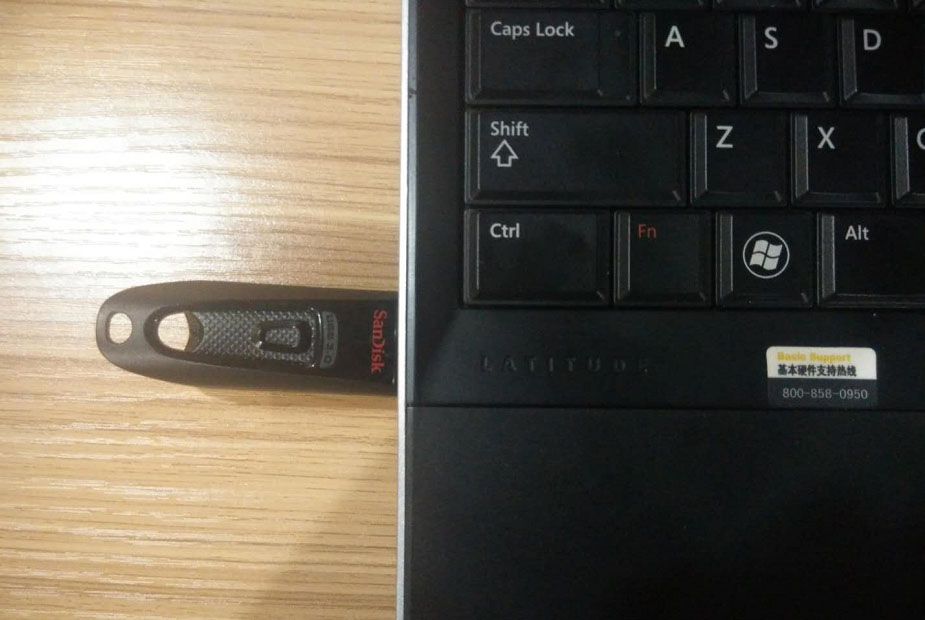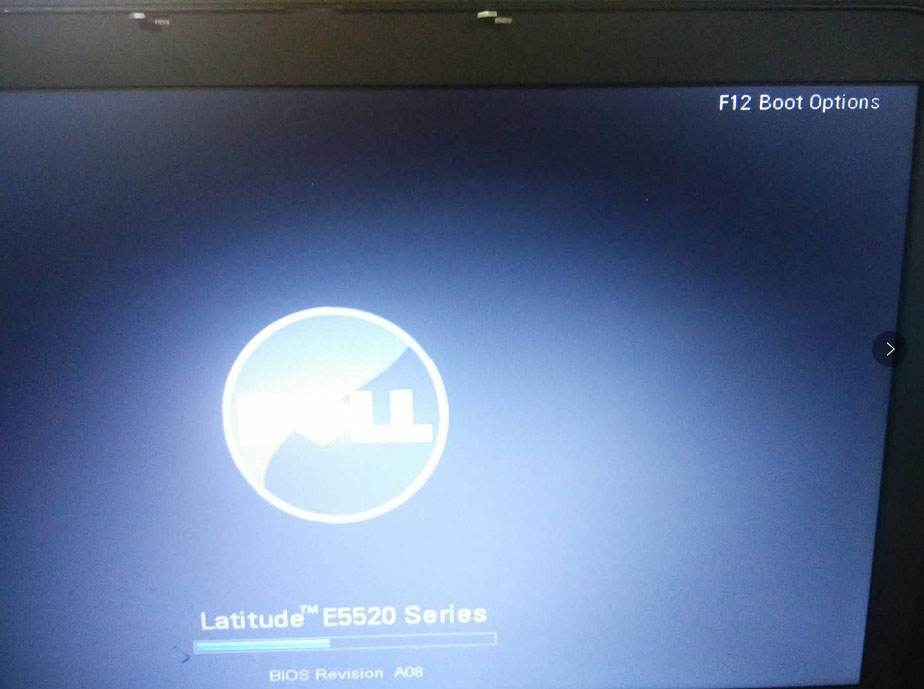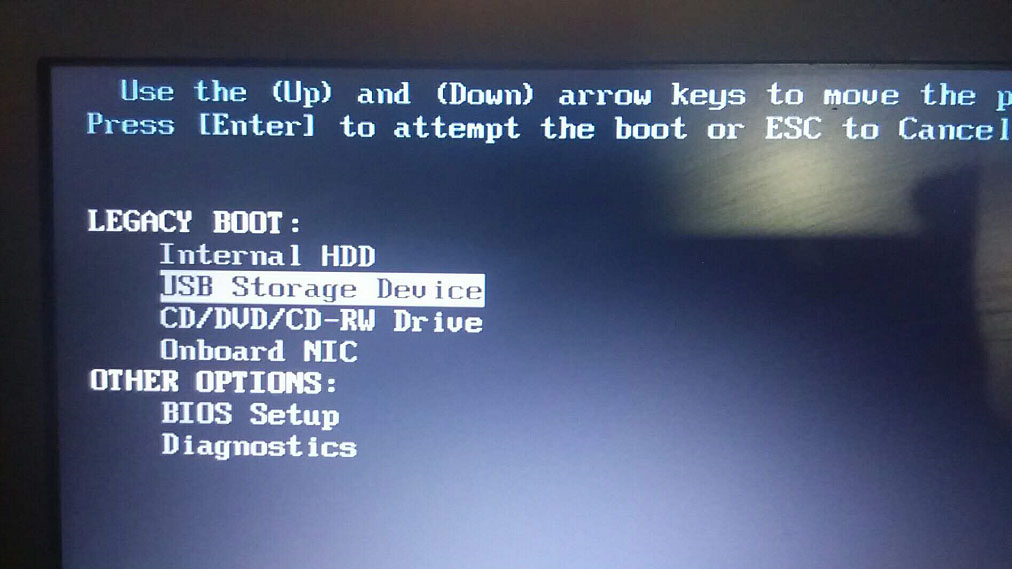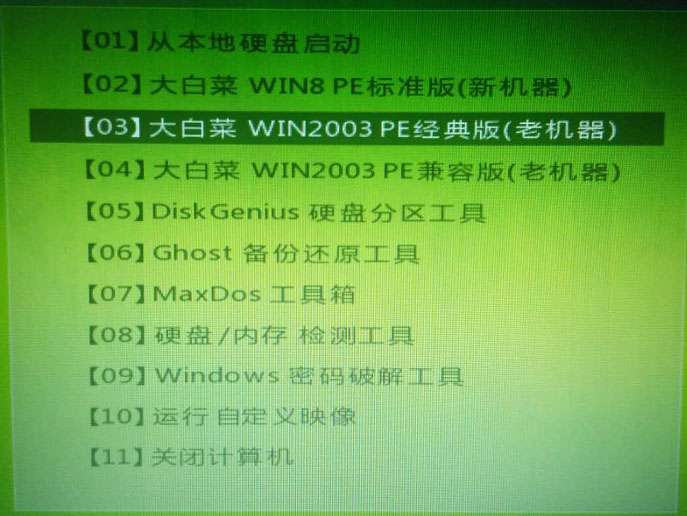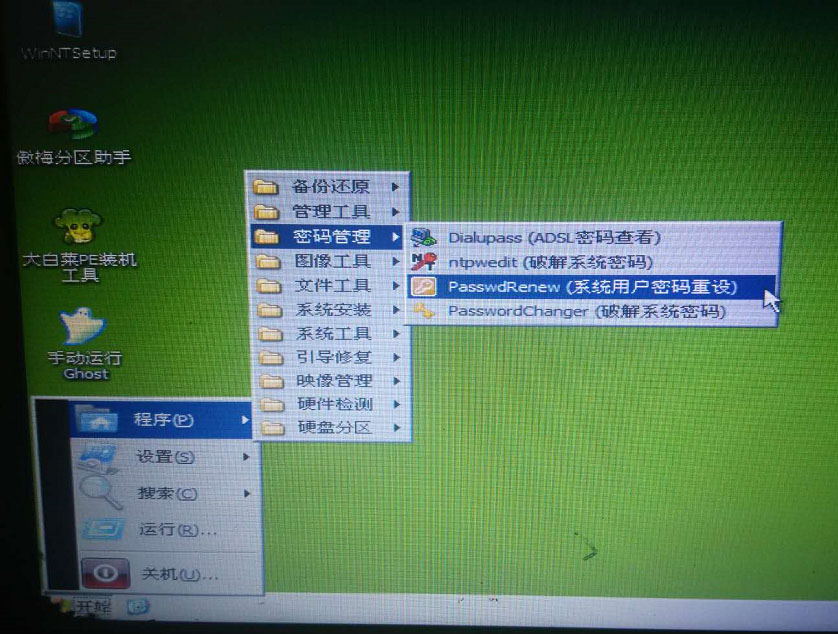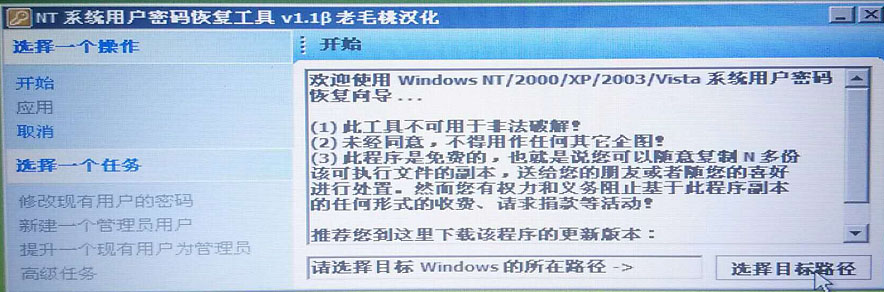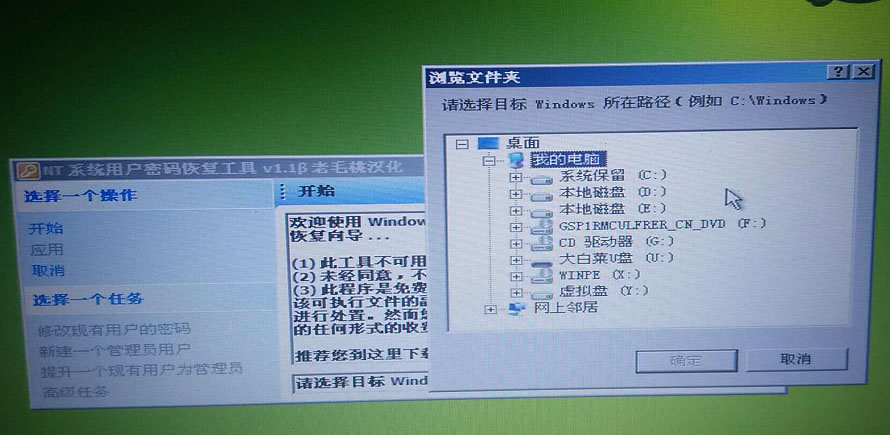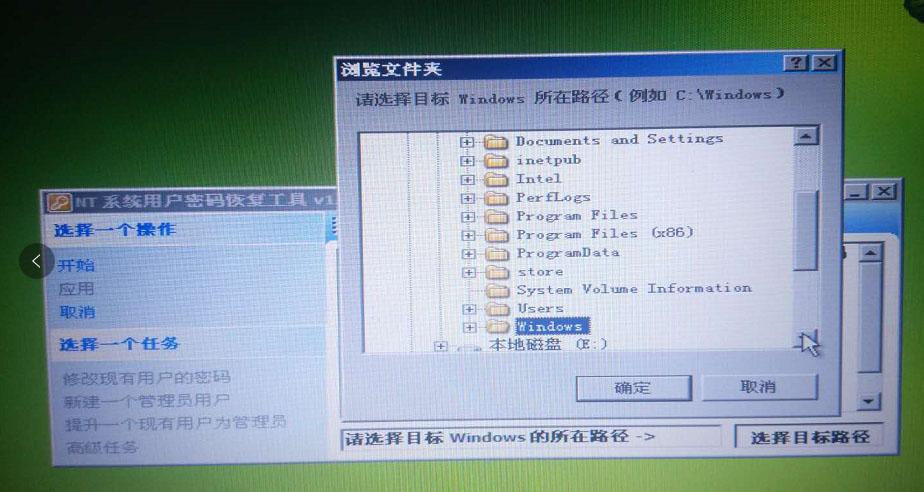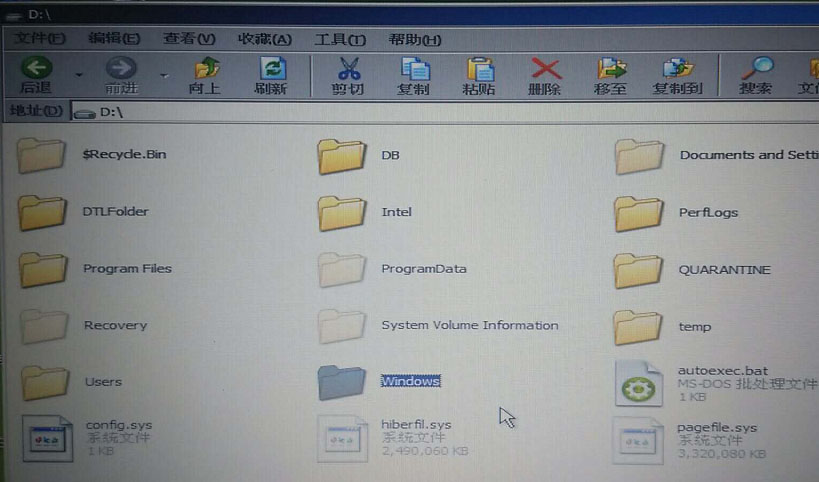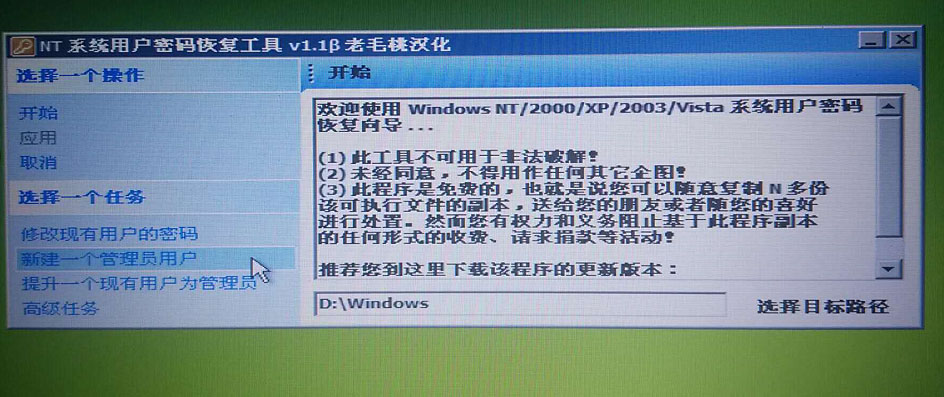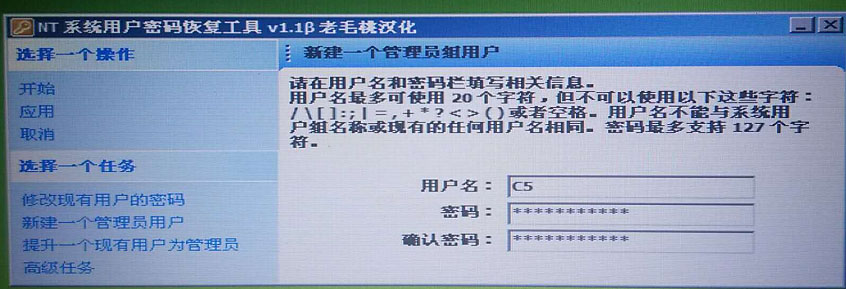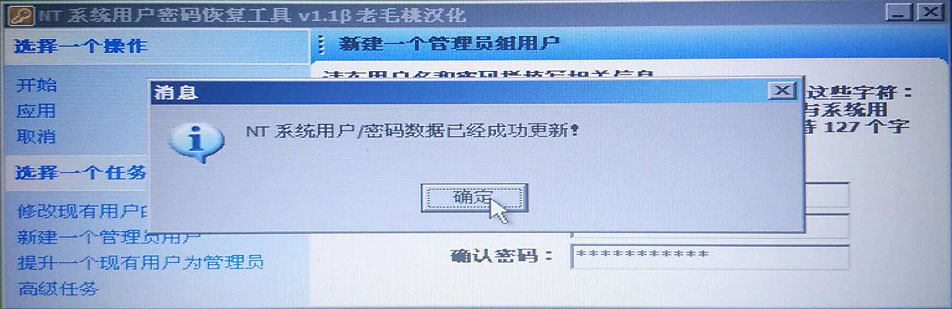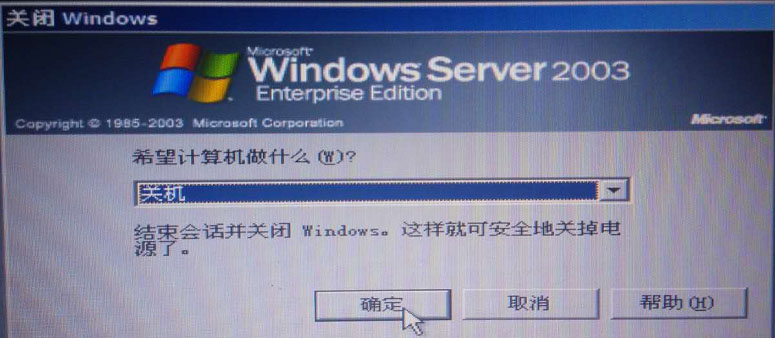MB sdconnect C5 firmware Update Procedure
Available with MB sd connect C5 clone 1:1 firmware update procedure.
Firstly, look at MB sdconnect C5 1:1 clone:
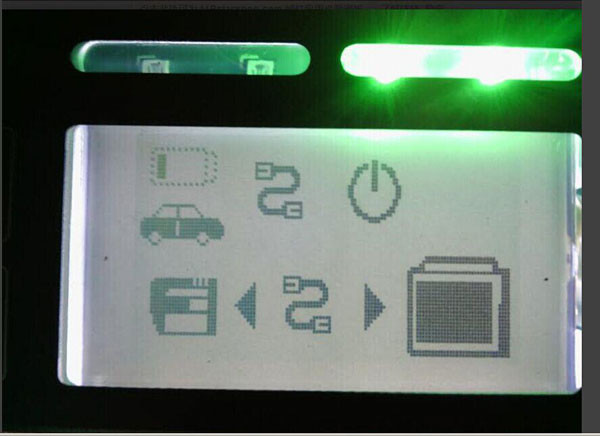
1): Hardware 1 :1 Best quality
2). Mercedes Benz Cars OK; Mercedes Benz trucks OK
3) Newest hybrid W222 OK
4) Has no computer limitation only requires 4GB storage at least. You can buy the Lenovo T410 4GB or EVG7 4GB Tablet Kit or use your own laptop.
5) windows XP, win7/8/10 32bit OK
6) Multi-language available:
English, French, German, Italian, Japanese, Korean, Spanish, Chinese Simplified, Chinese Traditional.
MB SD Connect C4 C5 Firmware Update
Path 1: C:\Program Files\Mercedes-Benz\SDConnect Toolkit
Path 2: C:\Program Files\Softing\Diagnostic Tool Set 8\8.03\Interfaces\DCDI_DPduApi\eCOM_Toolkit
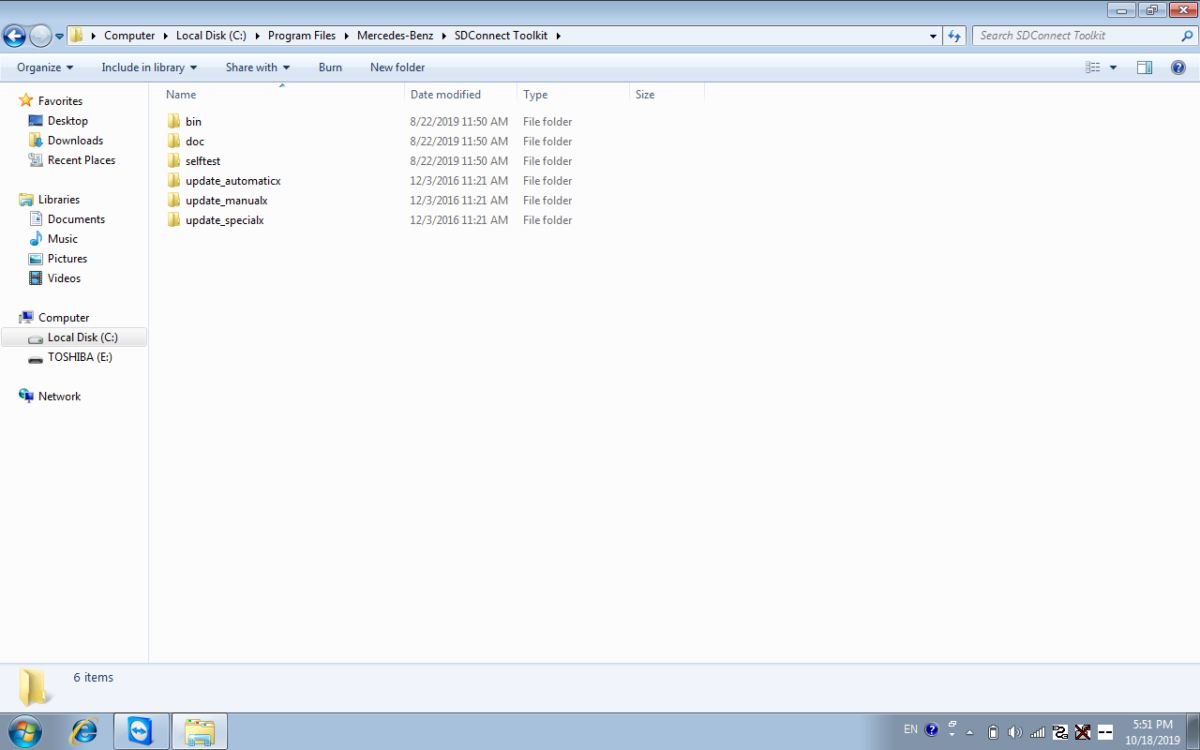
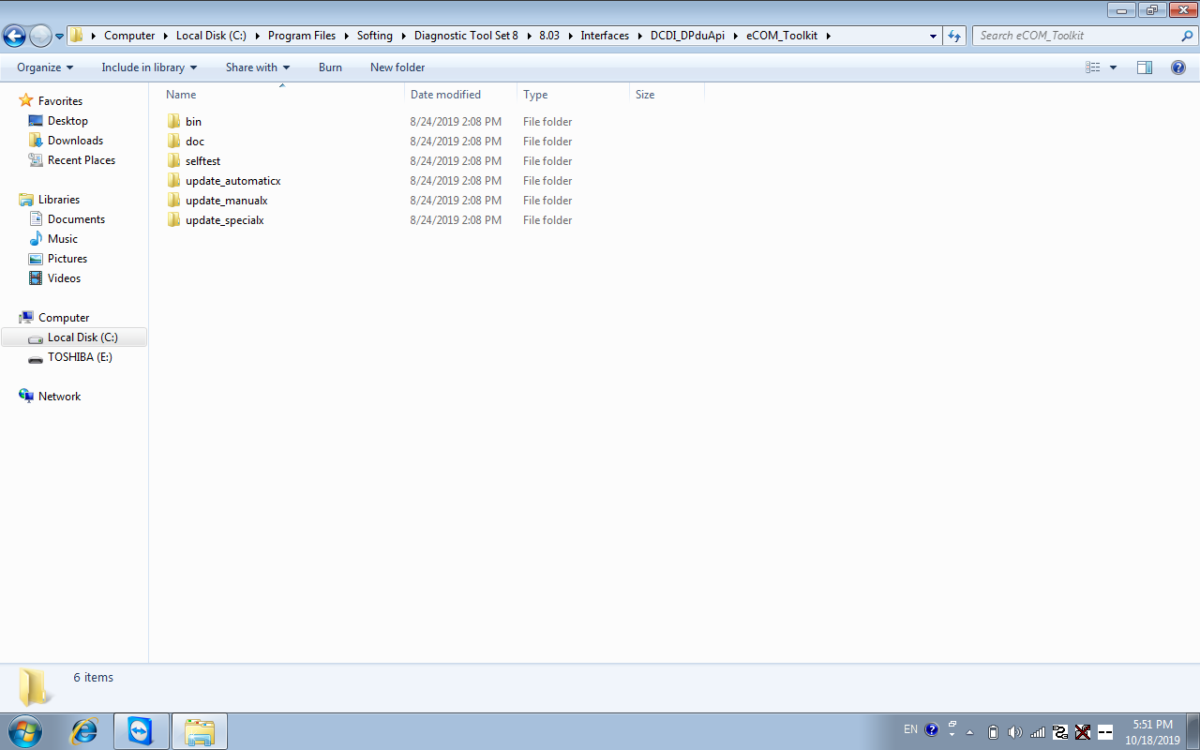
◆ Change “update_automaticx、update_manualx、update_specicalx “ in Path 1 and Path 2 to “update_automatic、update_manual、update_specical “(delete letter “x” from these 3 files update_automaticx、update_manualx、update_specicalx ),after changing file name ,please refer to picture 3,4 below.
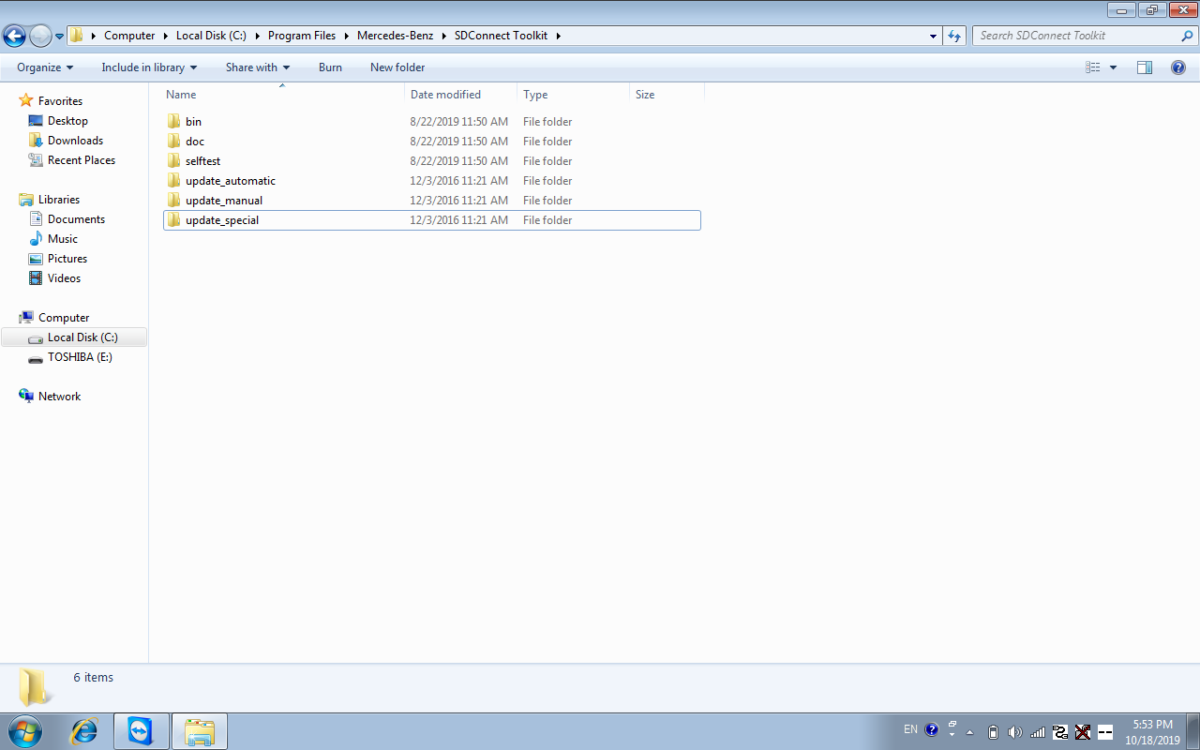
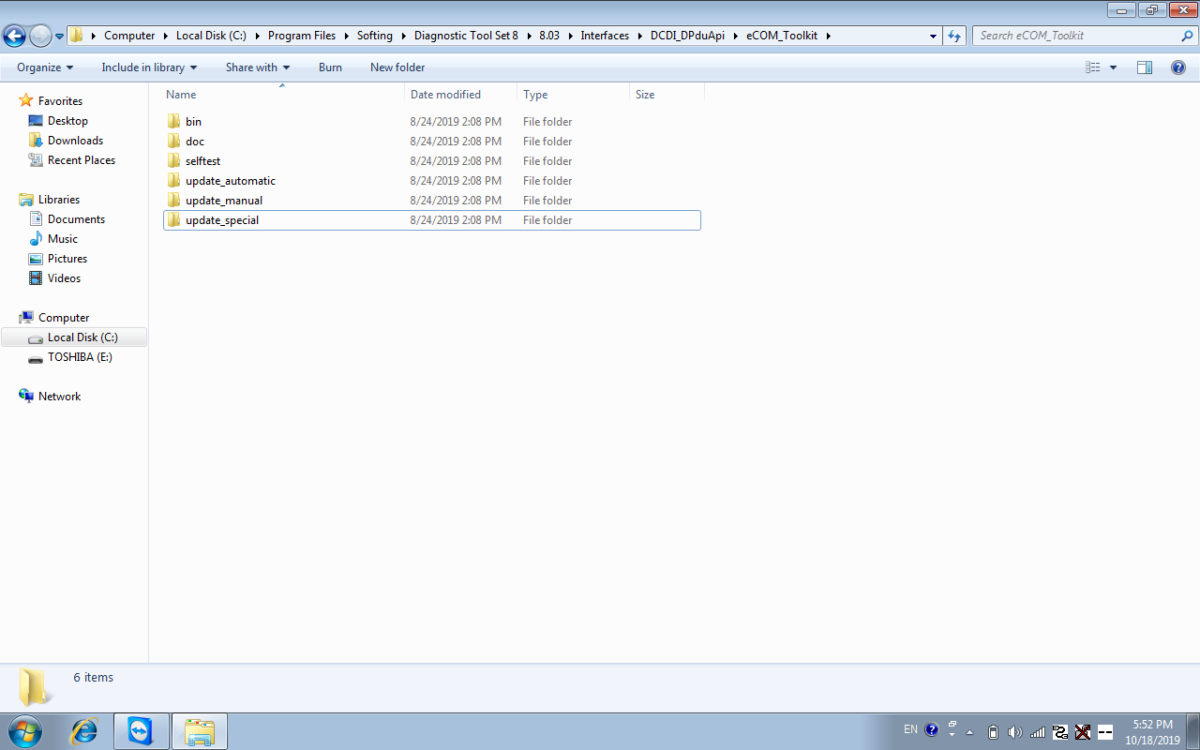
◆ After changing file name , reboot the laptop .
◆ You need to install 6pcs AA battery to C4/C5 (see steps 1 pdf for details)
*** MB SD C4 Plus (Item No. SP100-E-S) hardware upgrade can be installed without batteries.

◆ Obd cable is need to connect with a car or 12V power supply.
Right click on the lower right corner of the computer, select "Administration", and then select "Software update".

Mainly upgrade 3 files, as shown below, upgrade order 02 -CSD-2-11.zip 01 -03
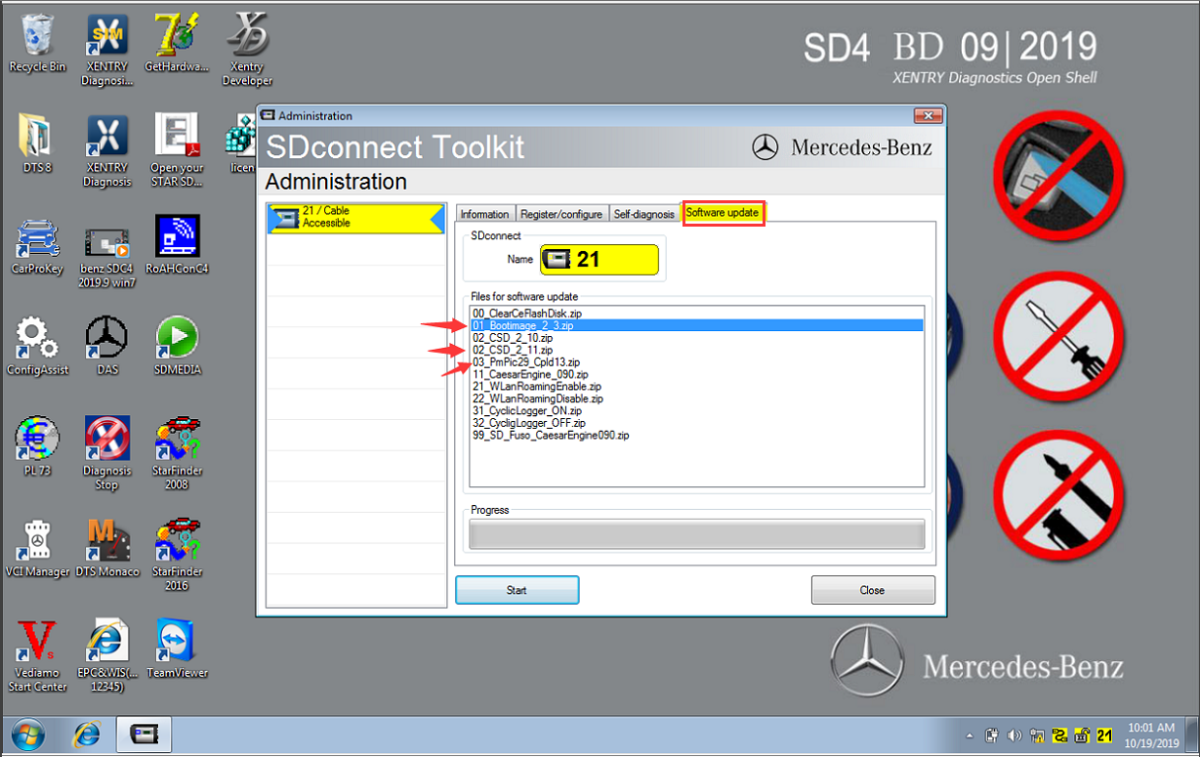
Then it can work again.
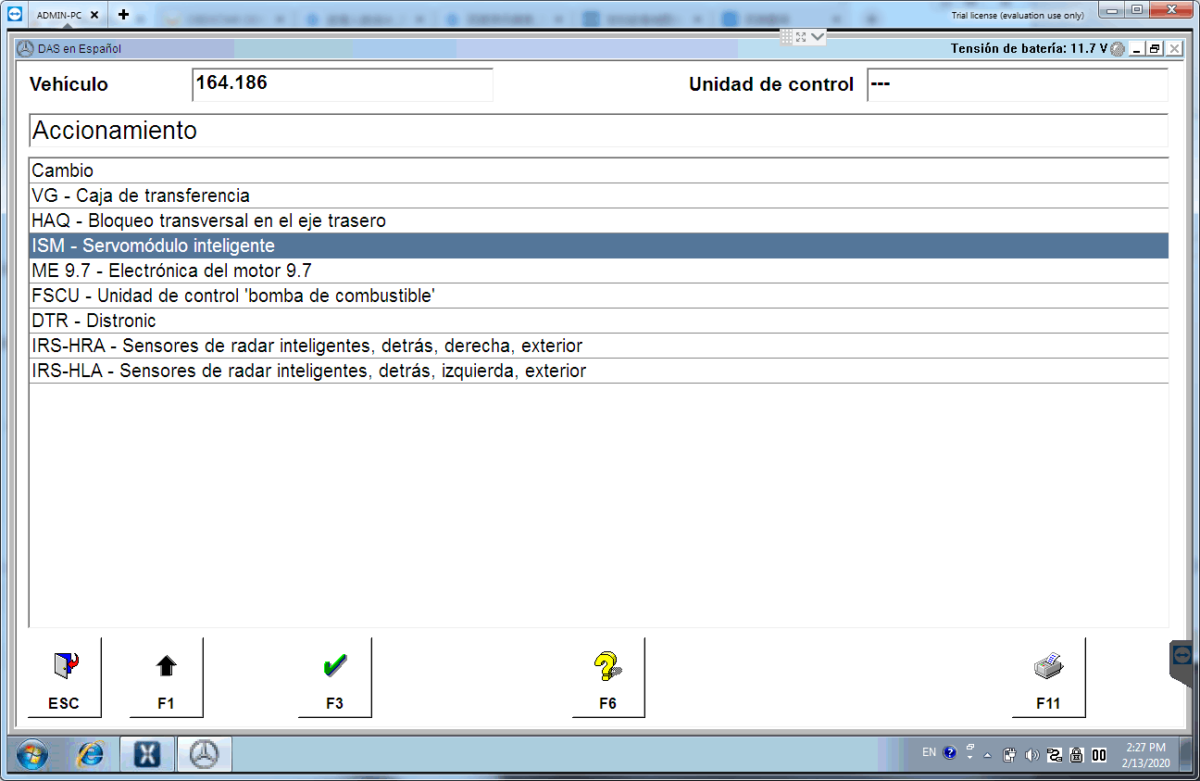
The next part is on how to update 2018.7 Benz Xentry C5 with the ISO Image file (need skills)
2018.7 update
https://pan.baidu.com/s/1we1H-xLyv5gF91xI-9XwDw
Password: 8m9q
Note: If your C5 is bought before 2018.3 and want to update, then contact the dealer for remote assistance; if your C5 is bought after 2018.3, you can directly download the above link to update.
How to update Benz C5 with the ISO Image file?
Tools required:
IODD 2541
Xentry_Kit_09_2017.iso(copy to the folder: iodd 2541 _ISO)
Benz C5
Panasonic power adapter
SanDisk U disk 64G high speed 3.0 sales for 29.99USD free shipping by post service.
IODD 2541
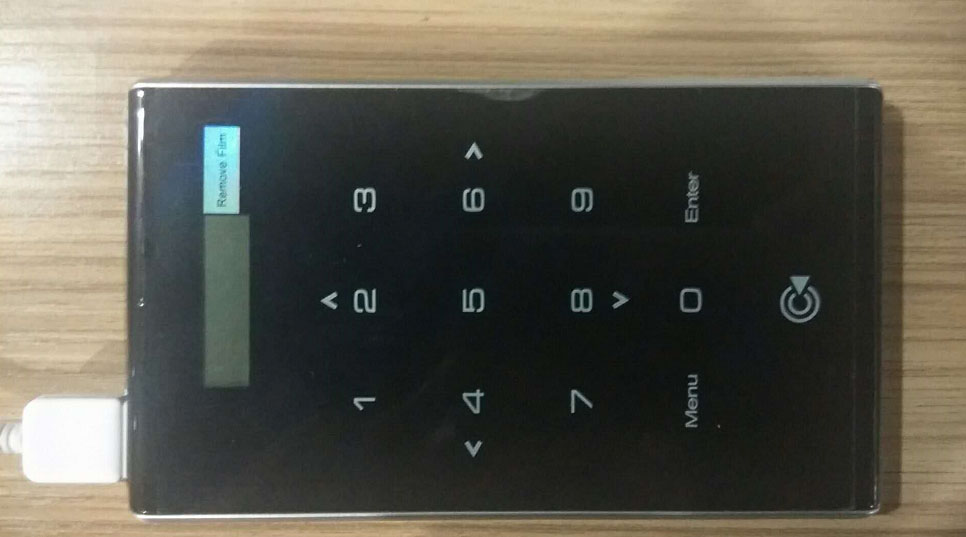
Panasonic power adapter

Xentry Connect C5 multiplexer

C5 mux in standby mode
Plug the Panasonic power adapter into Benz C5
Insert IODD 2541 into the USB port on C5
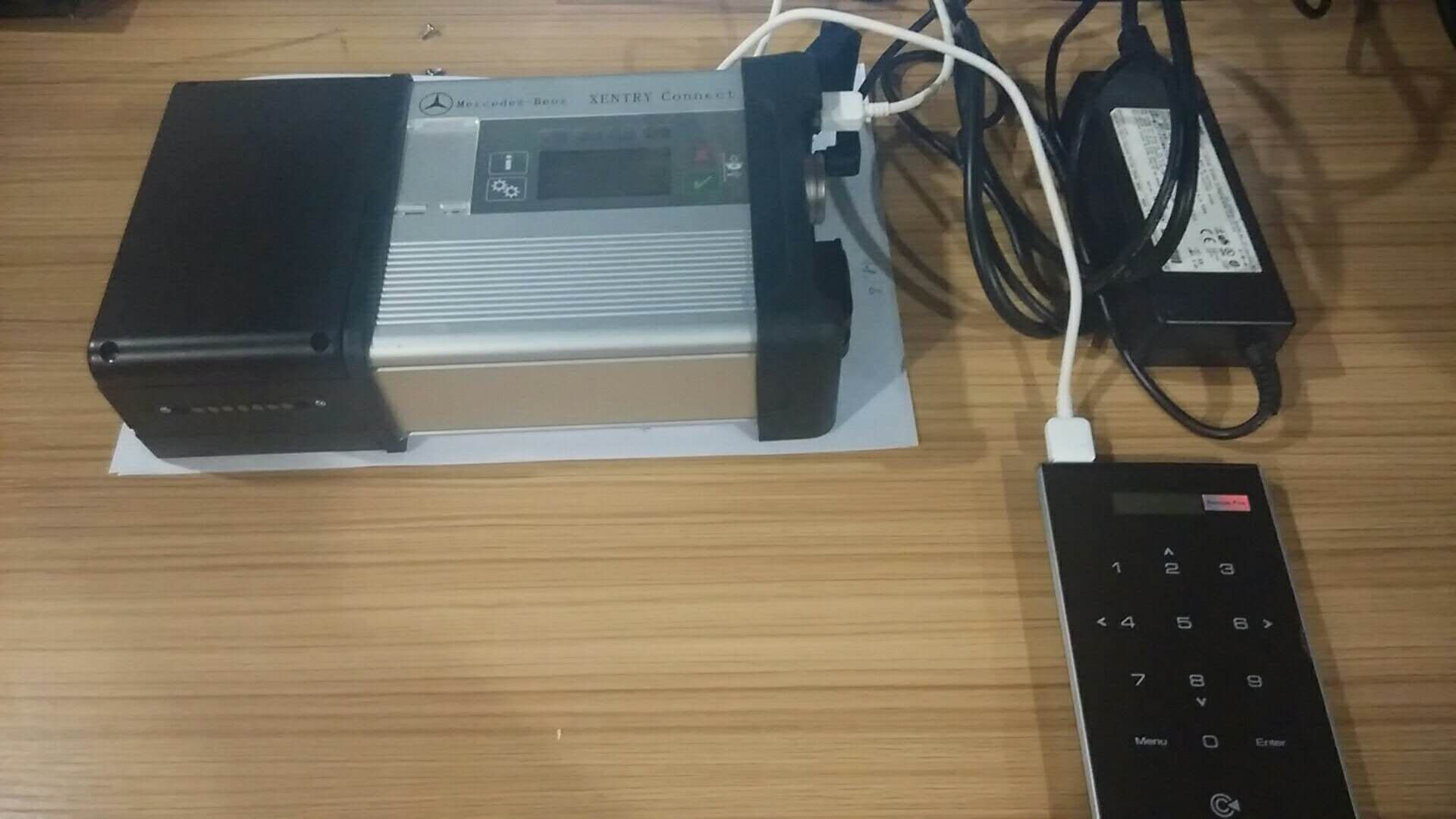

Ensure Benz C5 is in a standby mode, then hold the "X" and "√" at the same time, then it will pop up "Start Update?" (if it pop up "Start XENTRY Connect?" instead, then, please wait until it disappears, then repeat the operation until it display "Start Update?")
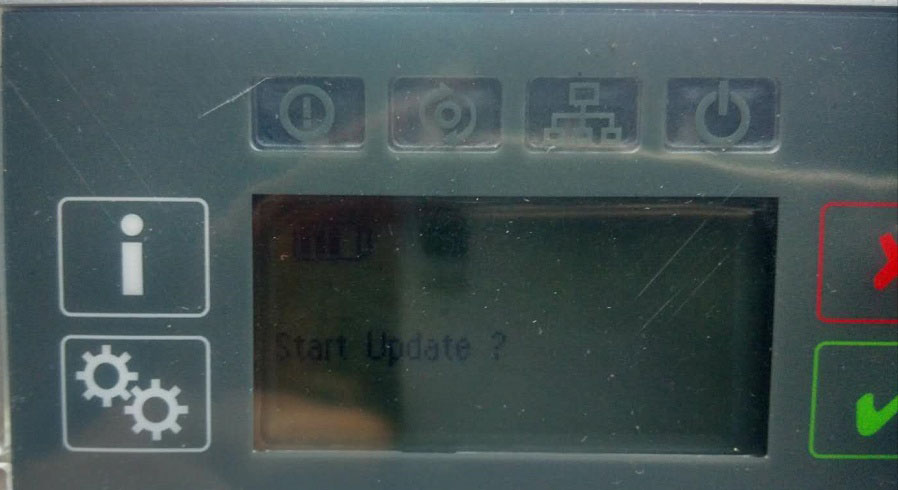
When you see “Start Update?”, press “√” and Connect C5 will go into the update status and IODD 2541 will light up shown as below.
Just quickly press button “5” on IODD 2541.And the cross “X” will turn a circle “O”.

Please look at the Benz C5 screen, it is updating.
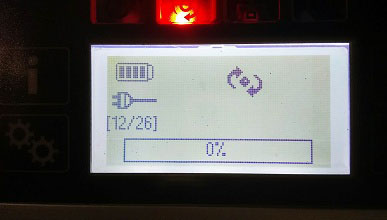

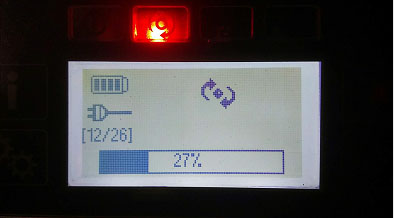
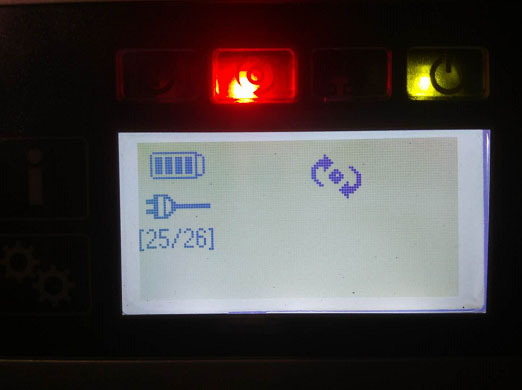
The update will take 50-55 minutes to finish, after complete the system will restart.
If the system fails to restart, turn off C5 and then restart it.
When C5 starts, take out the hard disk in the C5 and install it into the laptop I.E Dell 55220. Before it, Please install the Windows machine on the U disk
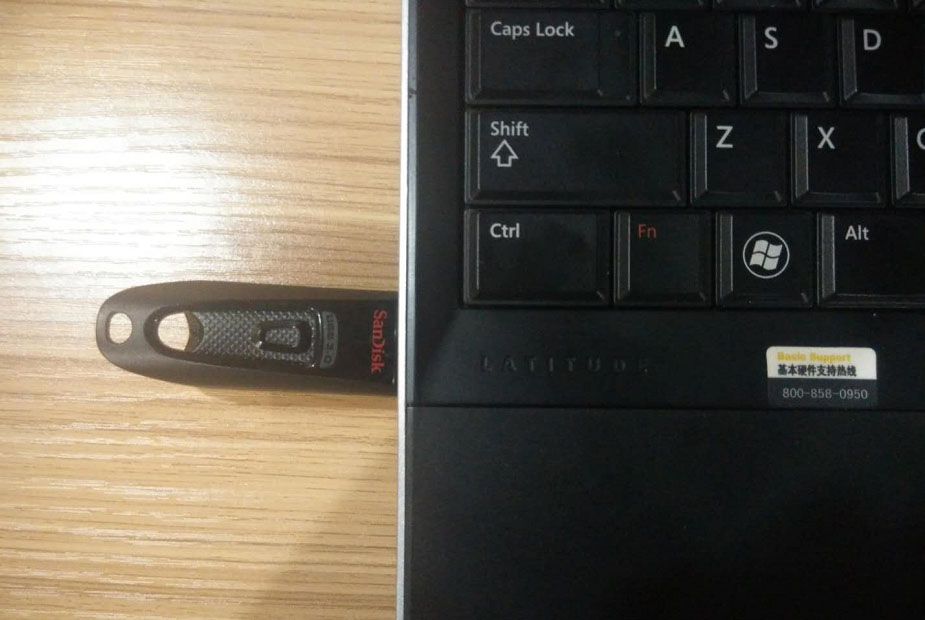
Press F12 when you see the pop-up “F12 Boot Options”
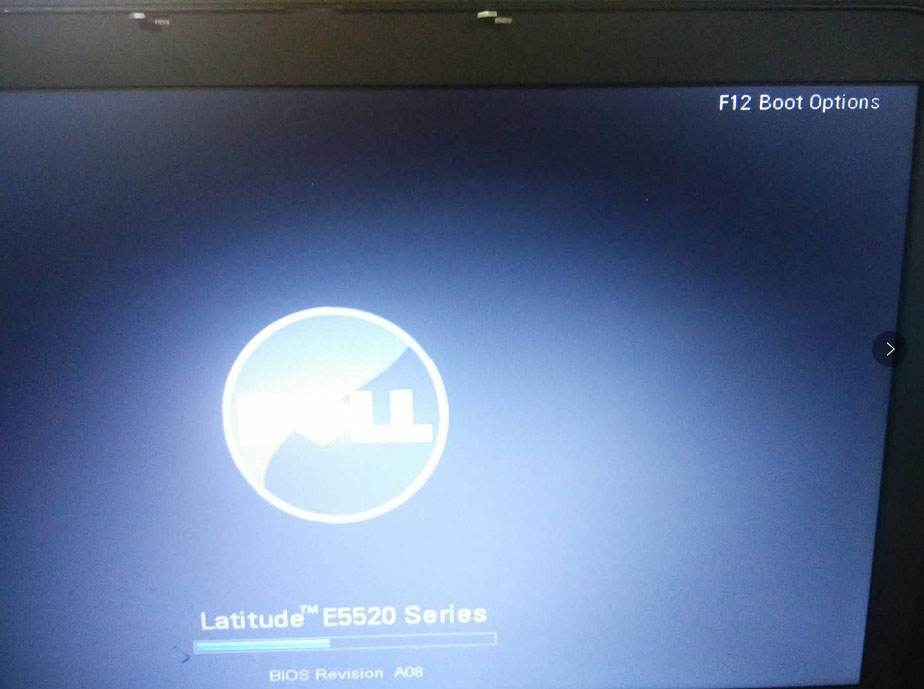
Choose "USB Storage Device" and press “Enter”.
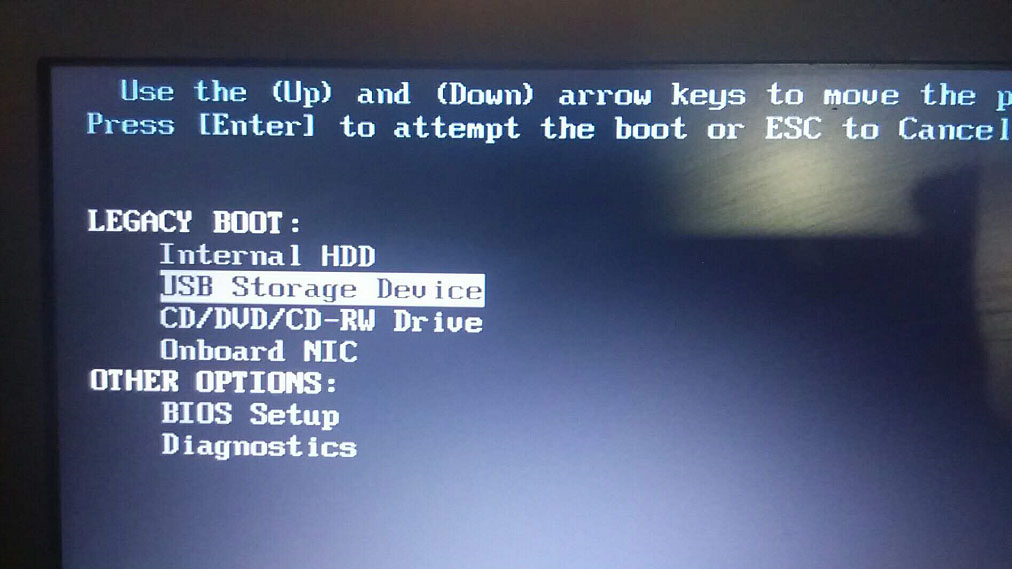
Choose [03] WIN2003 PE Classical
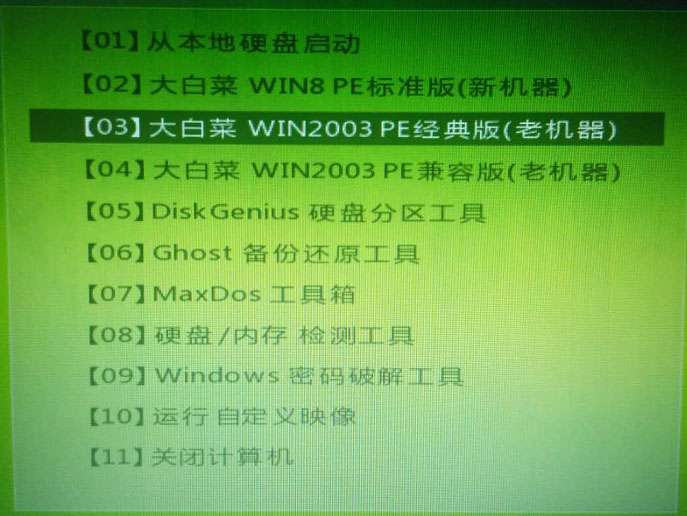
Go to the PE system and open "create an new user" program.
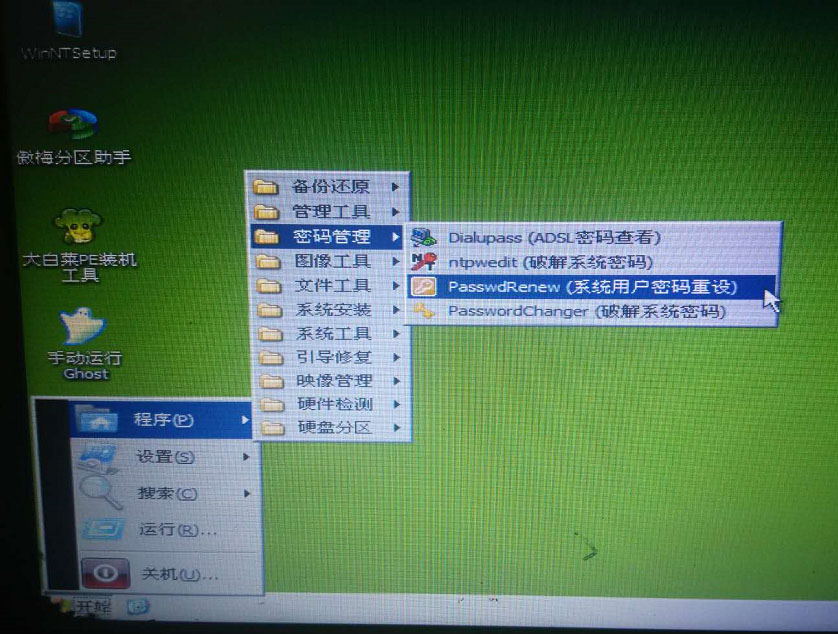
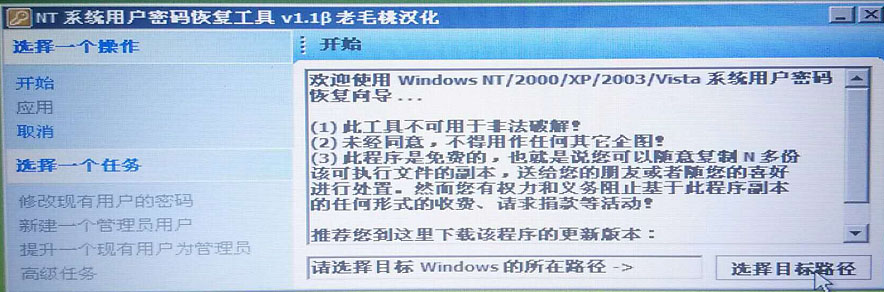
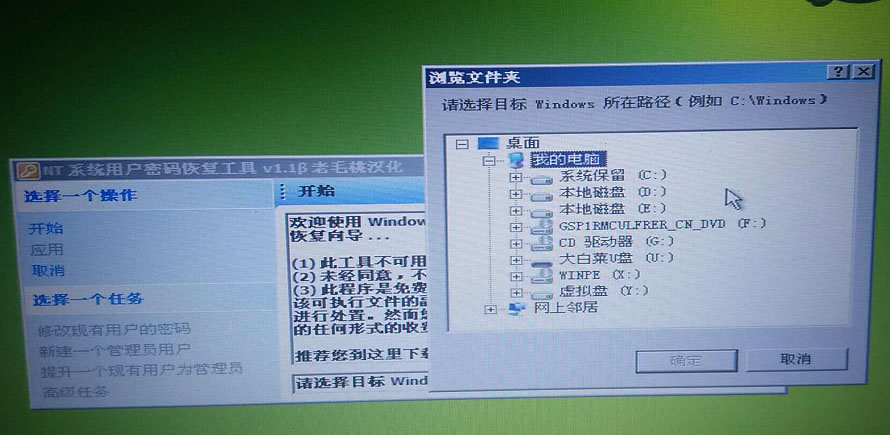
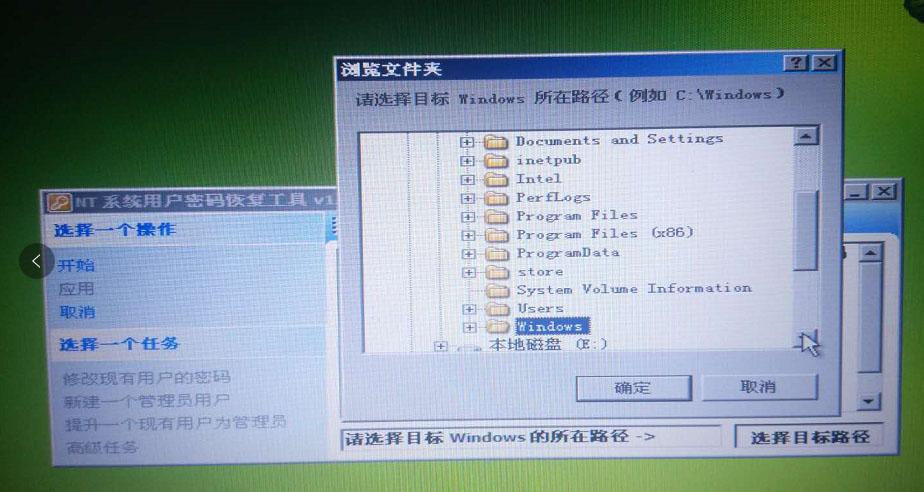
Note : Windows should be located in disk D:
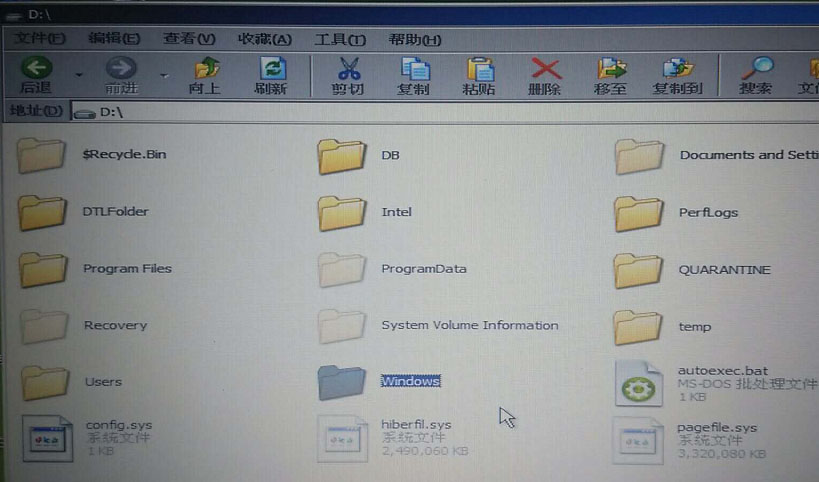
After choose the path, right click on “Create a new admin account” on the left.
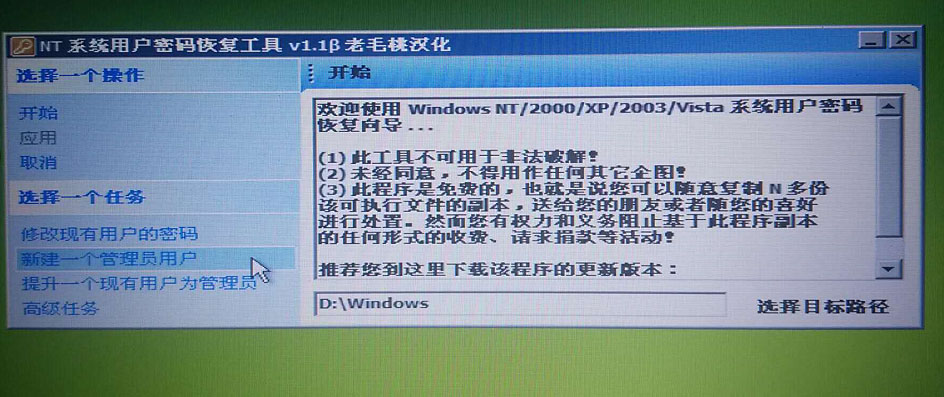
Input user name : C5, password: abc12345678 ( you are allowed to input any user name and password as you like).
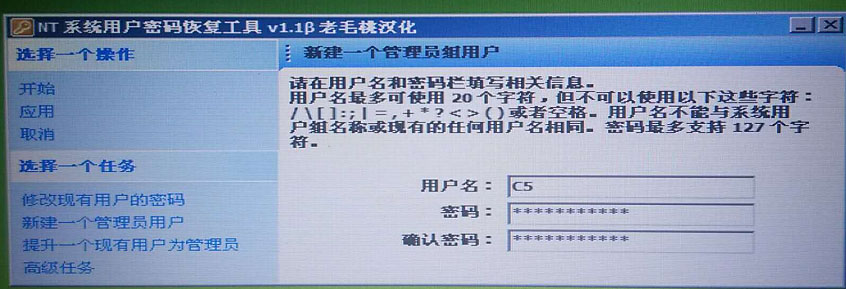
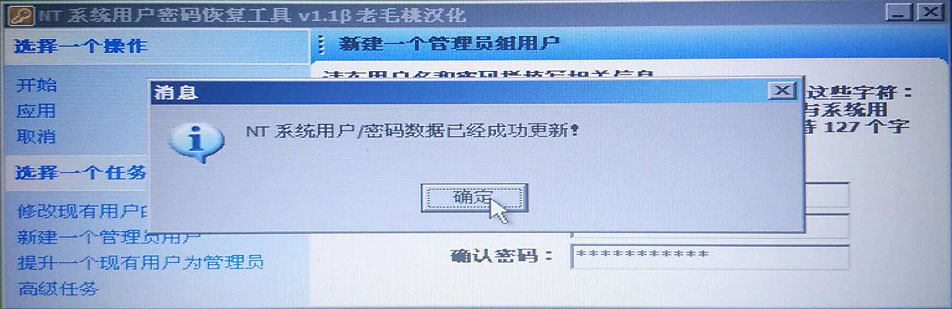
Click on Ok
Close the application
Turn off the laptop
Take out the disk off the laptop and install it into C5 multiplexer
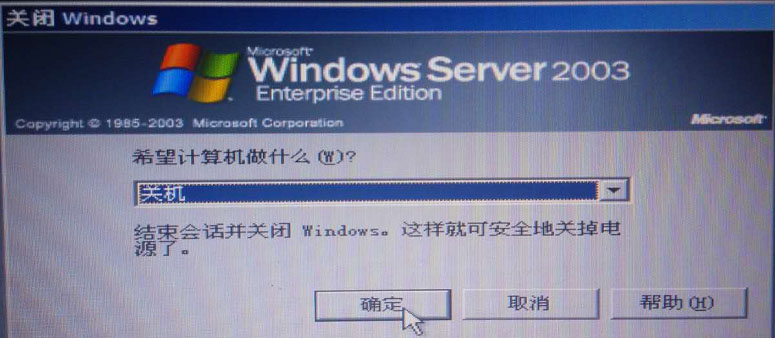
Alright, if you have no idea how to update online by yourself, please ship back the dealer obdexpress.co.uk with the internal solid hard disk and the external hard disk, for the external hard disk update, you can ship back or not as you will.
Have Fun!