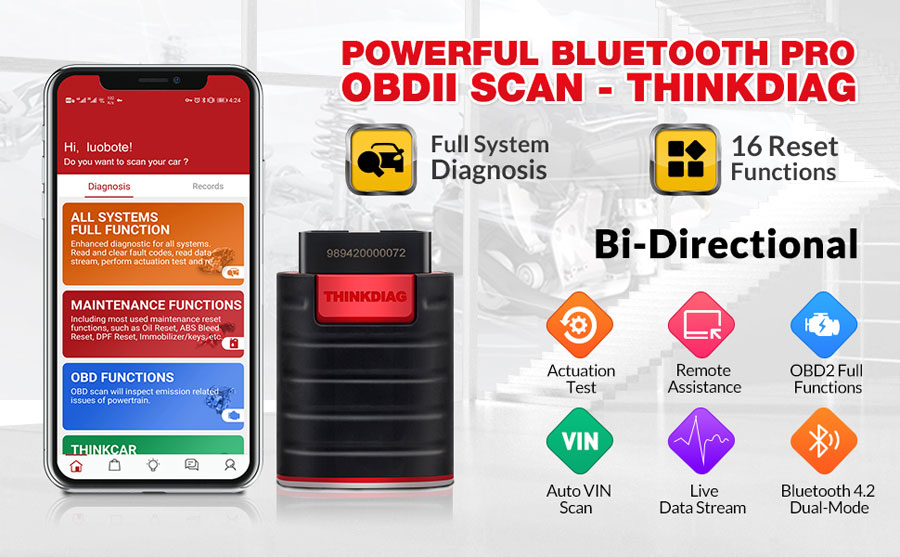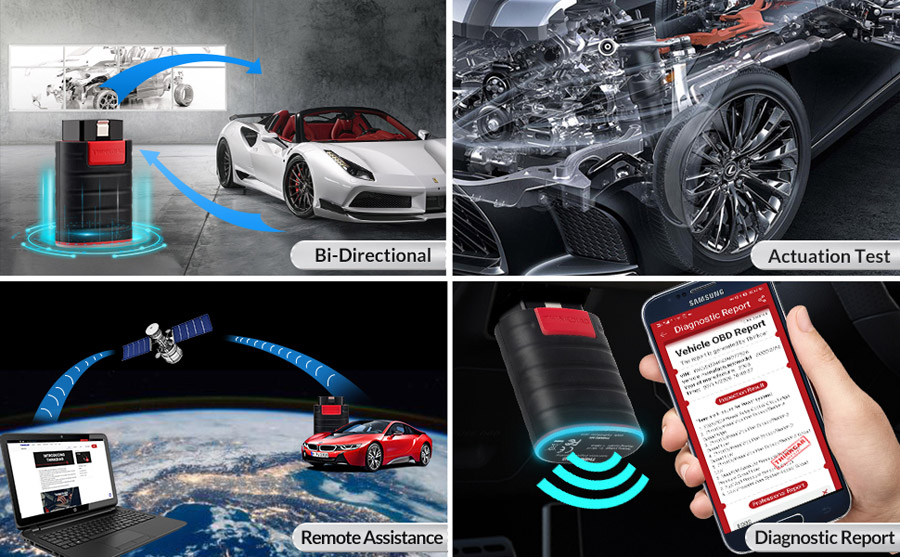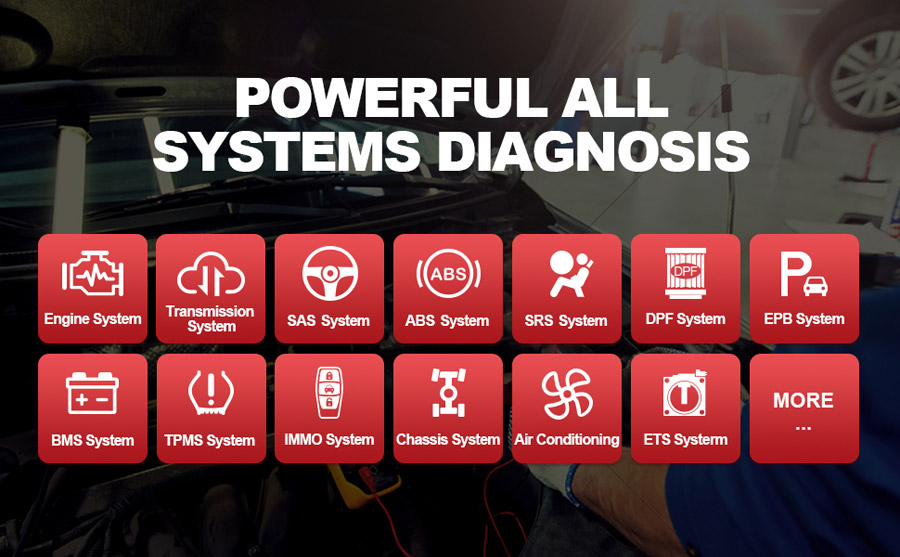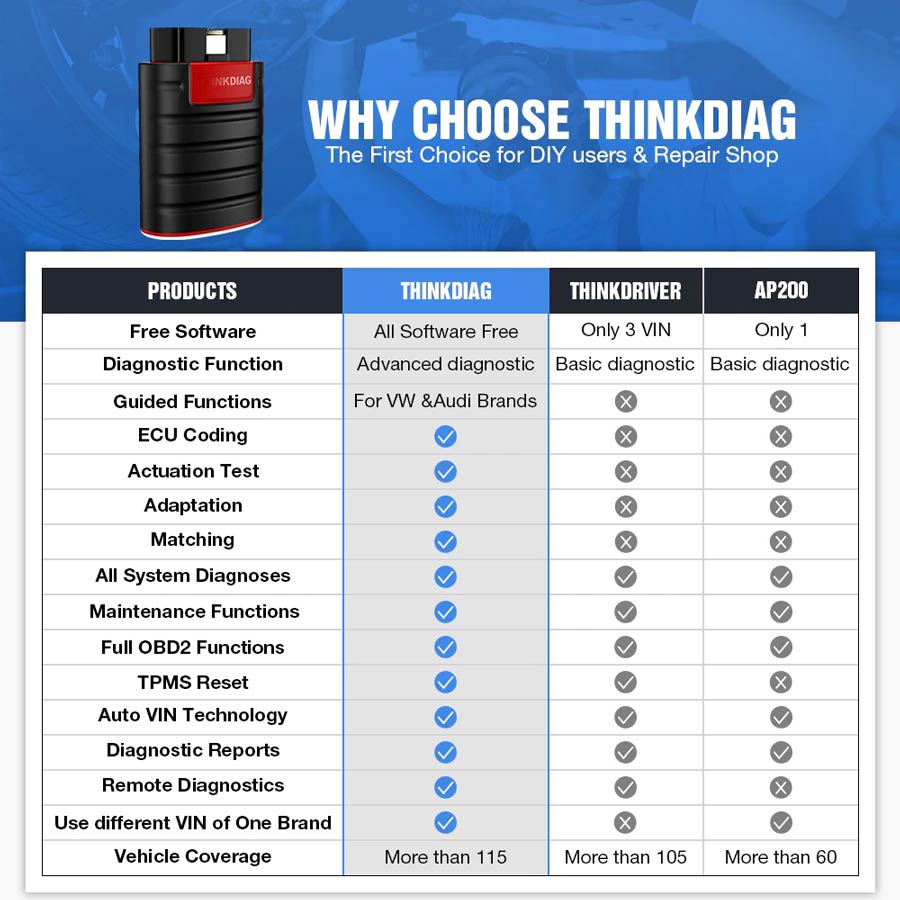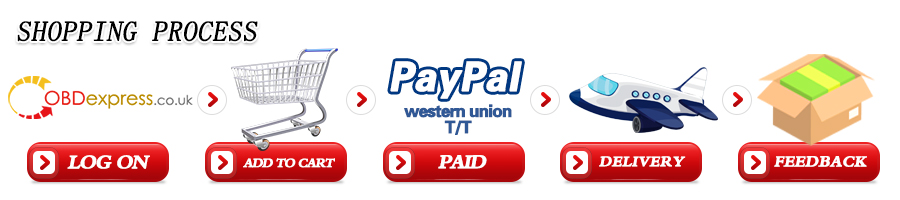Product Description
1. Full system diagnosis+ 16 reset functions+ ECU coding+ Bi-directional
2. ThinkDiag full software package includes over 294 diagnostic packages + over 246 car brands
3. With EOBD2, DEMO and 1 Car Software License
Thinkcar Thinkdiag OBD2 Car Scanner
Highlights
1. Supports multi-languages: English, French, Spanish, German, Portuguese, Italian, Japanese, Russian
2. ECU Coding (Customize) to reflash vehicle control modules software
3. Actuation tests that allow you to test each system actuator
4. Full OBD II and EOBD functions for full system scans
5. 16 Reset Functions
6. The full ThinkDiag software package includes
over 294 diagnostic packages + over 246 car brands (
Thinkcar Thinkdiag Car List).
7. Remote diagnostics (technician side)
8. Vehicle owner community
9. Compatible with both Android / iOS handsets and tablets. Bluetooth connect with Phone, app name is: ThinkDiag
10. Compact size of the device for easy Connection:
ThinkDiag App is available in Google Play and AppStore. Search'Thinkdiag" to download the App
11.
EOBD2, DEMO and 1 Car Software All Free
After activating the device, you will get DEMO +EOBD2+ Auto Search + 1 car software. you can select any 1 of the manufacturer software in ThinkStore and you can use them free for one year.
If you need more, you can buy this Full Version Thinkcar Thinkdiag, With All Car Brands Software License.
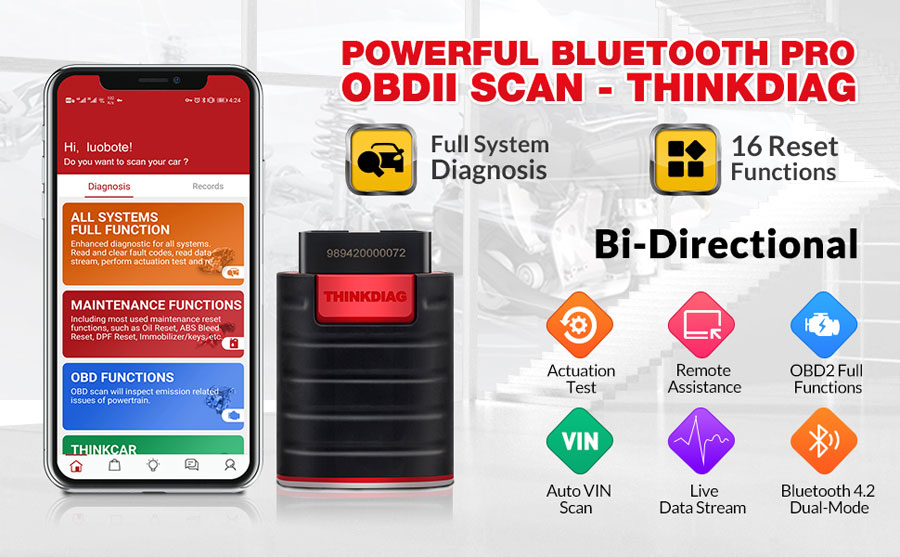 Description:
Description:
The THINKDIAG is a powerful device enabling OE level diagnostics from your Android or iOS device including active tests and special functions via a Bluetooth OBD2 adapter and a app on your smartphone or tablet. In early 2020, there wasn't any European based distributors of the THINKDIAG but we were dedicated to change this as we wanted to give consumers an alternative to buying from Asia or America.
Function:
1. Bidirectional Scan Tool + Vehicel Health Report Print
Active Test &Bi-directional control: Bi-Directional Control which is used to request information or command a module to perform specific tests and functions .
Report Share & Print: Thinkdiag diagnostic tool can auto generate diagnostic report for mechanics, it support sharing by email and bluetooth, you can send the car health report to customer directly or print it for them.
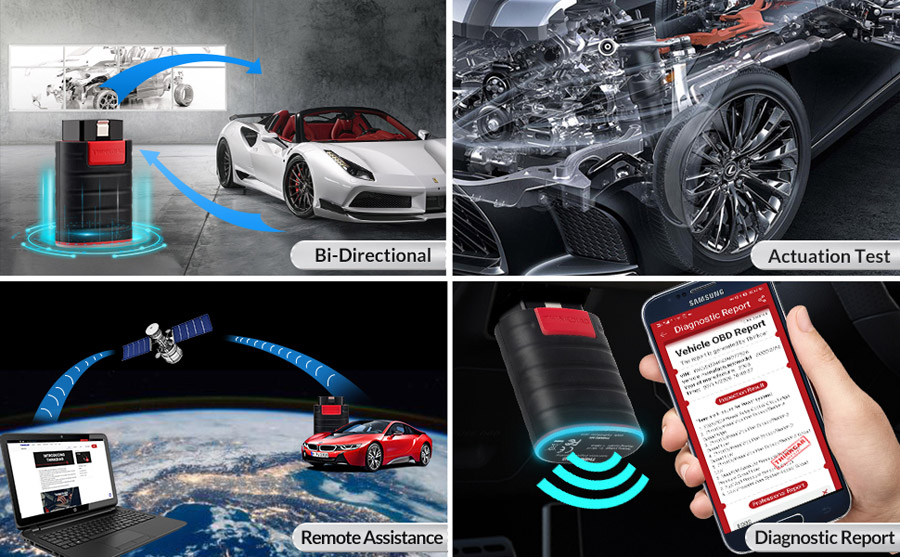 2. Full System Diagnosis:
2. Full System Diagnosis:
Read Fault Code
Clear Fault Code
Freeze Frame
MIL Light
Full OBD Data Stream
DTC
I/M Readiness
O2 Sensor Test
Vehicle Information
Real-time Data Stream
EVAP System Test
On-board Monitoring
ABS Bleeding
Engine Oil Lamp Reset
Battery Matching
Sunroof Initialization
Throttle Adaptation
Tire Pressure Reset
DPF Regeneration
Brake Pad Reset
Steering Angle Reset
Immobolizer Matching
Injector Coding
This is a OE level tool so for some cars there can be hundred's of special functions and actuation tests, there are simply to many to list here. Please note these are examples of the separate special function software and that there are many more special functions for the individual brands however not every special function is avalible on every vehicle and this can also vary depending on the year of the vehicle so please always check with us first.
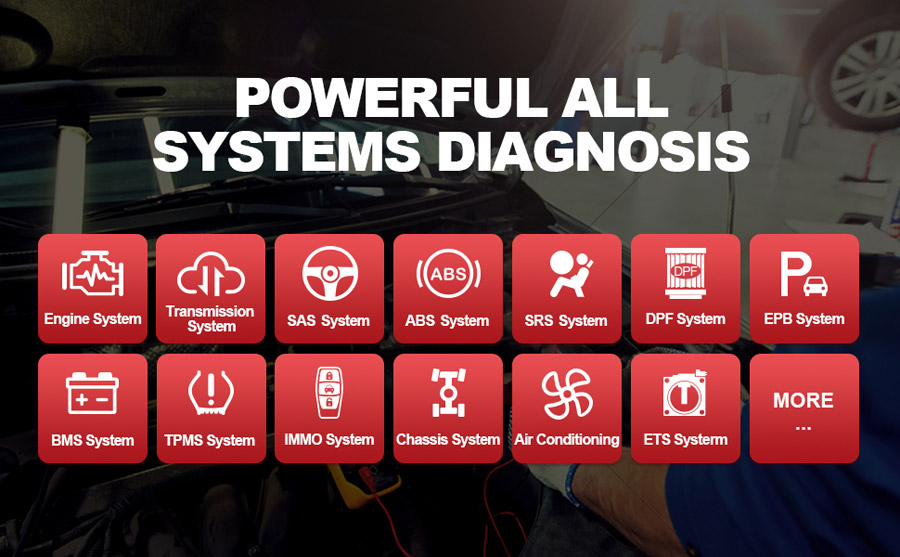 3. Thinkdiag obd2 scanner support 16 reset service :
1) Oil Reset:
3. Thinkdiag obd2 scanner support 16 reset service :
1) Oil Reset: allows you to perform reset for a new calculation of Engine Oil Life system once changed the oil.
2) EPB Reset: is important in the maintenance of electronic braking system's safety and efficiency.
3) BMS Reset: allows the scan tool to evaluate the battery charge state, monitor the close-circuit current, register the battery replacement, and activate the rest state of the vehicle.
4) DPF Reset: specially works for Diesel Particulate Filter system with DPF regeneration, DPF component replacement teach-in and DPF teach-in after replacing the engine control unit.
5) SAS Reset: helps clear the fault steering angle sensor memories and plays an important role in the steering angle sensor calibration.
6) TPMS Reset: makes sense in displaying sensor IDs from the vehicle's ECU, inputting TPMS sensor replacement IDs and testing sensors.
7) IMMO reset: it is mainly used to disable the lost vehicle keys and program a new replacement key fob.
8) ABS Bleeding: ABS brake bleeding to get a firm brake pad after air exhaustion.
9) Throttle reset: The throttle body is a tube containing a pivoting flat valve (butterfly) that is used to control the amount ofair entering an engine. In an electronically fuel injected car, a throttle position sensor and air flow sensorcommunicate with the computer, which supplies the corresponding amount of fuel needed at the injectors. It must need re-learning throttle sensor position after clearing or repair
10) Gear Learning: The scan tool monitors certain camshaft position sensors signals to determine if all conditions are met to continue with the procedure for Engine running
11) Injector Coding: Leaking injectors and some dead injectors can be missed even when an injector is disabled. Otherproblems with the ignition system and mechanical components also may not show an rpm loss when aninjector is turned off.
12) NEW RESET FUNCTION ADDED: AFS/ EGR/ GEARBOX/ SUSPENSION/ SUNROOF RESET.
 Thinkdiag vs ThinkDriver vs Autel AP200
Thinkdiag vs ThinkDriver vs Autel AP200
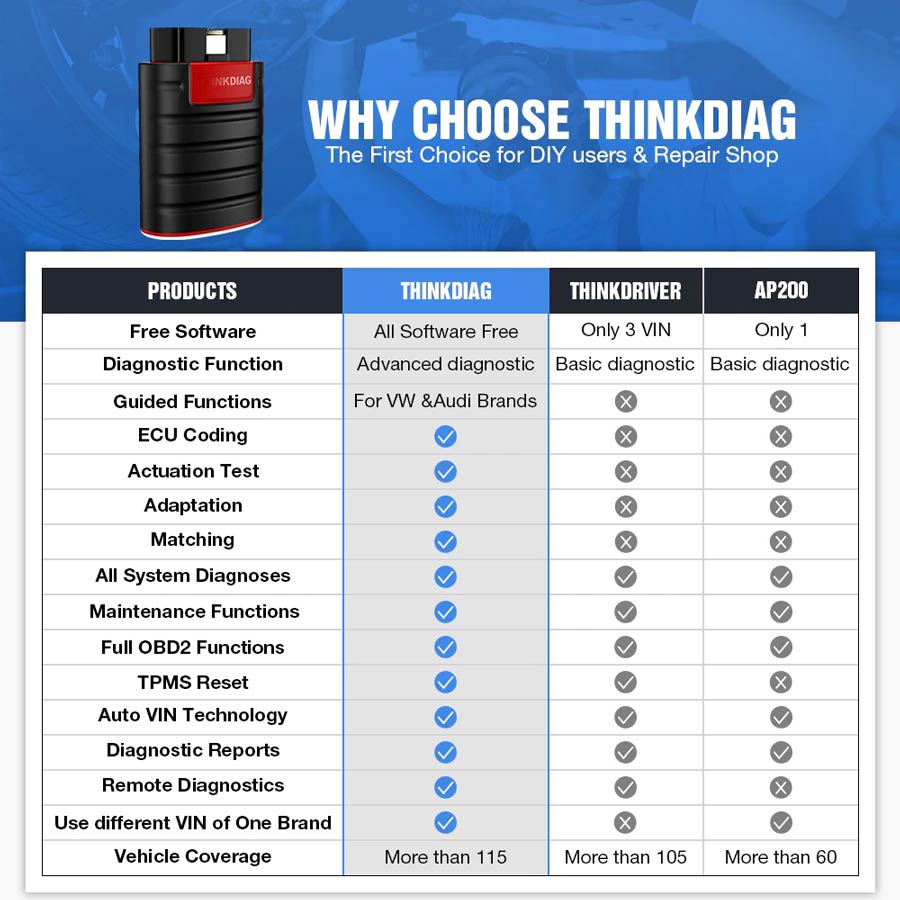 How to Use Thinkcar Thinkdiag
Setting up your device for the first-time
1. Download The ThinkDiag App:
How to Use Thinkcar Thinkdiag
Setting up your device for the first-time
1. Download The ThinkDiag App:
Search “ThinkDiag” in App Store or "ThinkDiag+" in the Google Play store the ThinkDiag+ App is FREE to download. Alternativly if you do not want to use the app store you can download the apk for andorid here ThinkDiag_Plus.apk
2. Sign In or Register:
If you already have a thinkcar account, please sign in with your details; If you do not have an account, please register for an account. Please note that one Thinkcar account is common for all products so you will not need multiple accounts for different products.
How to Register for an Account:
Open the ThinkDiag+ App, click on “Sign Up”. Input your username, email, and verification code (This is sent to your email during signup), then choose your password. Click on “Sign Up” and your all done.
3. Activate a ThinkDiag Device:
After the registration, there will be a notification asking for you to register the device. Click on “OK” to go to the activation page, you then need to type the serial number and a 8-digit activation code of your ThinkDiag device, this can be found inside the box on the leaflet with the device.
4. Download Diagnostics Software:
After the activation has been done, go to “ThinkStore” to download diagnostics software. Each ThinkDiag Standard device comes with 1 FREE diagnostics software for one year and each ThinkDiag Pro comes will all brands free for 24 months. Please select the software based on your vehicles, and download the corresponding software. If you have the Pro version after activation you will need to drag down from the top of the screen while in the thinkstore or log out and then back in again to show the all brands.
5. Insert the ThinkDiag Device into OBDII port in Your Vehicle:
Usually, the OBDII port is located under the dashboard, above the pedal on the driver’s side. Insert the ThinkDiag device, there will be a green light which indicates the device is powered on.
6. Bluetooth Connection:
Open the ThinkDiag App, it will automatically search to activated device and connect via Bluetooth in the App.
7. Start to Use Your ThinkDiag Device:
After the bluetooth connection, you can use all the functions of your ThinkDiag device such as: All Systems Diagnostics, Maintenance&Service Functions, OBD II Diagnostics.
Package List:
1pc x Thinkcar Thinkdiag Full System OBD2 Scanner
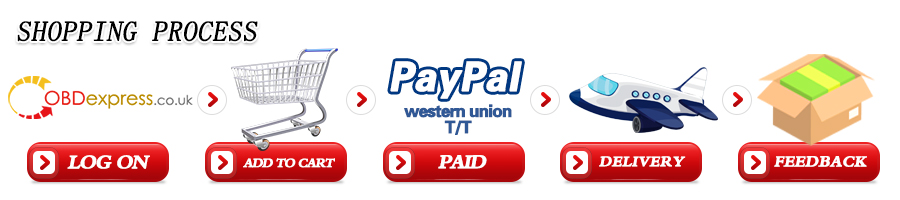
Shipping Method and Delivery Time:
EU, UK , US and Russia Warehouse Shipping: 3-5 working days. Fast Delivery & Tax Free.
China Warehouse Shipping:
DHL Shipping: 3-5 working days. Usually we declare a lower value on DHL invoice to help with customs clearance. Please remember to leave message if you have any special requirement.
Yanwen Express: 7-10 working days. No Tax for European Countries.
Standard Post: 7-15 working days. To South America and Africa countries it may take 20-25 working days. Customers can tick Express Shipping Service to ship by DHL.
For any question, please contact us at:
Tech Service
1.Setting up your THINKDIAG device for the First-time
2. FAQ of Thinkdiag
3.App account, Points and Invitation code
Part1.Setting up your THINKDIAG device for the First-time
1. Download ThinkDiag App:
Search “ThinkDiag” in App Store or Google Play. ThinkDiag App is FREE to download. (as shown in the figure below)
2. Sign In or Sign Up:
If you already have a Thinkcar Tech account, please sign in with your Thinkcar Tech account; If you do not have one, please sign up for an account. Please note that one Thinkcar Tech ac-count is common for all products from Thinkcar Tech company.
How to Sign Up for an Account:
Open the ThinkDiag App, click on “Sign Up”. Input your username, email, and verification code (which will be sent to the email you input), then create your own password. Click on “Sign Up” and finish.
3. Activate a ThinkDiag Device:
After the registration, there will be a notification of “Activation Code”. Click on “OK” to open the activation page, you need to input the serial number and a 8-digit activation code of your ThinkDiag device.
4. Download Diagnostics Software:
After the activation, go to “ThinkStore” to download diagnostics software. Each ThinkDiag de-vice comes with 2 FREE diagnostics software for one year. Please select the software based on your vehicles, and download the corresponding software.
5. Insert the ThinkDiag Device into OBDII port in Your Vehicle:
Usually, the OBDII port is located under the dashboard, above the pedal on the driver’s side. Here are the 5 common positions of OBDII port (as shown in the figure below). Insert the ThinkDiag device, there will be a green light which indicates the device is powered on.
6. Bluetooth Connection:
Open the ThinkDiag App, it will automatically search to activated device and connect via Bluetooth in the App.
7. Start to Use Your ThinkDiag Device:
After the bluetooth connection, you can use all the functions of your ThinkDiag device such as: All Systems Diagnostics, Maintenance&Service Functions, OBD II Diagnostics, Thinkcar Re-mote Diagnostics.
Part2.FAQ of Thinkdiag Hardware
Q: What’s the different lights of ThinkDiag indicate?
A: There are four different lights of ThinkDiag:
Continuous Green Light: ThinkDiag device is powered on.
Continuous Blue Light: Bluetooth is connected.
Flashing Blue Light: Bluetooth is in communication.
Continuous Red Light: Firmware upgrade successful or firmware upgrade failed.
Q: Does my Thinkdiag device need to be charged? How about the power consumption, is it safe?
A: Thinkdiag is powered directly from the vehicles OBD port. The power consumption of the device is very low and it’s safe.
Q: Does Thinkdiag work with diesel trucks?
A: Yes. Only for light duty.
Q: Will Thinkdiag interfere with other devices in my car?
A: No, our Bluetooth module has been thoroughly tested to ensure that it does not interfere with other Bluetooth devices.
Q: Does my Thinkdiag device use my car's Bluetooth?
A: No, it does not.
Q:Does THINKDIAG need charging?
A:Thinkdiag is powered directly by the vehicle's OBD II port.
Q:How much power does THINKDIAG use?
A:Power consumption is minimal, thus making it energy efficient and safe to use.
Q:Can my Thinkdiag device connect to multiple smartphones?
A:Yes, simply use the same account to log into a new smartphone. You can restore the previously purchased software by downloading it on the new phone.
Q:Does THIKNDIAG use my car's Bluetooth?
A:No, it connects directly to your phone's Bluetooth.
FAQ of Thinkdiag Software
Q: Why do I need to download the diagnostics software after download the App?
A: Due to a variety of vehicle manufacturers on the market, different vehicle manufacturers re-quire corresponding diagnostics software. Therefore, ThinkDiag will recognize the vehicle manufacturer first while diagnosing, then download the corresponding diagnostics software to work.
Q: What is Thinkdiag's vehicle diagnostic software policy and the ThinkStore?
A: Along with the Thinkdiag hardware, two vehicle diagnostic softwares are free. The first time you use this tool, it will ask you to select the vehicle diagnostic software you want to download. (Notice: once a diagnostic software is chosen, it cannot be changed. )
ThinkStore has all the all the vehicle diagnostic softwares that Thinkdiag can use, covering more than 95% of car models in the market.
The diagnostic software is valid for one year and require renewal after expiration.
After you download the two free vehicle diagnostic softwares, you need to purchase if you want to download more softwares.
The procedure for purchasing additional diagnostic software is as followed:
Activate device → Open ThinkStore in the Thinkdiag App → Select the software → Select buy now/add to shopping cart → Complete payment → Download diagnostic software → Start the diagnosis.
Q: Which vehicle can ThinkDiag diagnose?
A: ThinkDiag supports 37 vehicle manufactures, diagnoses more than 110 vehicle brands. The diagnostics software are available in ThinkStore in the ThinkDiag App.
Note: The sizes of different manufactures’ diagnostics software are different. Some software are large which requires a good network environment to download.
Q: What are the special functions of ThinkDiag?
A: ThinkDiag supports 16 special functions, including: AFS RESET、Elec.Throttle RLRN、GEAR LEARN、Immobilizer/Keys、INJECTOR、RESET BRAKE、RESET OIL、RESET SAS、RESETBLEED、RESETBMS、RESETBOX、RESETDPF、RESETEGR、RESETTPMS、SUNROOR、RESET SUS. According to different vehicle manufacturers’ di-agnostics software, there will be more special functions.
Q: Does Thinkdiag support multiple languages?
A: Thinkdiag App supports the following languages: English, Japanese, French, Spanish, Portu-guese,Italian, German. Thinkdiag diagnostic software supports the following languages: English, Chinese, Japanese, Korean, French, Spanish, Portuguese, Italian, Russian, German, Polish, Romanian, Dutch, Arabic, Czech, Danish, Greek, Persian, Finnish, Hungarian, Swedish, Turk-ish, Serbian, and Croatian.
Q: What smartphones can download ThinkDiag App?
A: ThinkDiag App supports smartphones with Android 5.0 and above, IOS 9.0 and above. It cannot be used on PC with WINDOWS system.
Q: Does ThinkDiag need firmware upgrade?
A: Yes, it does. When the ThinkDiag device is connected to the bluetooth on your smartphone, it will automatically check if the firmware of your device is the lasting version. If it’s not, it will upgrade automatically.
Q: Can the same App account bind with multiple devices?
A: Yes, you can set it in the App.
Some other notes during use
Q: How long is your warranty period?
A: One year.
Q: What is the refund policy?
A: Depends on the refund policy of the purchase platform.
Q: Does Thinkdiag require an internet connection?
A: Thinkdiag device required Bluetooth connection with your smartphone. If you need to update your vehicle diagnostic software, your smartphone needs an internet connection.
Q: How do I check my report?
A: You can check your report history on the "Diagnostic" or "My" page.
Q: Can I share my test reports to others?
A: Yes, you can share it with your friends via Facebook, Twitter, or within the Thinkdiag App community (ThinkMoments).
Q: Can the reports be saved in PDF format?
A: Yes.
Q: Can my Thinkdiag device be used on more than one car?
A: Yes, the device can be used with different vehicles as long as you download the correspond-ing diagnostic software.
Q: Can my Thinkdiag device connect to multiple smartphones?
A: Yes, simply use the same login information. After logging in with a new smartphone, the software matching the car model will need to be downloaded to the new phone.
Q: Can Thinkdiag device connect to a laptop or PC?
A: No. Thinkdiag device is only supported by the official Android and IOS App.
Q: What do I do if I forget my password?
A: Please use "forgot password" on the login page.
Q: Without a Thinkdiag device, can I download and register for the Thinkdiag App?
A: Yes. You can interact with other users in the ThinkMoments.
Q: Will my vehicle data be known by others?
A: Thinkdiag respects your privacy and all your personal information will be kept confidential and encrypted, your data can only be viewed by others if you share it with them.
Q:Does THINKDIAG require an internet connection?
A:THINKDIAG device required Bluetooth connection with your smartphone. If you need to update your vehicle diagnostic software, your smartphone needs an internet connection.
Q:Can I share my test reports with others?
A:Yes, you can share your reports on Facebook, Twitter, or in the THINKDIAG app's community ThinkMoments.
Q:What format are the reports saved or exported in?
A:The reports can be exported as PDF so you can easily share or print it.
Q:Can THINKDIAG be used on more than one car?
A:Yes, it can be used with different vehicles as long as you download the corresponding diagnostic software.
Q:Do I need to pay extra to use THINKDIAG?
A:Yes and no. Each THINKDIAG you purchase comes with free 1-year subscription for TWO manufacturer software. You'll pick two manufacturers from our store and enjoy a FREE first year subscription that costs $39.95 per manufacturer. You only need to pay after your subscription ends
Q:Why did you offer subscriptions instead of one-time fees?
A:This decision is made after careful thought and review of user feedback. Instead of charging you high one-time fees, we give you the flexibility and choice of renewing your subscription after a year. Users who change cars after one or two years can choose to switch to a subscription to another car manufacturer, instead of being stuck with a tool that only works for one manufacturer..
Q:What is a Manufacturer Software subscription?
A:Each manufacturer software subscription gives you access to ALL diagnostic functions, including read/clear codes, live data streaming, actuation tests, and ALL maintenance functions of the manufacturer you picked.
Yes, the manufacturer! You'll have access to ALL supported car models from the same manufacturer! For example, if you purchased the Lexus software, you will be able to use it for Lexus AND Toyota since they are both under the same manufacturer!
Each THINKDIAG you purchase comes with free 1-year subscription for TWO manufacturer software. You'll pick two manufacturers from our store and enjoy a FREE first year subscription that costs $39.95 per manufacturer.
If you need manufacturer functions for more car manufacturers, check the Limited Early Bird PRO pledge! The reward includes 30 car manufacturers!
What is a Maintenance Functions Software subscription?
All 16 maintenance functions are INCLUDED in your manufacturer subscription for the car manufacturer you picked.
Q:Who would need to get maintenance functions subscriptions then?A:Do you need to use the maintenance functions for multiple car manufacturers? Getting the maintenance function subscriptions will help you to save! You can purchase a maintenance function subscription, and use it for ALL 115 car manufacturers we support.
For example, a repair shop needs to use the ABS bleeding function on ALL 115 car manufacturers since their customers will have all sorts of car brands. The shop can purchase the ABS bleeding function software and use it on ALL supported car models from 115 car manufacturers.
Each maintenance function software subscription costs $49.95 per year.
Q:Do I need to pay for maintenance functions?
A:It depends on your situation. All 16 maintenance functions are INCLUDED in your manufacturer subscription for the car manufacturer you picked.
Each THINKDIAG you purchase comes with free 1-year subscription for TWO manufacturer software. If you are going to use THINKDIAG with cars from just two car manufacturers, your free subscriptions comes with ALL 16 maintenance functions for the car manufacturers you pick.
If you want to use maintenance functions for ALL 115 supported car manufacturers, you will need to purchase a $49.95 subscription for each maintenance function. Each subscription is for one year and allows you to use the function on ALL supported car models.
Q:Do I need to pay for OBD II functions?
A:No. All OBD II functions come FREE with each THINKDIAG.
Part4.App account, Points and Invitation code
Q: What is the point in ThinkDiag account? How to use the points?
A: Every user has the chance to get the points. For example, recommend others to purchase our products, participate in Thinkcar Tech’s official activities, etc. One point redeems one dollar, which can be used to purchase products and services. There will be more points usages.
Q:What is the invitation code in ThinkDiag App? How to use it?
A: After signing up for your account in the App, you will get your own invitation code. The code can be shared with your friends and they will get discount. Every time the invitation code be used, you will get points as a reward.
Learn more:
Launch Thinkdiag on Benz GLK_Class Reviews
Car model and year: 2013 Mercedes Benz GLK_Class
Aim:
Read fault codes, clear codes, read DataStream, special functions etc.















![[EU Ship No Tax] Thinkcar Thinkdiag OBD2 Scanner Full System Diagnostic Tool with 3 Free Software License [1 Year Free Update]](/upload/pro-md/20042015873772712941.jpg)
![[EU Ship No Tax] Thinkcar Thinkdiag OBD2 Scanner Full System Diagnostic Tool with 3 Free Software License [1 Year Free Update]](/upload/pro-md/20042015873772723656.jpg)
![[EU Ship No Tax] Thinkcar Thinkdiag OBD2 Scanner Full System Diagnostic Tool with 3 Free Software License [1 Year Free Update]](/upload/pro-md/20042015873772704285.jpg)
![[EU Ship No Tax] Thinkcar Thinkdiag OBD2 Scanner Full System Diagnostic Tool with 3 Free Software License [1 Year Free Update]](/upload/pro-md/20042015873772749292.jpg)
![[EU Ship No Tax] Thinkcar Thinkdiag OBD2 Scanner Full System Diagnostic Tool with 3 Free Software License [1 Year Free Update]](/upload/pro-md/20042015873772758858.jpg)
![[EU Ship No Tax] Thinkcar Thinkdiag OBD2 Scanner Full System Diagnostic Tool with 3 Free Software License [1 Year Free Update]](/upload/pro-md/20042015873772768646.jpg)
![[EU Ship No Tax] Thinkcar Thinkdiag OBD2 Scanner Full System Diagnostic Tool with 3 Free Software License [1 Year Free Update]](/upload/pro-md/20042015873772774358.jpg)
![[EU Ship No Tax] Thinkcar Thinkdiag OBD2 Scanner Full System Diagnostic Tool with 3 Free Software License [1 Year Free Update]](/upload/pro-md/20042015873772784736.jpg)
![[EU Ship No Tax] Thinkcar Thinkdiag OBD2 Scanner Full System Diagnostic Tool with 3 Free Software License [1 Year Free Update]](/upload/pro-md/20042015873772802954.jpg)
![[EU Ship No Tax] Thinkcar Thinkdiag OBD2 Scanner Full System Diagnostic Tool with 3 Free Software License [1 Year Free Update]](/upload/pro-md/20042015873772815207.jpg)
![[EU Ship No Tax] Thinkcar Thinkdiag OBD2 Scanner Full System Diagnostic Tool with 3 Free Software License [1 Year Free Update]](/upload/pro-md/20042015873772829143.jpg)













![[2 Years Free Update] THINKCAR Thinkdiag Full System OBD2 Diagnostic Tool With All Car Brands Activation License](/upload/pro-xs/21070816257331992933.jpg)