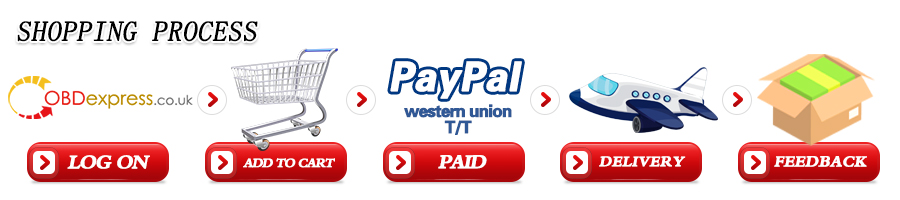Product Description
1. This package include OBDSTAR DC706 ECU Tool Full Version and P003 Bench/Boot Adapter & ECU Bench Cable.
2. This package offer saves you money than buying them alone.
OBDSTAR DC706 ECU Tool Full Version with P003 Adapter Kit
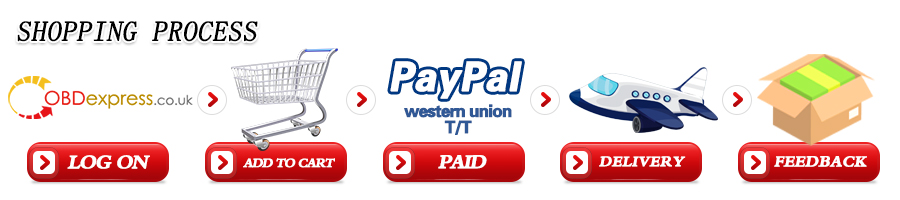
Shipping Method and Delivery Time:
EU, UK , US and Russia Warehouse Shipping: 3-5 working days. Fast Delivery & Tax Free.
China Warehouse Shipping:
DHL Shipping: 3-5 working days. Usually we declare a lower value on DHL invoice to help with customs clearance. Please remember to leave message if you have any special requirement.
Yanwen Express: 7-10 working days. No Tax for European Countries.
Standard Post: 7-15 working days. To South America and Africa countries it may take 20-25 working days. Customers can tick Express Shipping Service to ship by DHL.
For any question, please contact us at:





















![[Full Version] OBDSTAR DC706 ECU Tool Full Version for Car and Motorcycle ECM TCM BODY Clone by OBD/ BENCH Mode](/upload/pro-xs/23071116891333034902.jpg)