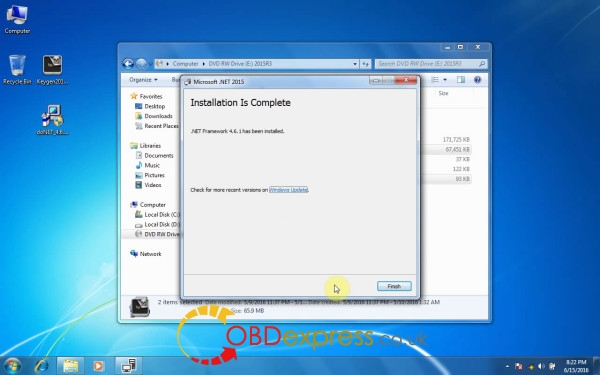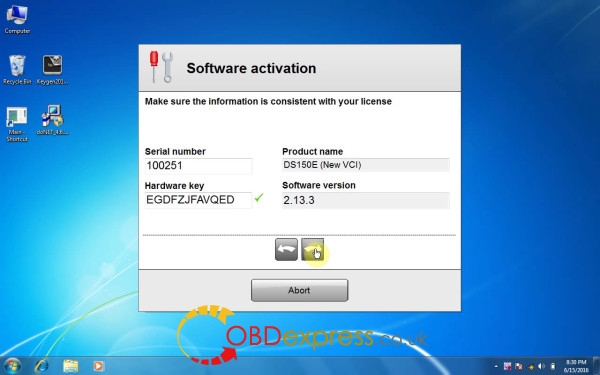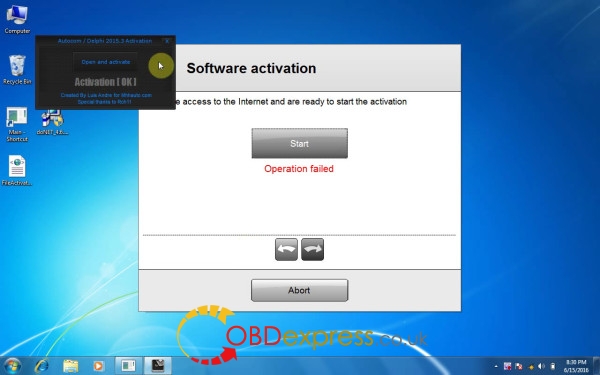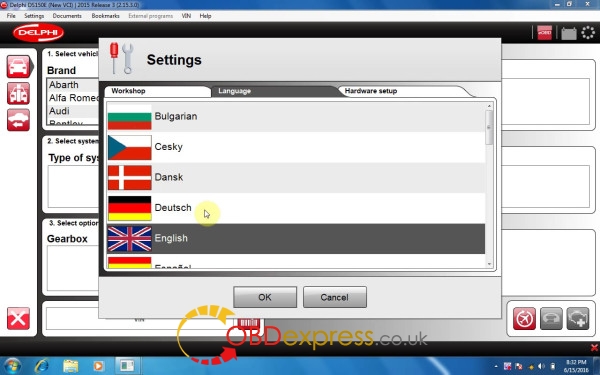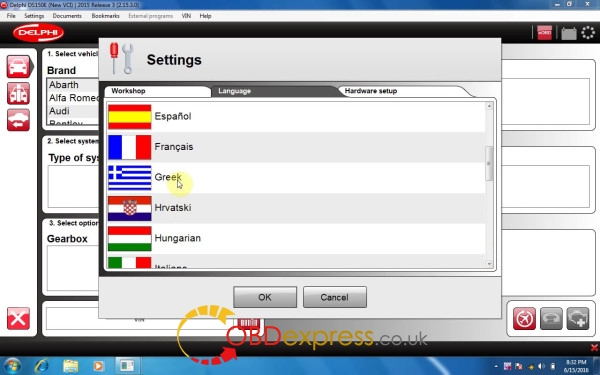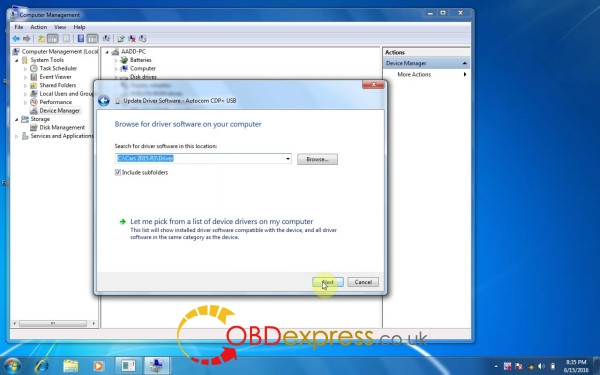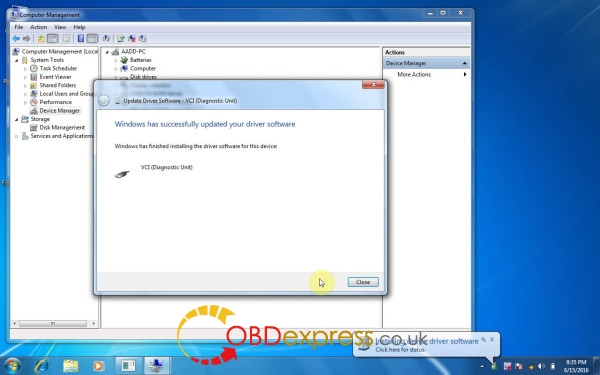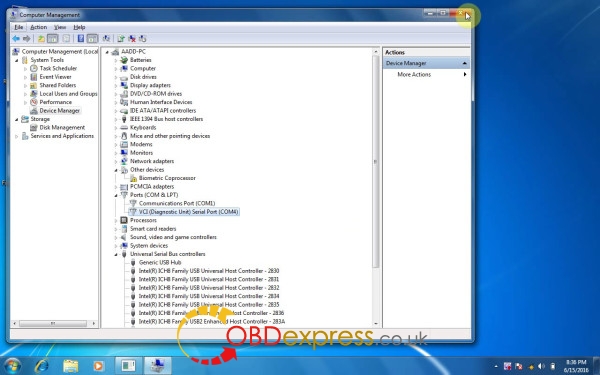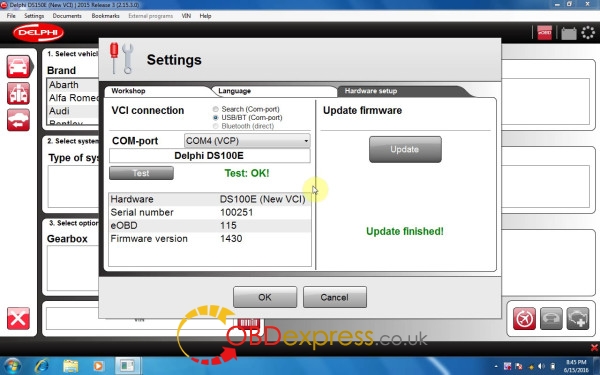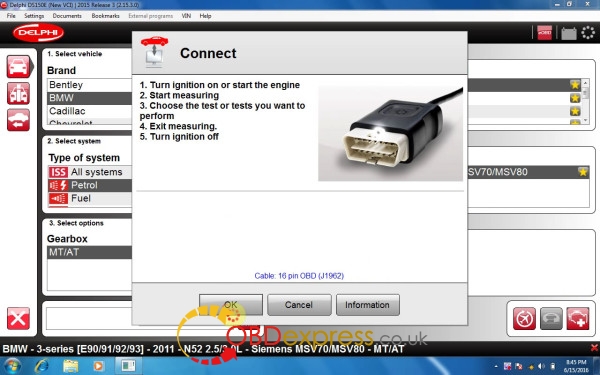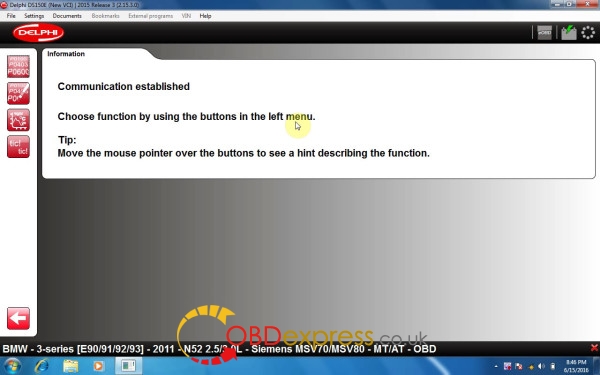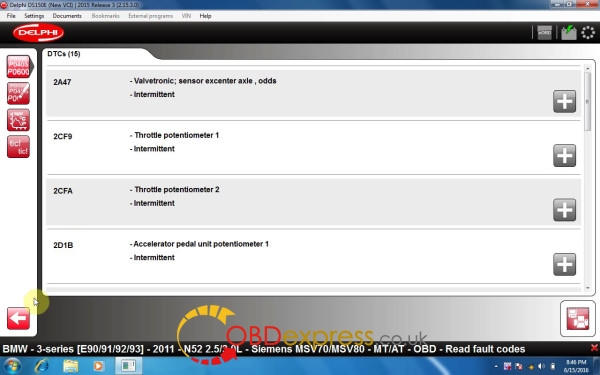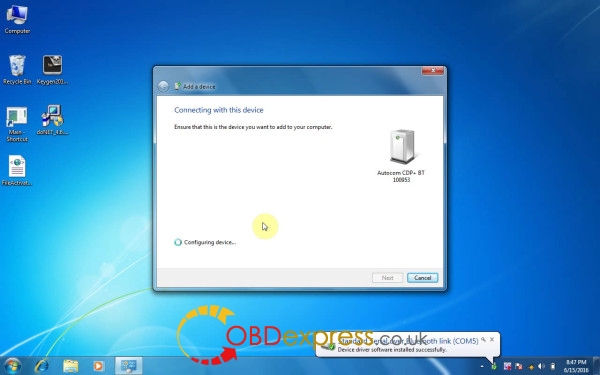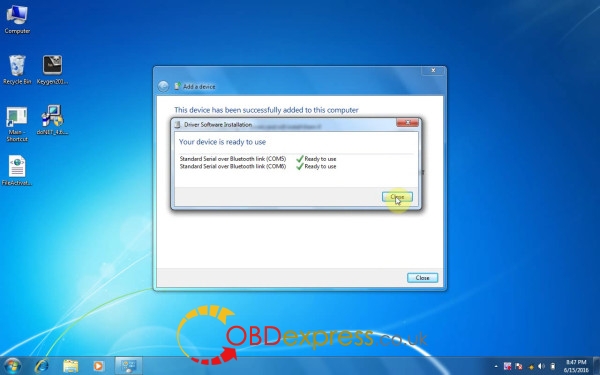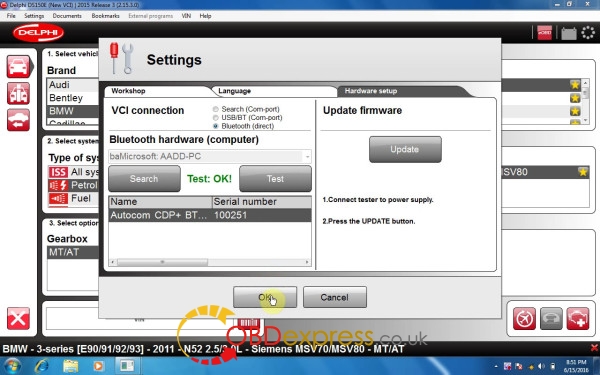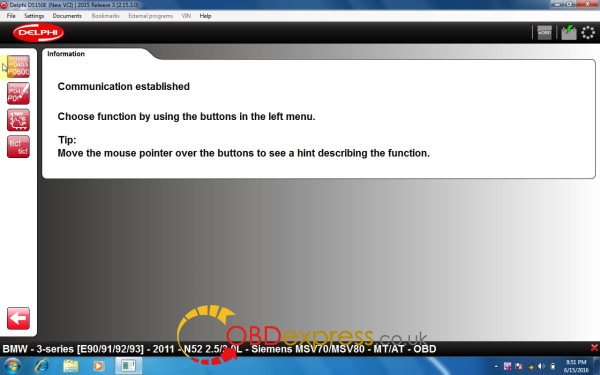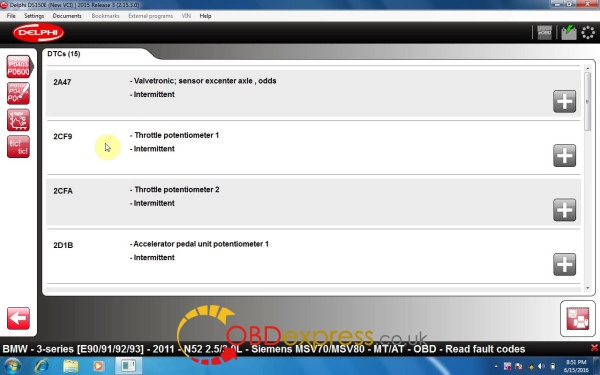How to install Multidiag Pro Bluetooth Windows 10
This is how i setup for 2015.3 Multidiag Pro system. The how-to’s is provided from obdexpress.co.uk. It’s installed on Win 7, but works perfect on Win 10 as they say.
Procedure:
Step 1 - Install Microsoft .NET 2015 Framework 4.6.1
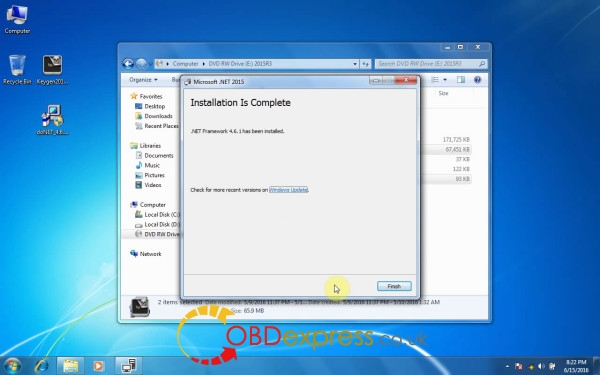
Step 2- Run software “main” and copy ID to the dealer for license key file

Step 3 - Activate the software
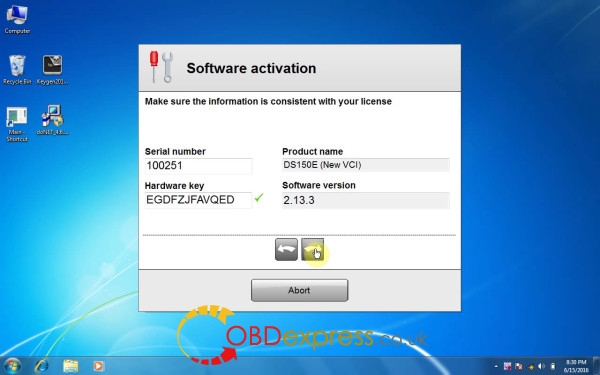
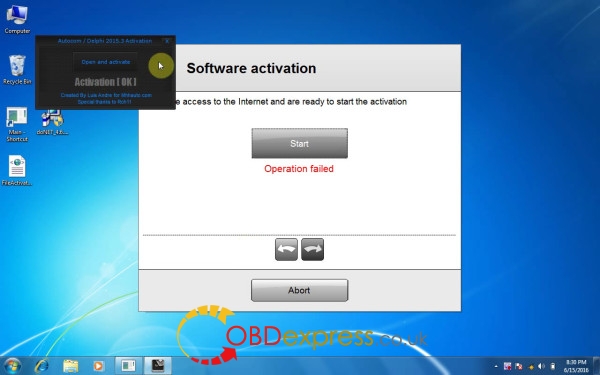
Step 4 - Run the system for language setup

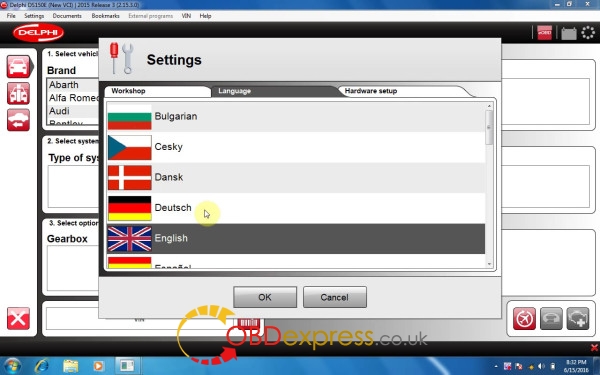
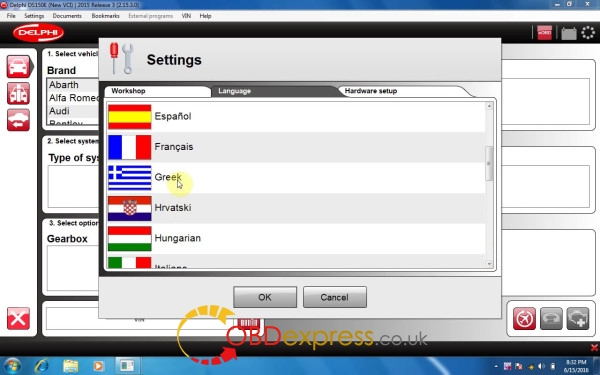
Step 5 - Install driver software and setup COM port in Computer Management
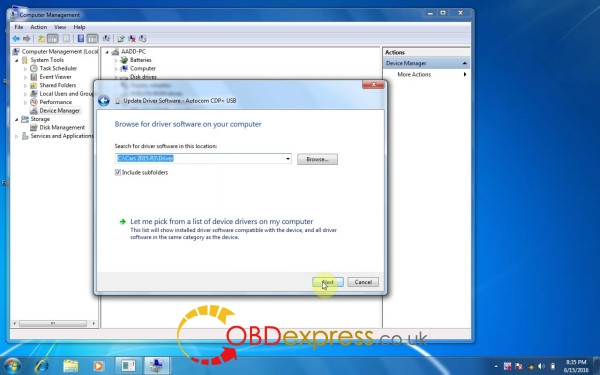
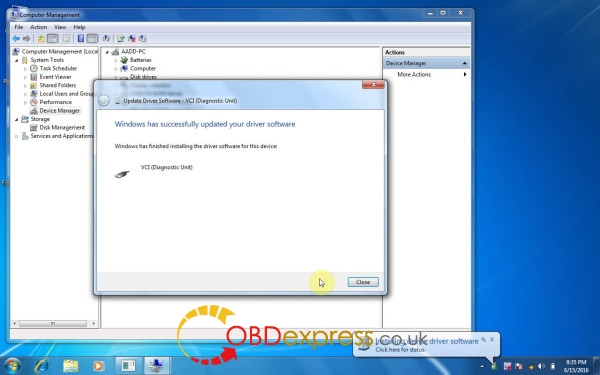
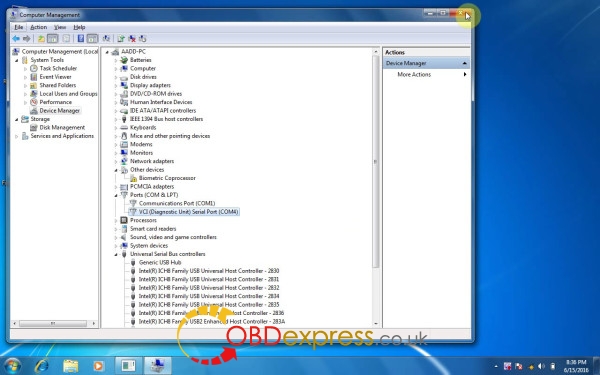
Then you can choose connection methods to begin diagnosis: USB or Bluetooth
Connection via USB
Step 6 - Hardware setup - test and update
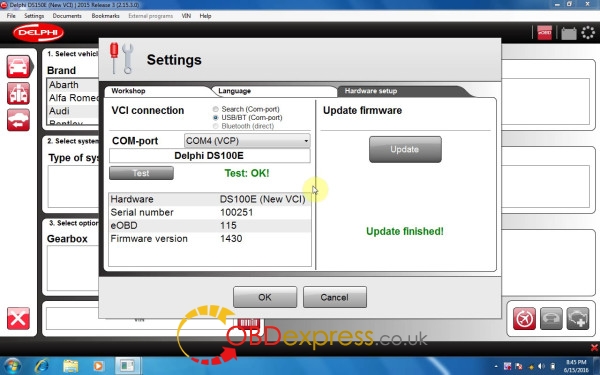
Step 7 - Run 2015.3 system to diagnose BMW E90 2011 via USB connection
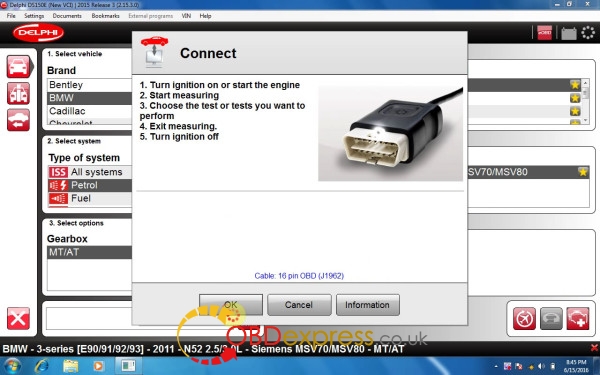
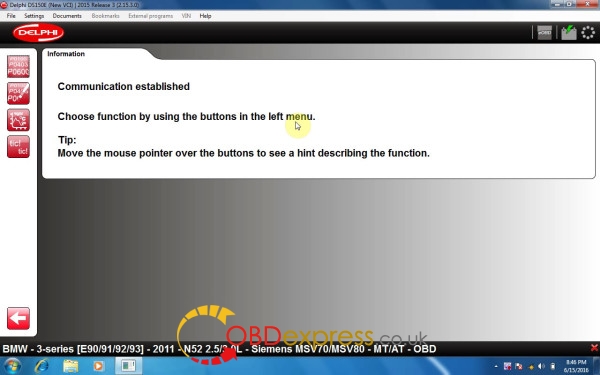
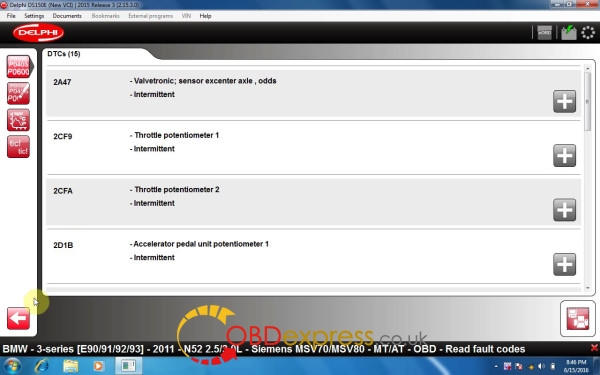
Via Bluetooth
(Multidiag Pro Bluetooth distance: 2M-5M)
Step 6 - Bluetooth pairing
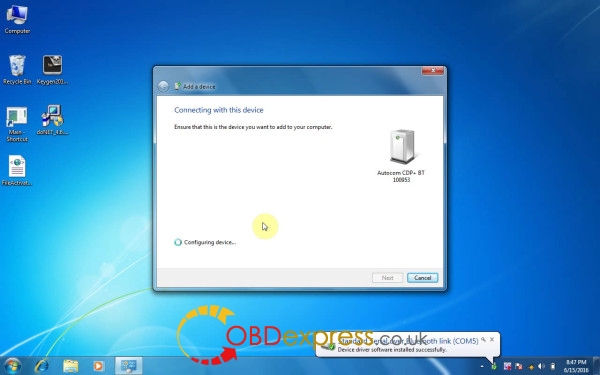
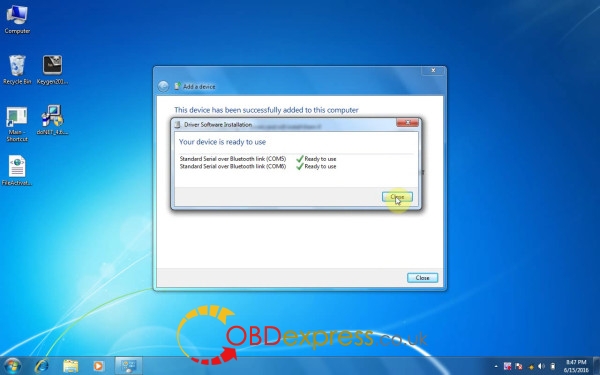
Step 7 - Hardware setup - search and test
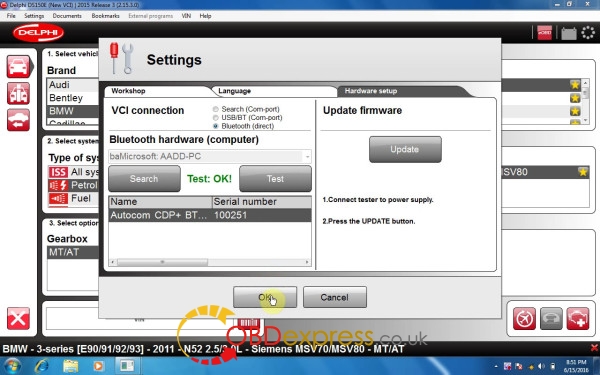
Step 8 - Run 2015.3 system to diagnose BMW E90 2011 via Bluetooth
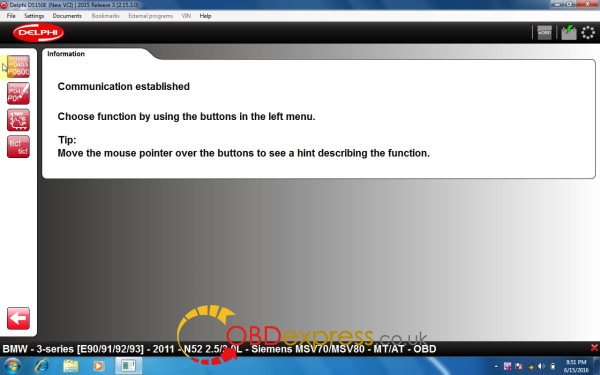
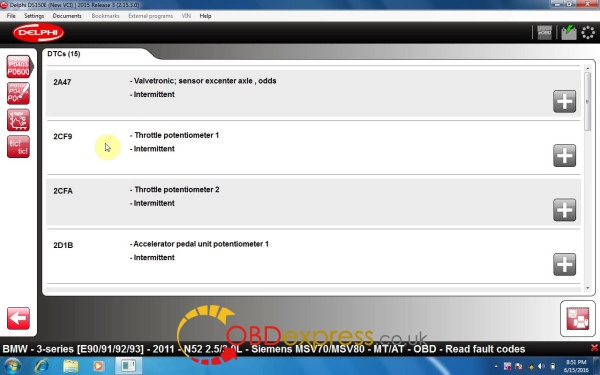
Done!