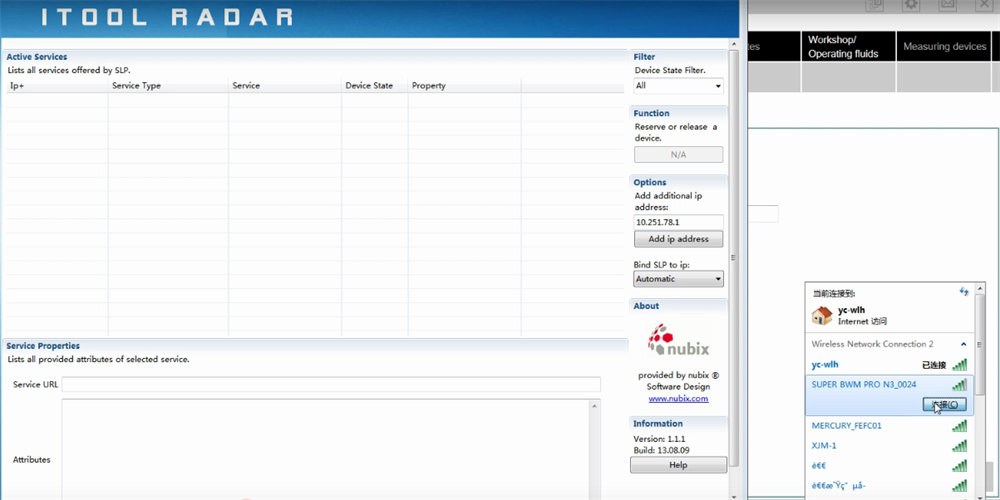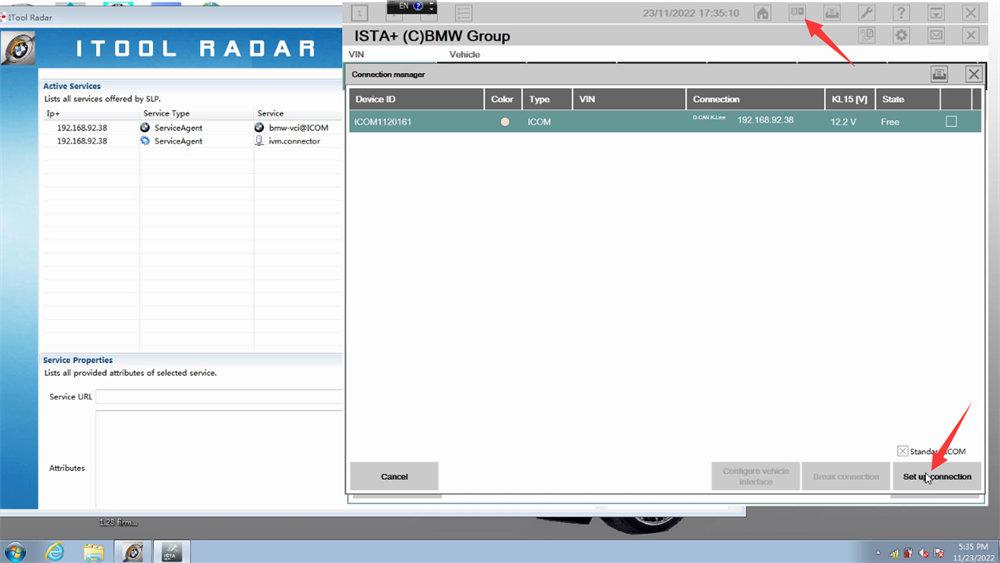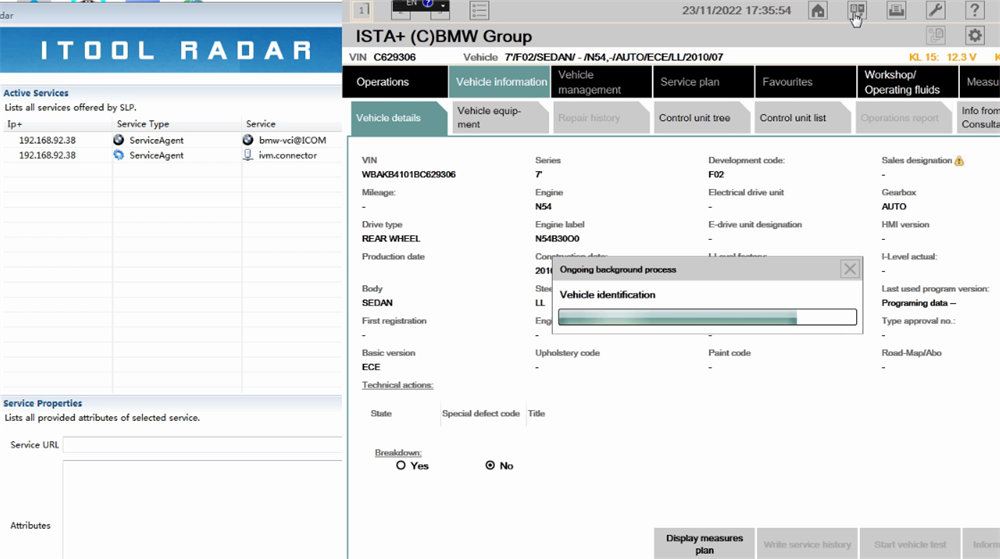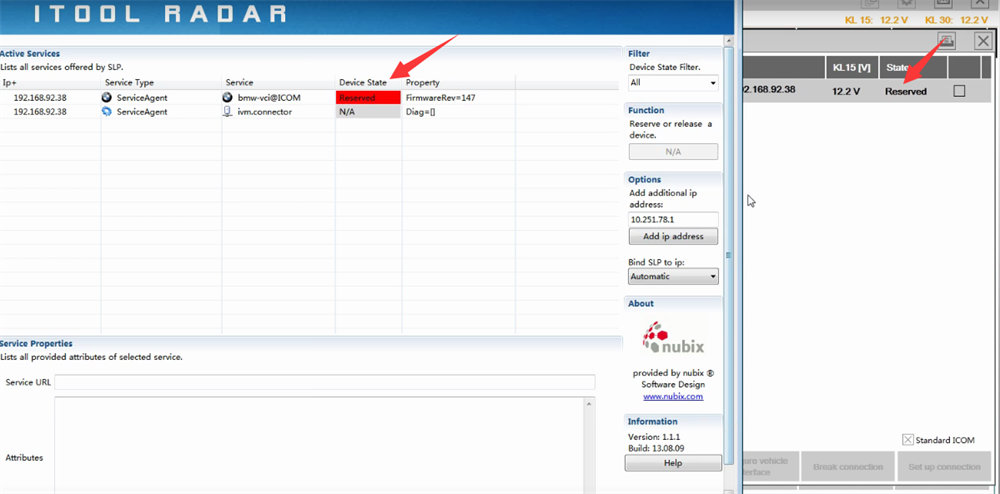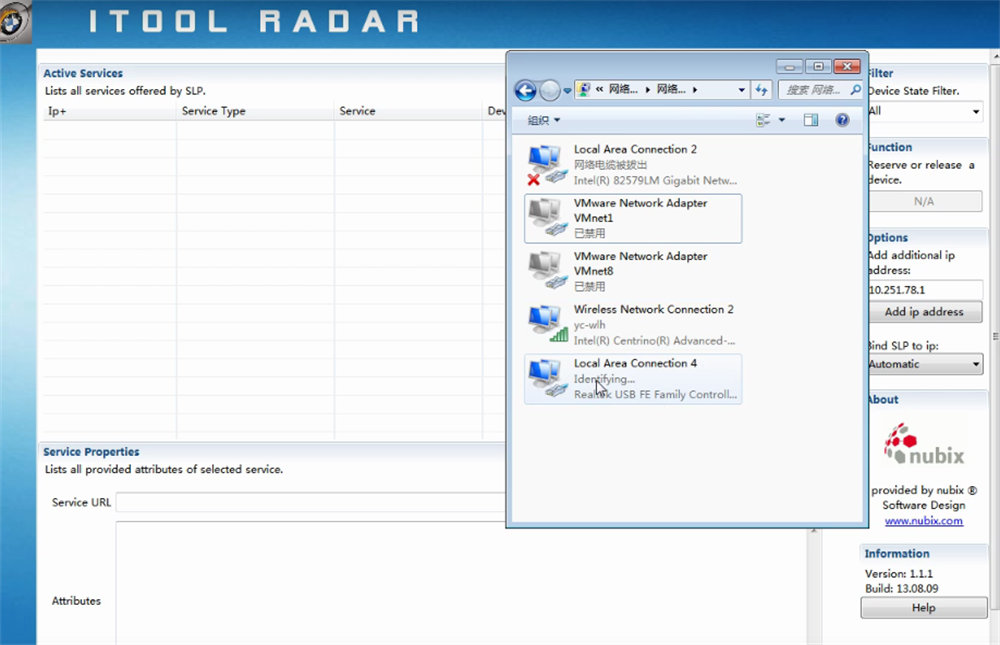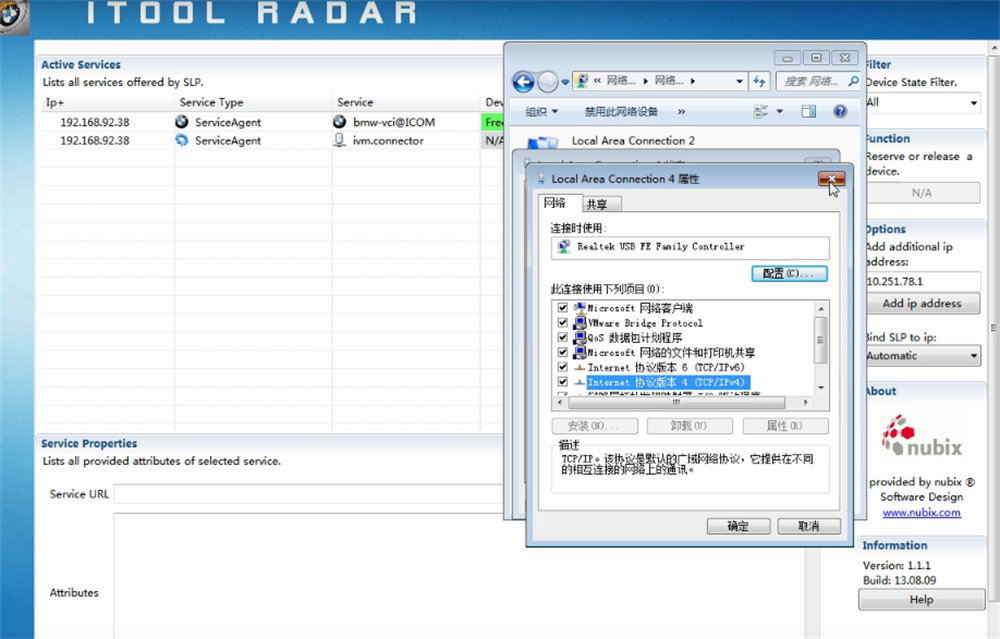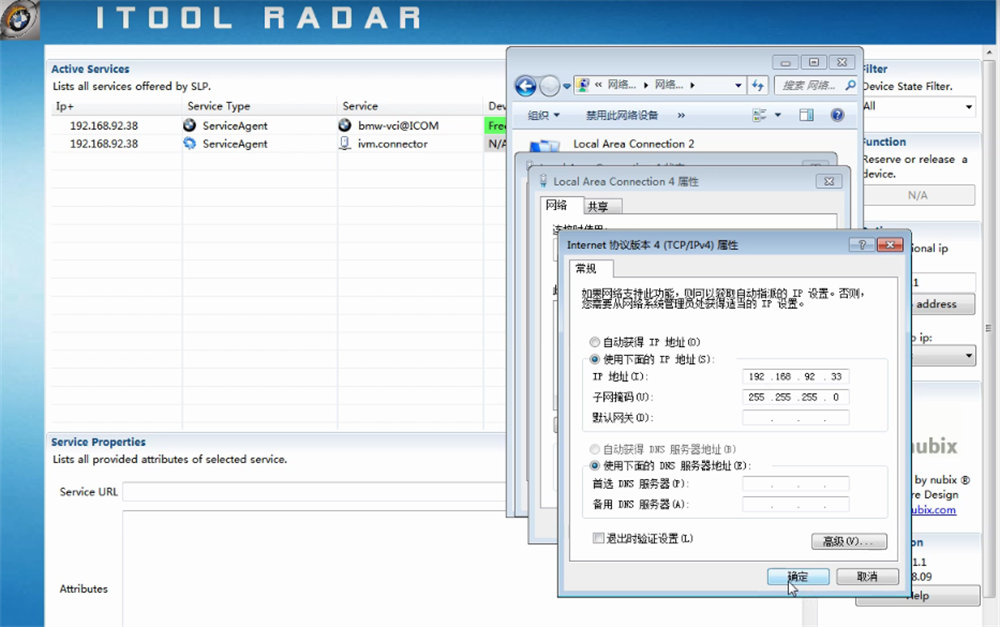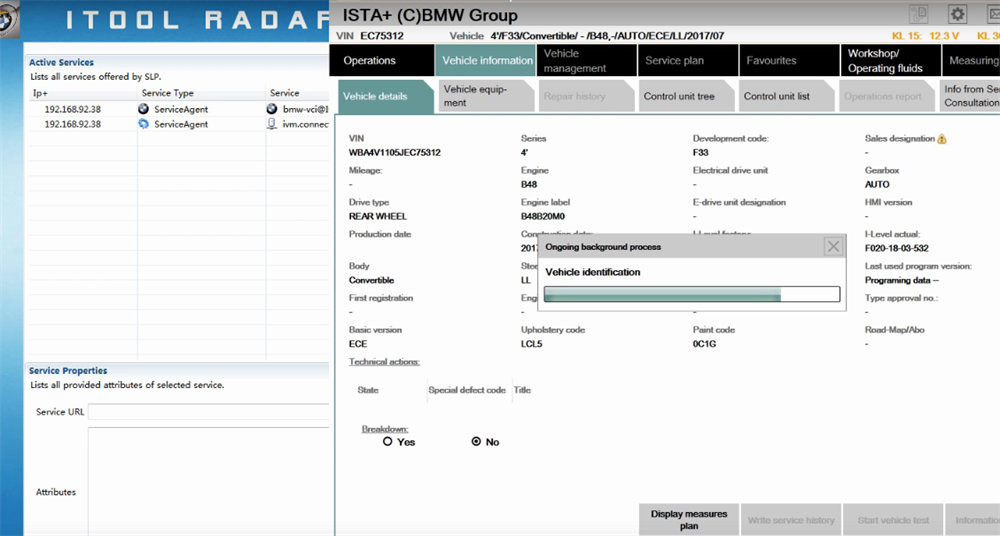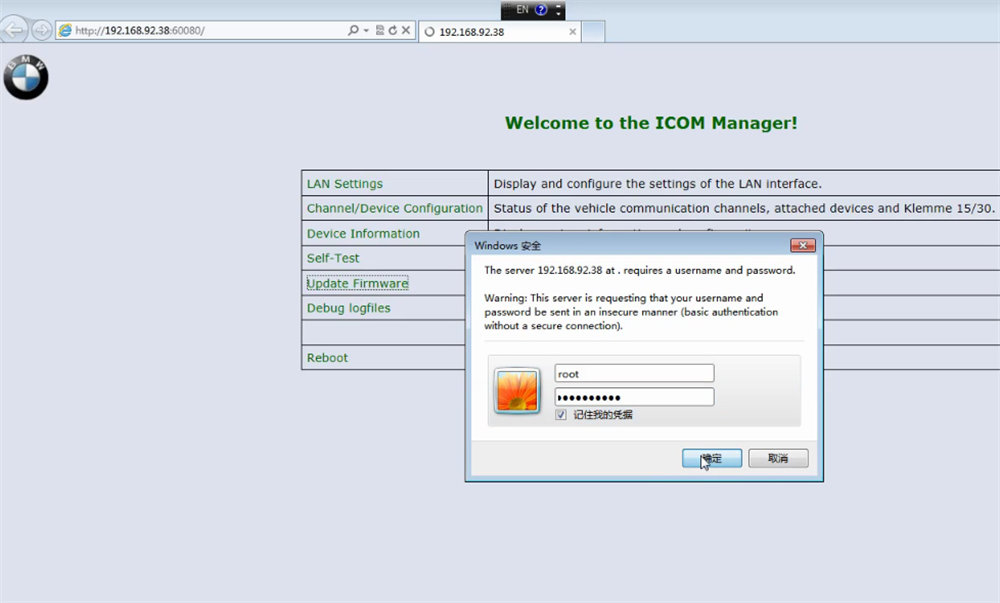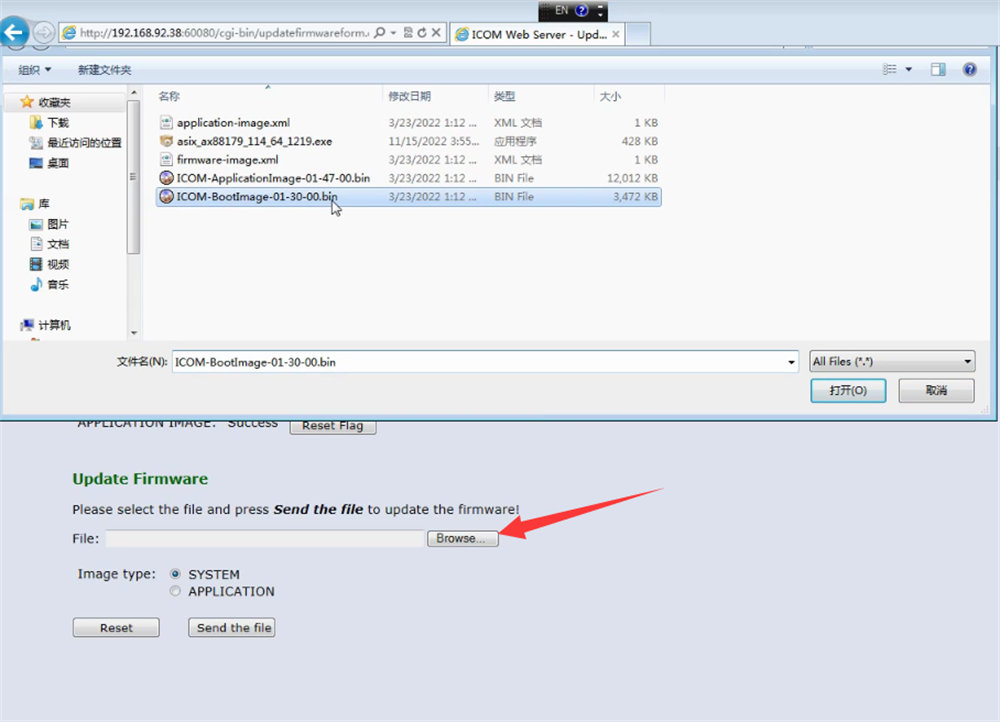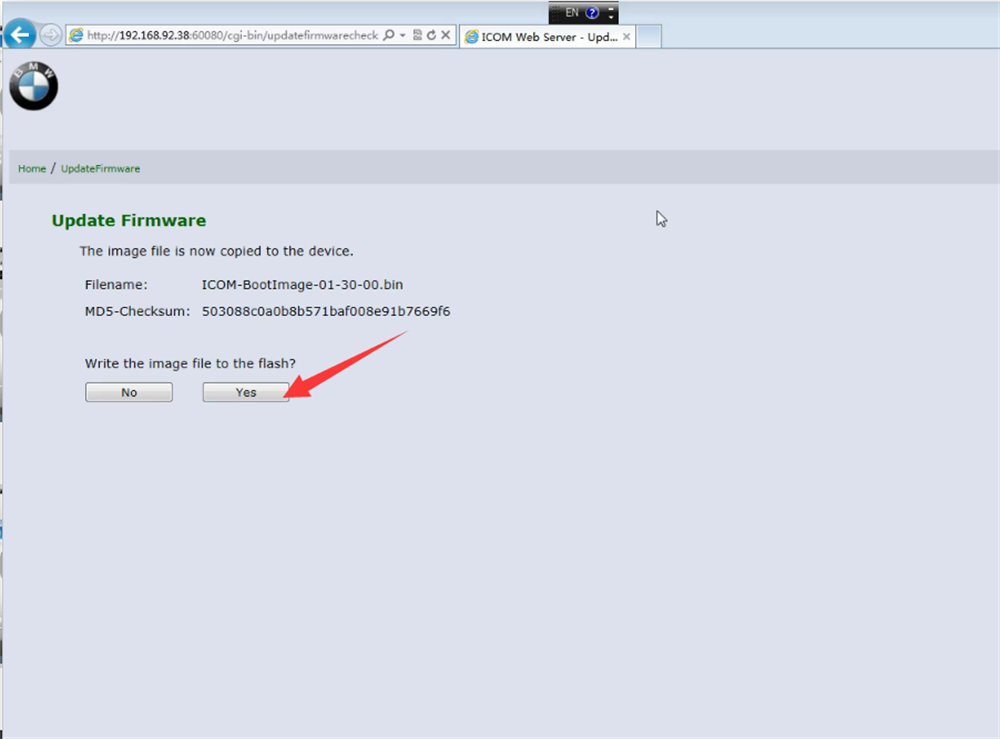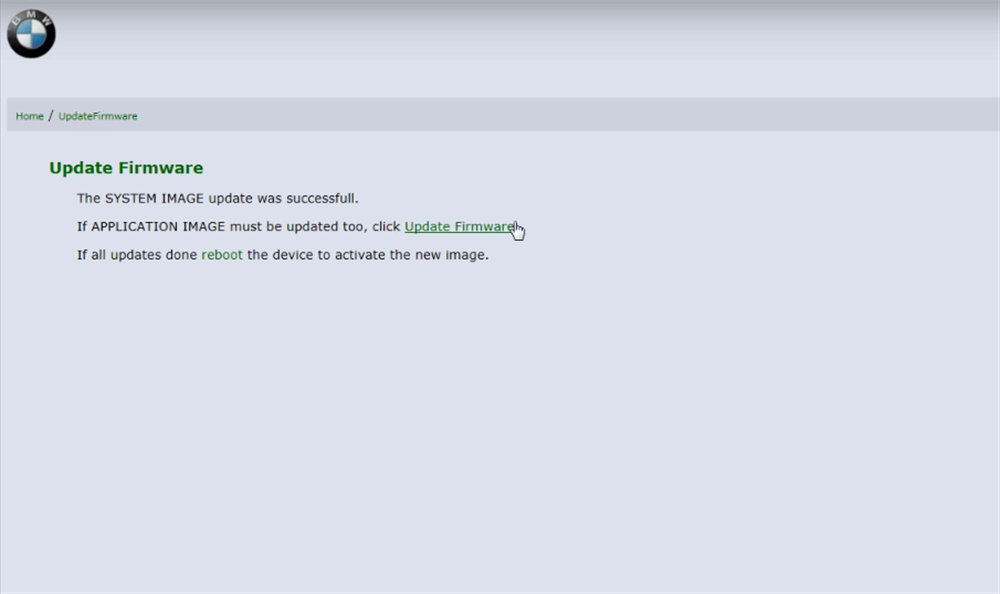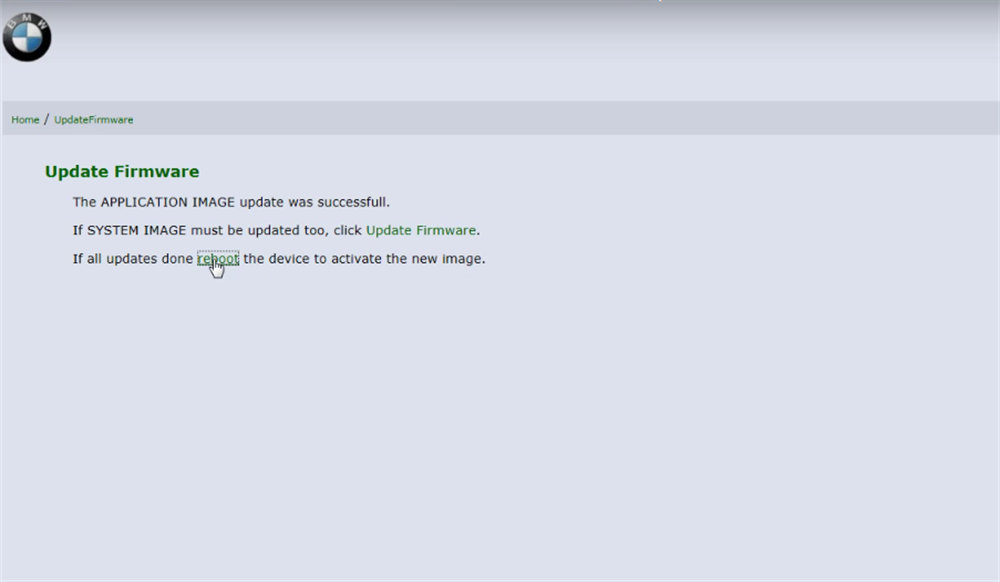How to set up Super MB PRO N3 network and upgrade firmware
Matched product:
€209US$221.54£181.60AU$346.17
- Item No. SP429
- Out Of Stock
The new generation of SUPER MB PRO N3 (BMW A3) is 100% compatible with all BMW inspection software. The wireless function of the product enable it to be automatically connected to the computer every time it is turned on. Its Dual Heat Dissipation USB3.0 Interface design greatly improves the stability and durability of the product.
Super MB PRO N3 (BMW ICOM A3) can work with all BMW inspection software to perform diagnosis, programming, coding for BMW/ mini/ Rolls-Royce/ BMW Motorcycle (click here to review). This post will mainly introduce how to setup network via USB cable & WiFi for work, and upgrade firmware.
- Connect Super MB Pro N3 and computer network via WiFi
When you connect with WiFi, there is no need to set up the IP address. You need to input the password for the first time using WiFi.
Select one available WiFi with a good signal to connect
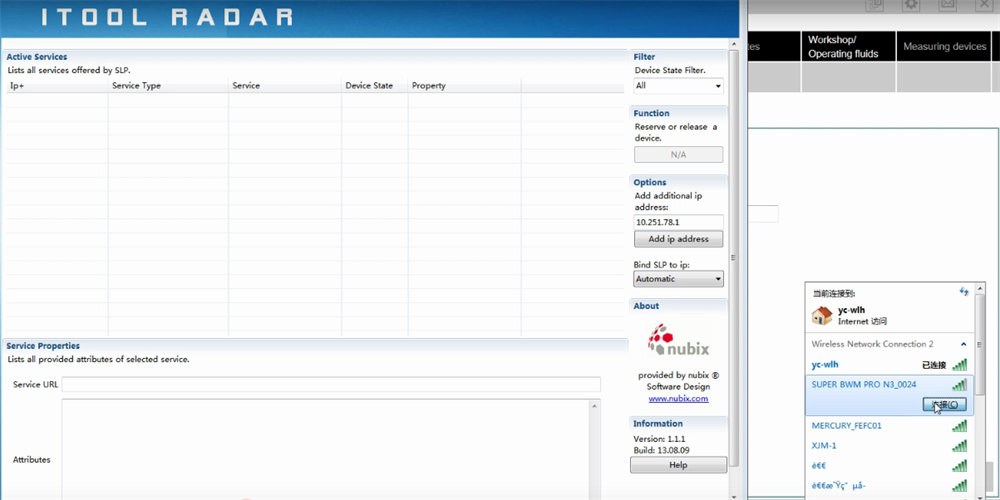
After connection, the active service will show the related device's free state in ITOOL RADAR program and BMW software
Open BMW software to perform the function supported
Select Device ID and set up a connection
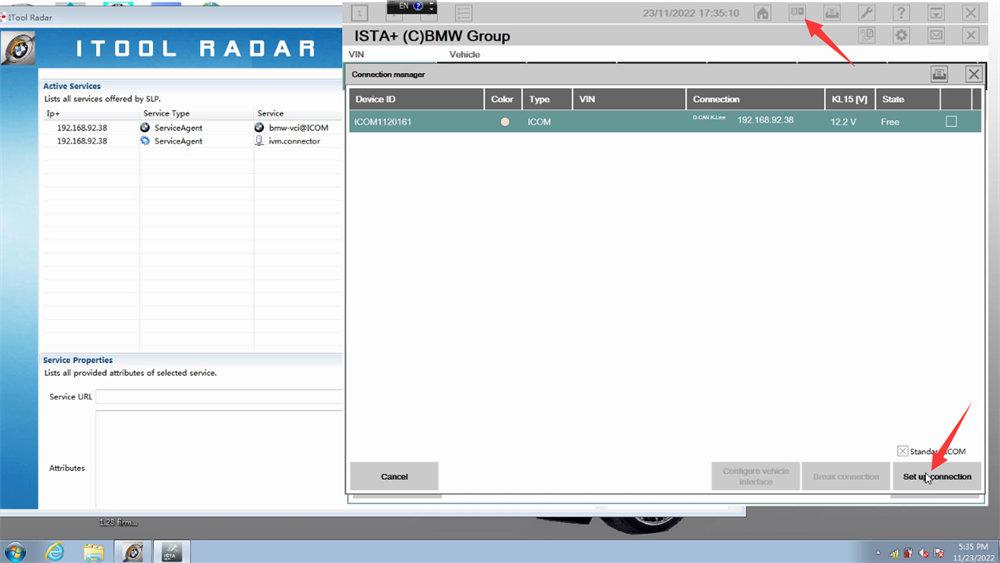
It starts to identify the vehicle
After that, the related device will show reserved in ITOOL RADAR program and BMW software at the same time.
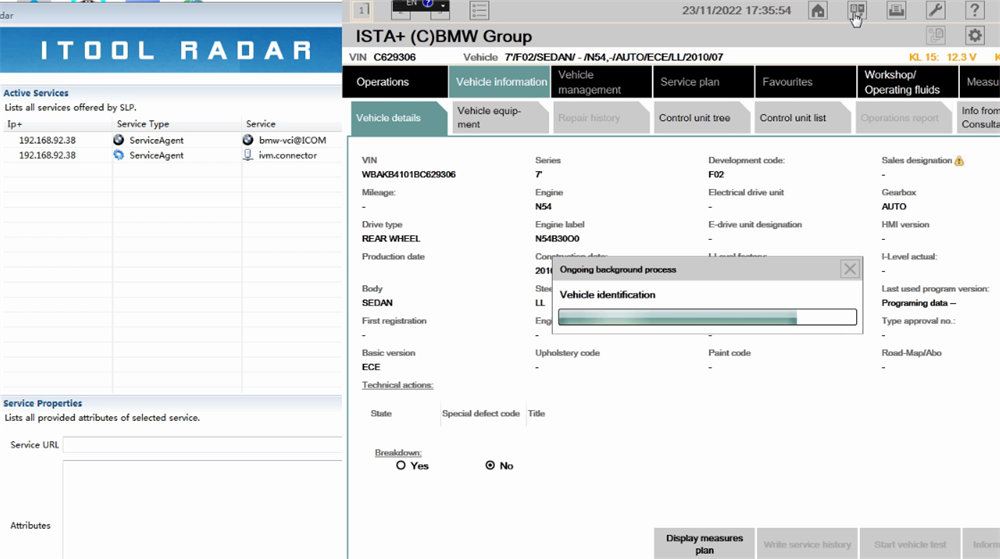
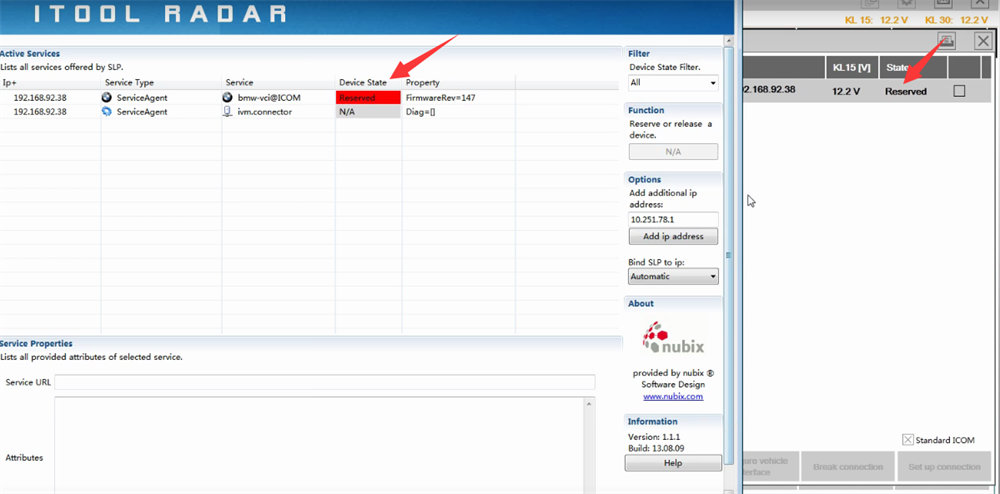
- Connect Super MB PRO N3 and computer network via USB cable
When you use the USB cable to connect BMW ICOM A3 and the computer, the IP need to be set up is 192.168.92xx (it’s the driver IP address recognized by the device, not the local Ethernet IP address of the computer)
Right-click Local Area Connection
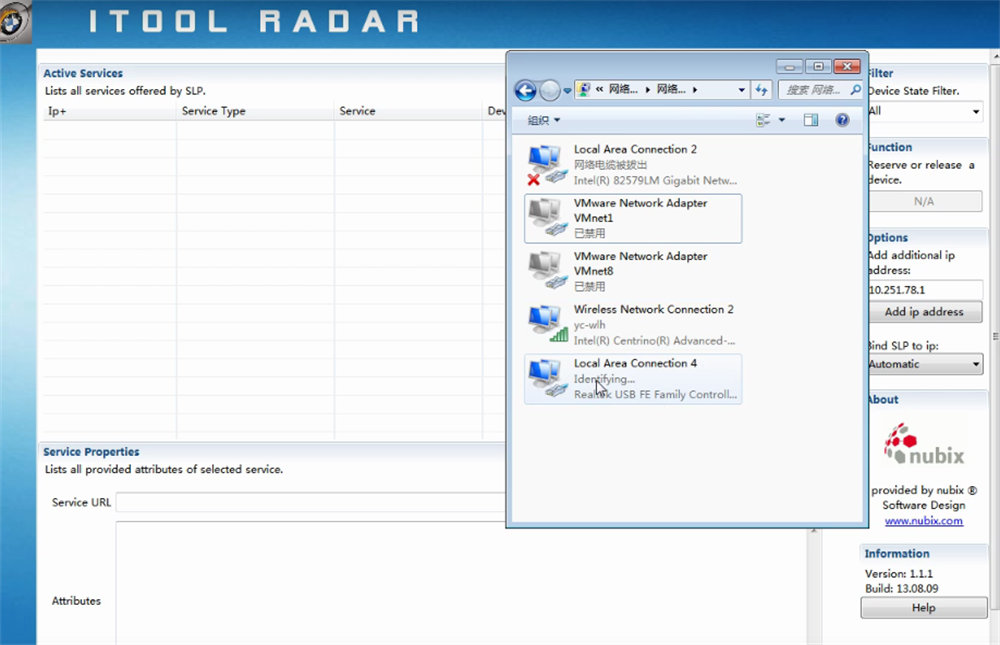
Click property>> Internet Protocol version 4 (TCP/IPv4)
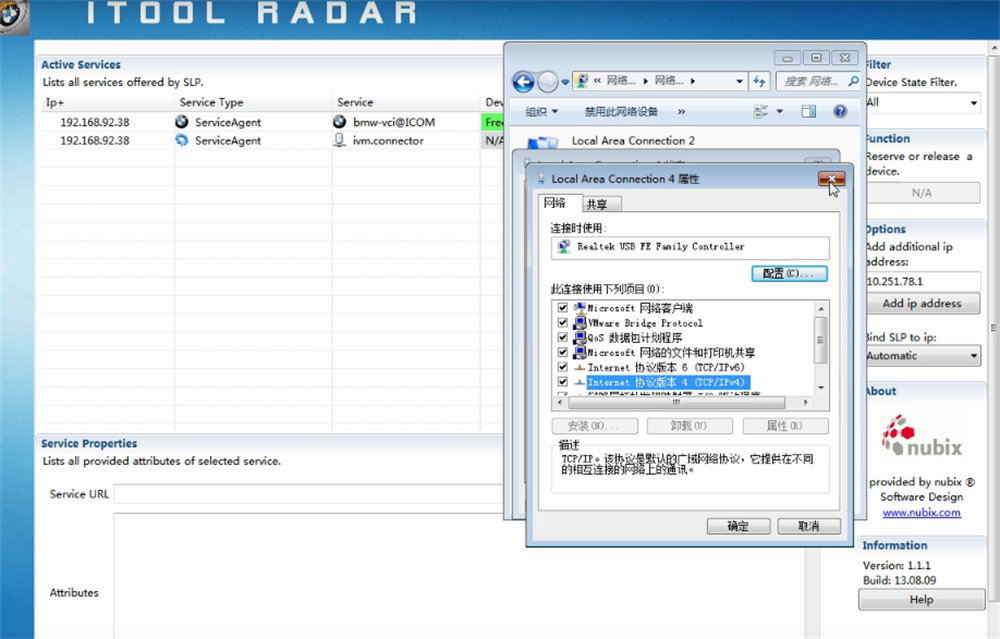
Input your driver's IP address
Click OK to connect to the internet
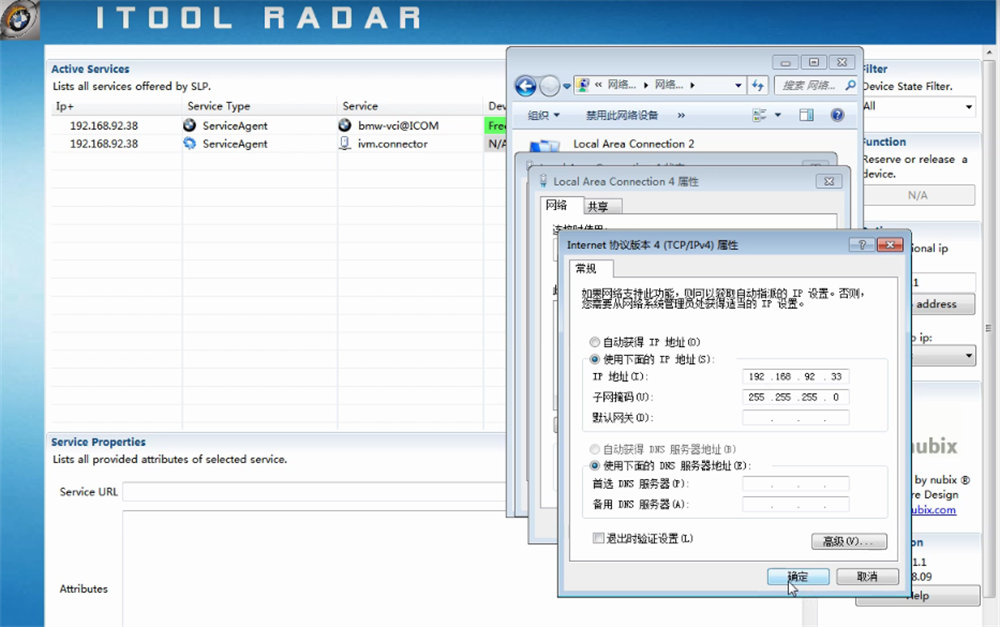
Then you can run BMW software to perform the function supported.
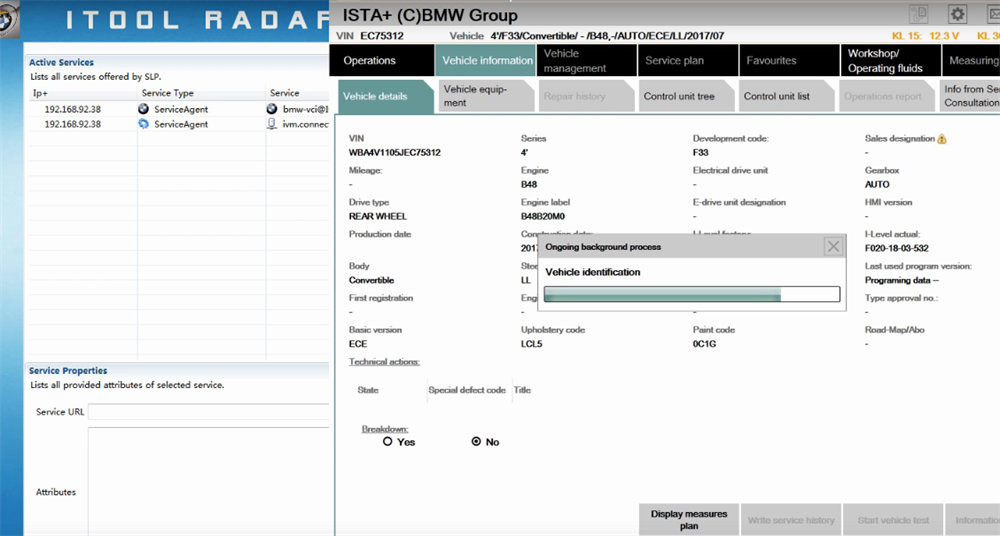
- Update Super MB Pro N3 firmware
Make sure the BMW ICOM A3 diagnostic tool has been connected to computer network
Use Google Chrome or Edge to visit http://192.168.92.38:60080
Click Update Firmware
Log in with the user name (root) and password (NZY11502)
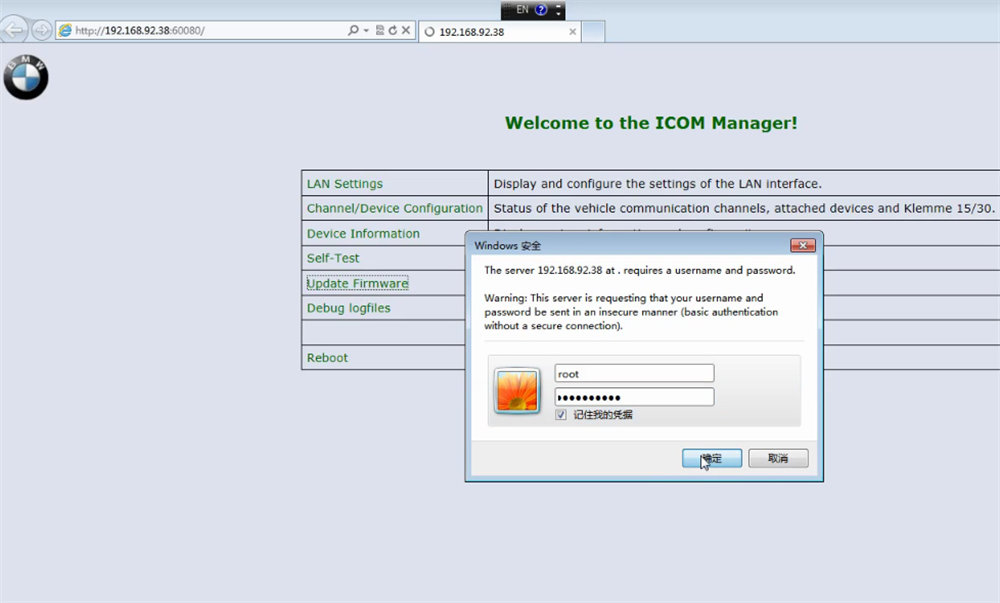
Click Browse to select ICOM-Bootimage BIN file and click send the file
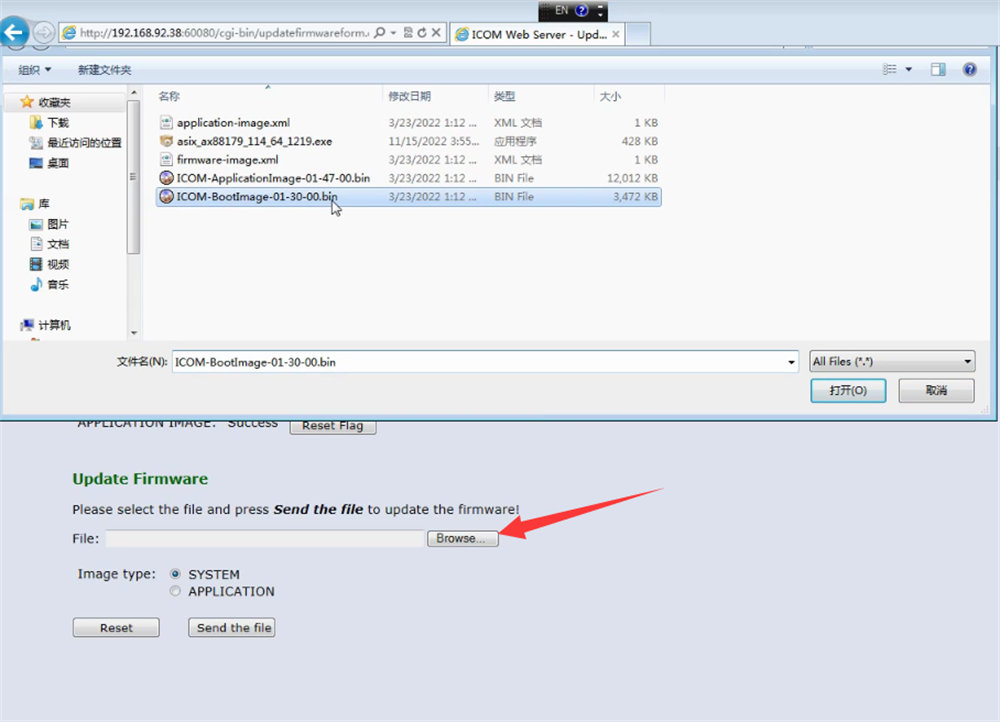
Confirm to write the image file to the flash
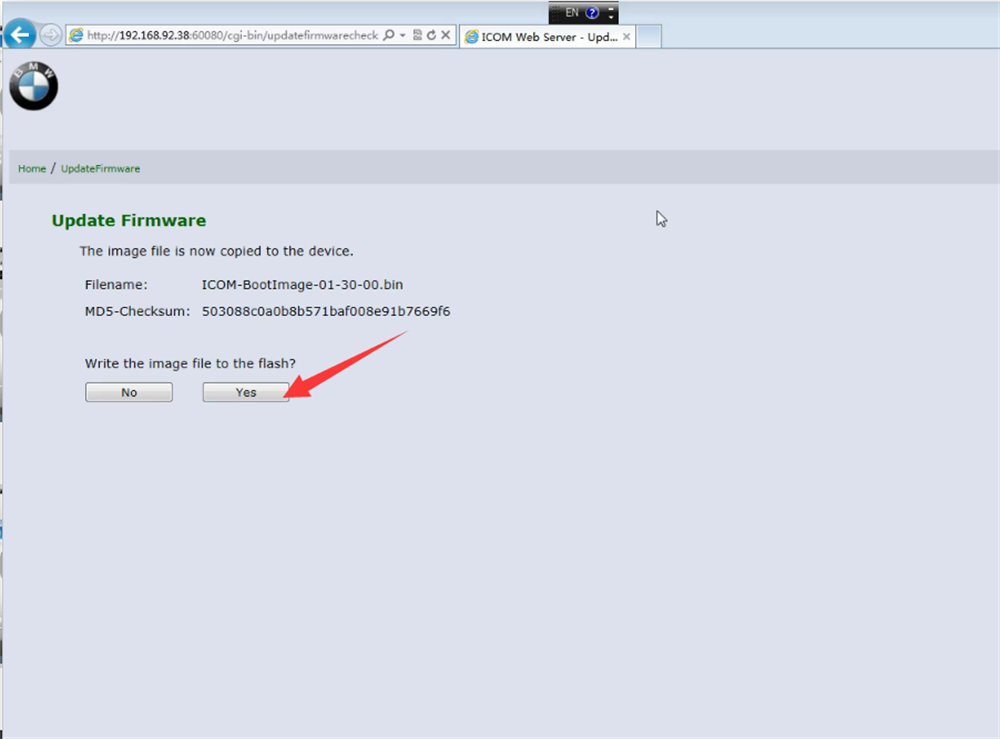
After the system image update successfully, click Update Firmware to back to last page
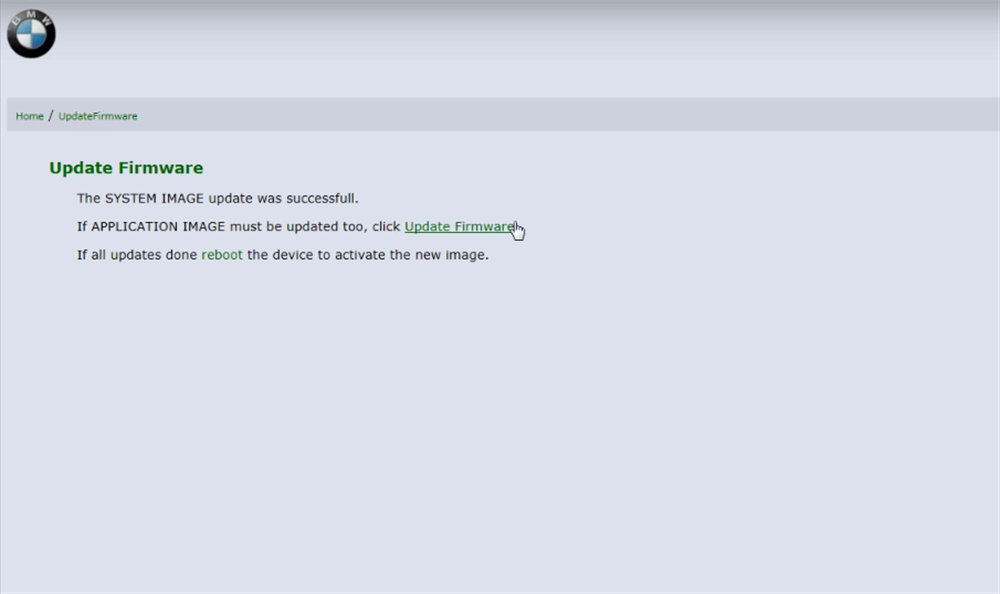
And select and ICOM-applicationimage BIN file to update
All updates done, click reboot the device to activate the new image
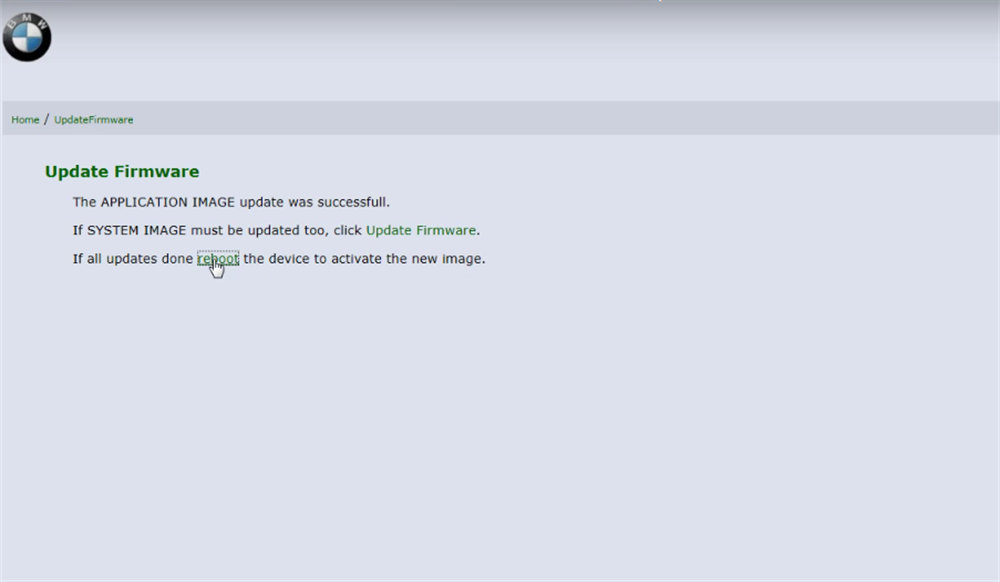
Done!
www.obdexpress.co.uk