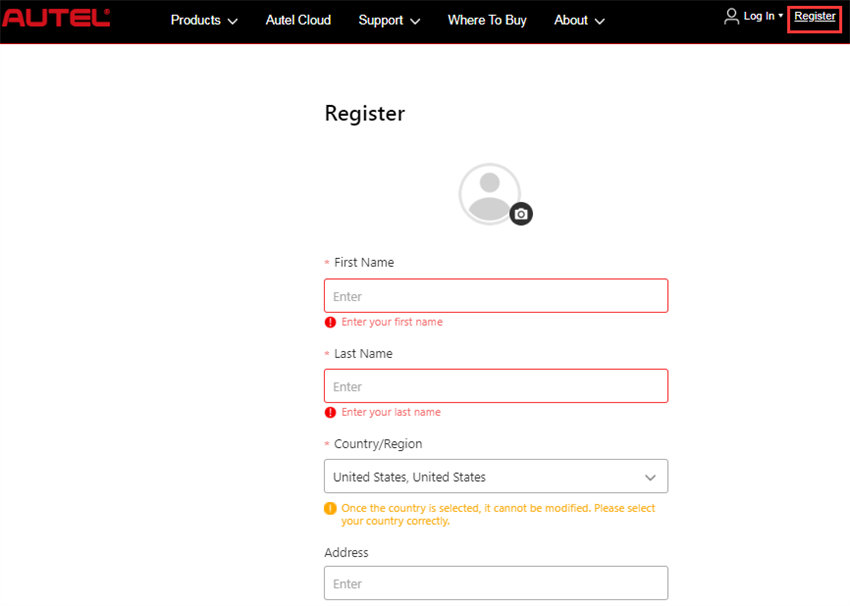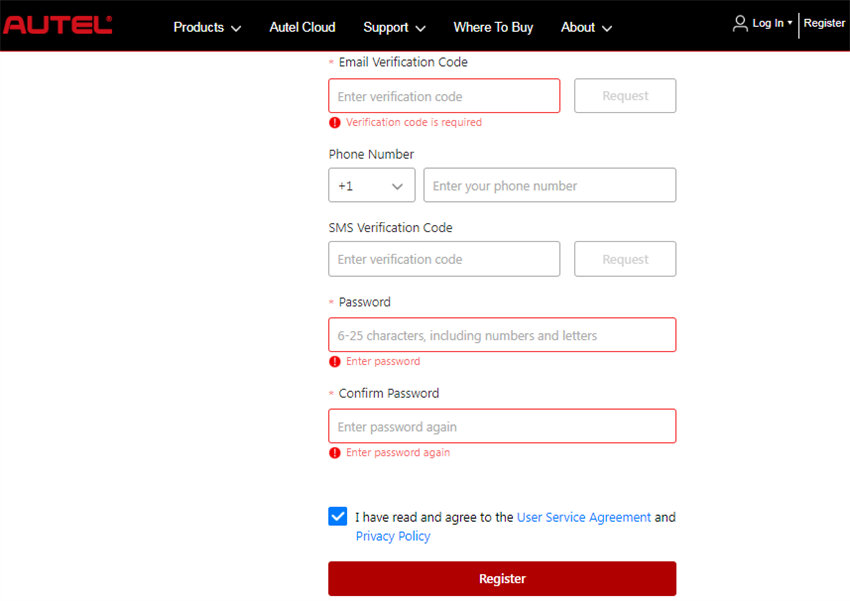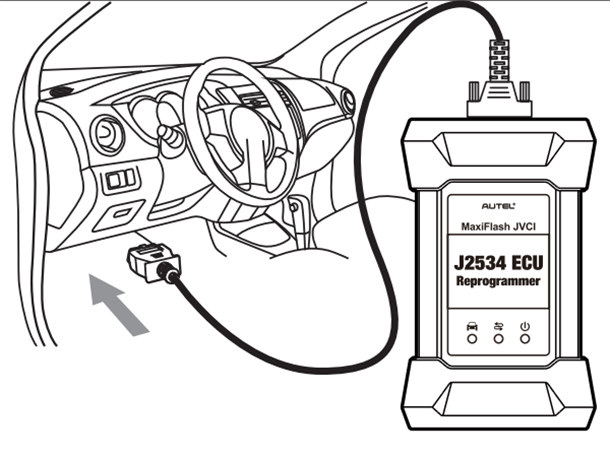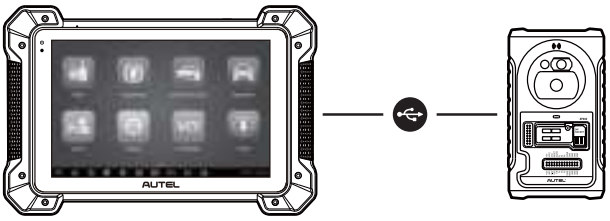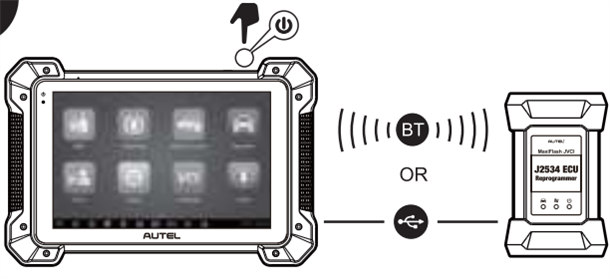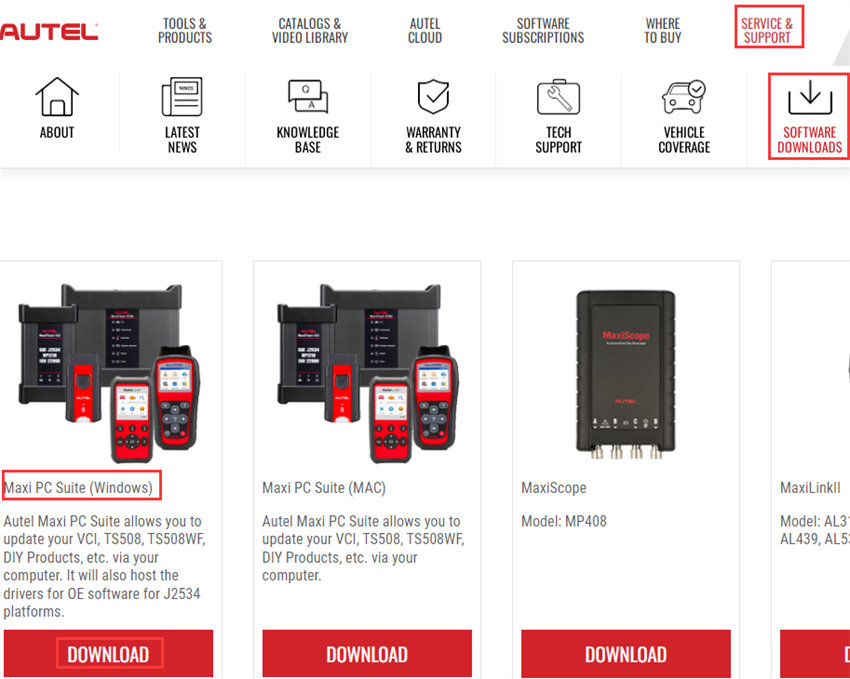Autel IM608 II User Manual: Register, Update and Print Data
Autel IM608 Pro II comes with the latest powerful hardware configuration, features in smart mode and expert mode solution in one tool to easy operation, and works for 85% cars in the worldwide including BMW, BENZ, VW, AUDI etc… It's easy to use as same as other Autel tablet. Check the quick start guide below.
How to start Autel IM608 Pro II to use?
1.Creat Autel ID and register IM608 II
Visit the Autel official website https://pro.autel.com/
Click Register at the top right corner to create an Autel ID
Fill in your name, country, postal code, city, state, email, email verification code and password
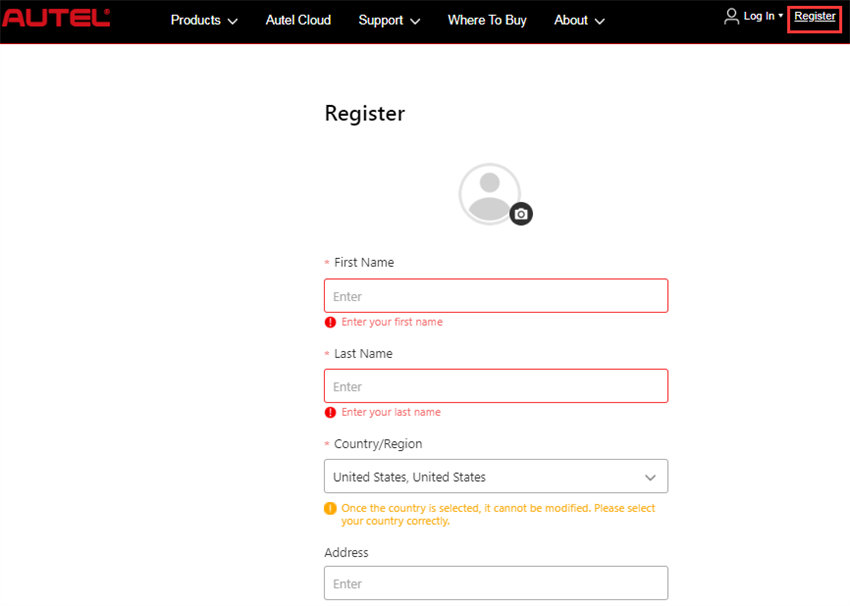
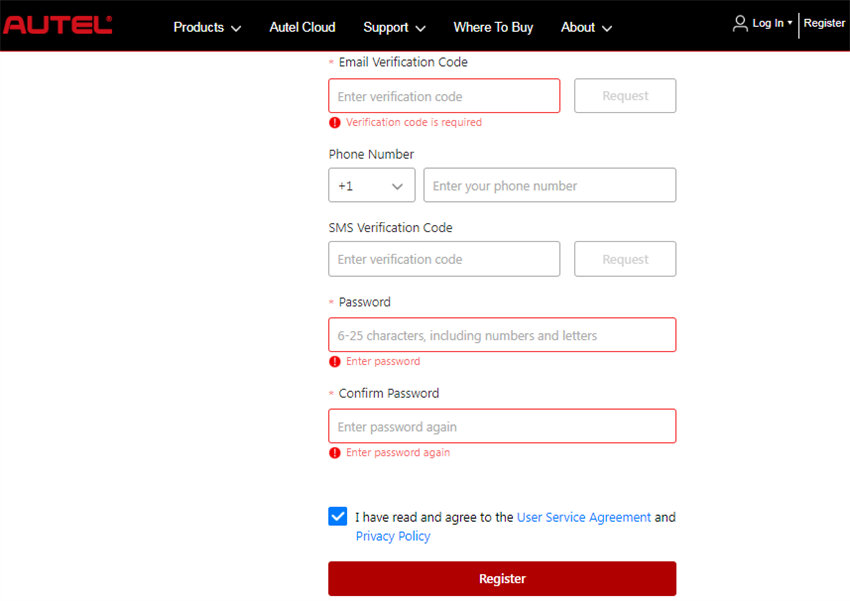
Note: Once the country is selected, it cannot be modified. Please select your country correctly.
Then register IM608 Pro II with the device's SN and password
2.Turn on IM608 II tablet and pair with VCI
Connect the VCI with the vehicle's DLC
Note: The DLC is generally located under the vehicle dash.
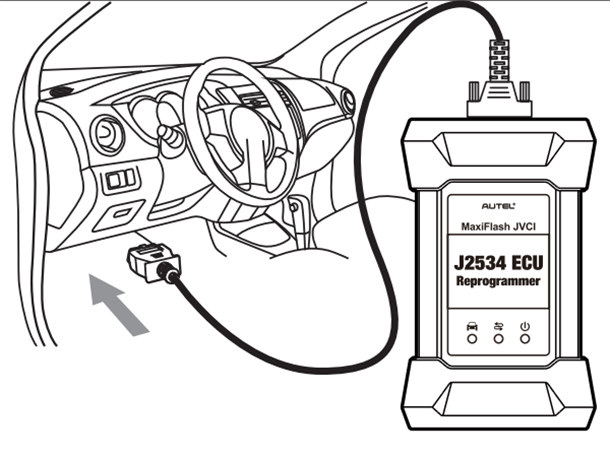
Connect IM608 Pro II tablet and XP400 Pro with the included APC001 (USB cable)
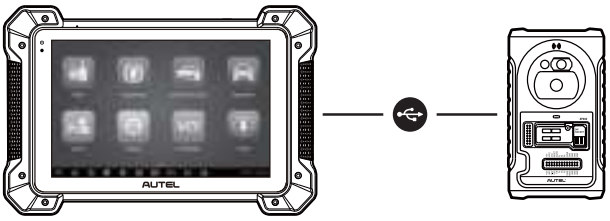
Long press the Lock/Power button to turn on IM608 II key programmer
Pair up the tool with the VCI device via Bluetooth or the included USB cable (2m) to establish a communication link
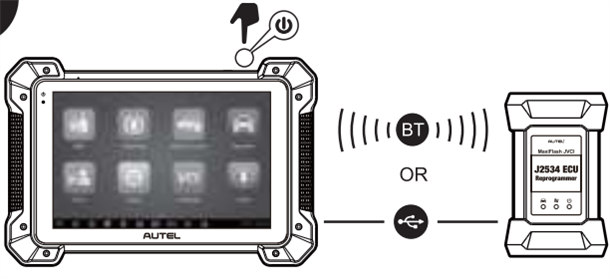
Now your key programmer is ready to use.
3.Update Autel IM608 Pro II software
Connect the key programmer to the Internet
Tap Update in the MaxiIM Job Menu to view all the available updates
Select the related software to update
How to print data via wireless on PC?
Make sure Autel IM608 II and the PC are on the same network (Wi-Fi or hard-wired) as the printer.
Step 1: Download Maxi PC Suite from www.autel.com
Click Service &Support>> Software Downloads>> Maxi PC Suite (Windows), and install it to Windows-based PC
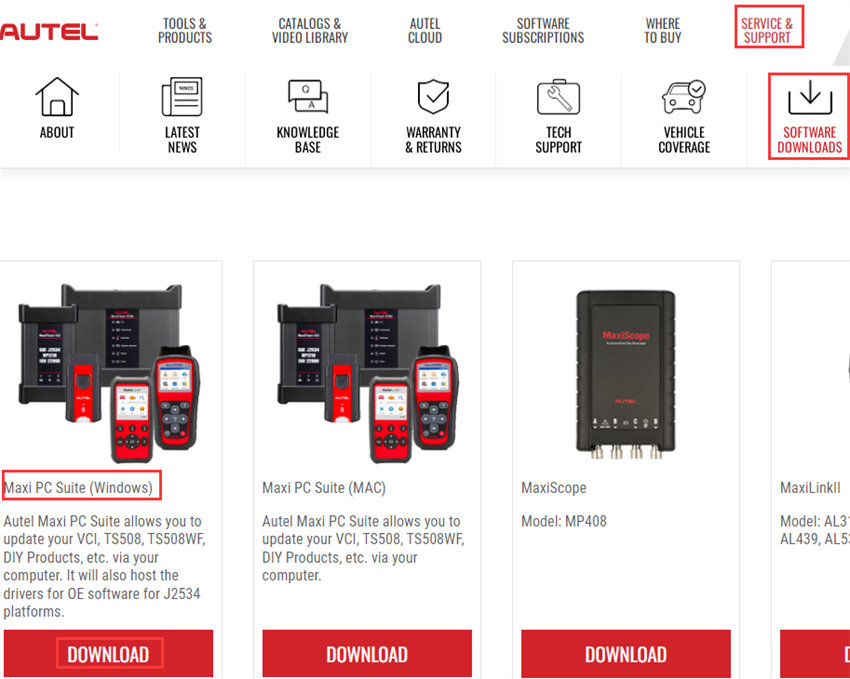
Step 2: Launch the PC Link application on the PC and click the MaxiSys Printer tab
Step 3: Click Test Print to make sure the printer is working successfully
Step 4: Tap Print on the toolbar of the tool. A temporary document will be created and sent to the PC
- If the Auto Print option in the MaxiSys Printer is selected, the MaxiSys Printer will print the received document automatically.
- If the Auto Print option is not selected, click Open PDF File to view all the temporary files. Select the files you want to print and click Print.
Besides, you also can perform immobilizer and programming functions.
It needs to connect MaxiIM IM608 II, XP400 Pro and the vehicle correctly
And pair up IM608 II with VCI device via Bluetooth to establish a communication link with the vehicle.

It needs to connect MaxiIM IM608 Pro II and XP400 Pro Key and Chip Programmer properly.
Autel MaxiIM IM608 II (IM608 PRO II) All-In-One Key Programmer (No Area Restriction):
https://www.obdexpress.co.uk/wholesale/autel-maxiim-im608-pro-ii.html
www.obdexpress.co.uk