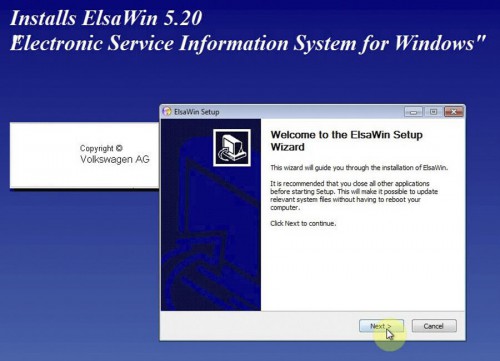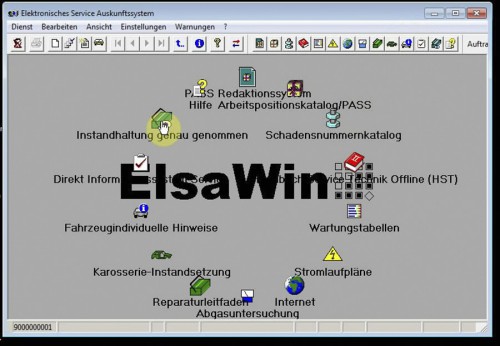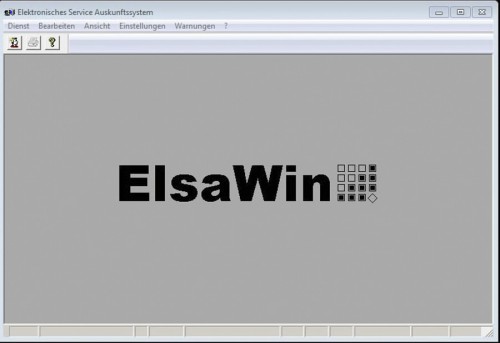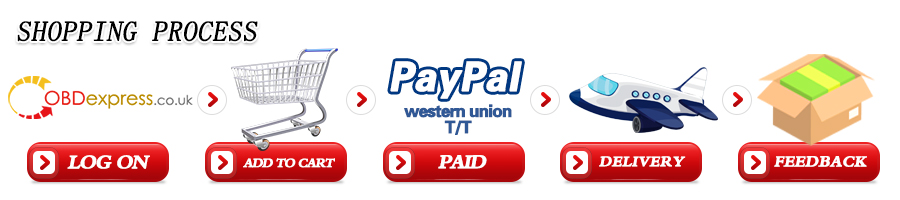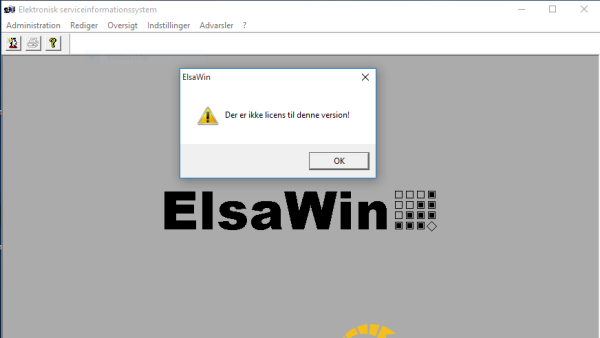ELSAWIN 5.2 Electronic Service Information usually can work well on Win2000, WinNT, Windows XP operation systems, Some users feedback on their ElsaWin installation failure on Win 10, with it saying “Der er ikke licens til denne version!” (English: You don’t have license for this version.)
Here are two user solutions. Wish this helps!
Just run the Elsawin Administator with admin/admin and enter again your license key (services>code>code request) that you loosed with the classic Elsawin keygen
I made a reinstall of ELSA on Windows 10, and that works.
6.Base_01.2015 has no setup.exe
4.How to solve Elsawin install Error
“The SQL Server instace ELSAWINDB could not be installed” with different error codes.
The error message will be displayed like this and the like

Elsawin ErrorCode: -2068052713
if has problem “ELSAWINDB could not be installed.ErrorCode: -2068052713”
Go to:
Control Panel
Program and Features
On the left Turn Windows Features On or Off
Make sure .NET Framework 3.5 (includes .NET 2.0 and 3.0) box is checked (Check every box inside it).
It should work now
Elsawin ErrorCode: -2068054016
if has problem “ELSAWINDB could not be installed.ErrorCode: -2068054016”
Location: %ProgramFiles%\Microsoft SQL Server\100\Setup Bootstrap\Log\
Purpose: This log is the clean and user friendly log file that contains the basic information about the problem. This file shows which SQL server components were detected, the operating system environment, the command-line parameters that were specified, the values that were specified, and the overall status of each MSI and MSP file that was executed.
Troubleshooting: To find errors in this file, search for “error” or “failed” keywords. For more information about details of the failure, open the file that is listed in the line starting with “Log with failure”.
My error:
Another version of Microsoft Visual Studio 2008 has been detected on this system that must be updated to SP1. Please update all Visual Studio 2008 installations to SP1 level, by visiting Microsoft Update.
Elsawin Error Code: -2068025713
ElsaWin is the official Windows Software for servicing Audi and VW cars globally. Due to Windows 8 and 10, 32-bit and 64-bit versions, sometimes we don’t get them to install correctly or having problems installing them.
For 64-bit version of Windows 8 and 10 (most of newer computer or laptops), the only ElsaWin that support are versions 4 or newer. The current one now is 5.2 which includes some of the 2016 models.
ElsaWin requires .NET Framework 2.0, 3.0 and 3.5 to work. Windows 8 & 10 use .NET Framework 4.x but they also have the options can be turn on in “Turn Windows features on or off” in Control Panel/Programs and Features. If you don’t have these enabled correctly, we should get Error Code: -2068025713 ELSAWINDB could not be installed.
Elsawin Version 4.0 and 4.1 update should not have any problems installing first regardless, but most of the problems exist in the version 5.0 update when the SQL 2008 is installed. Windows 10 will give warning that the SQL 2008 may not be compatible, but it won’t stop the installation if everything is update correctly.
*** Make sure to run the setup.exe with Administrator permission ***
5.Elsawin 5.2 Install - Dos and Don’ts
Here are dos and don’ts of Elsawin 5.2 when you install Elsawin software on a VMware player
- Elsawin 5.2 Windows XP VMware Install
THINGS NOT TO DO
DO NOT UPDATE WINDOWS XP IN ANYWAY. THERE ARE NO NEW UPDATES FOR XP.LEAVE IT AS
IT IS.
UNZIPPING THE IMAGE FILE
Step 1. Go to File Explorer and Copy the .rar Files to your Hard Drive. .
Step 4. Click on "Open" and select The file on the Hard Drive ending in
part01.rar. The other rar files will be included in the extract so no need to
individually extract them. Now Select extract and then select a folder where
you want to put the image file ie C:\Elsawin or D:\Elsawin. Click OK.
Step 5. Once the image file is extracted, You can delete the .rar files from
the folder.
Installing VirtualBox and Setting Up An Image File.
Step 1. Run the VirtualBox.exe on The Disc. This will install
VirtualBox to your Hard drive. Now restart your computer.
Step 2. Now start VirtualBox. Click On New. Select a name for your Image File
ie Elsawin Audi. Change "Version" to Windows XP (32bit). Click Next
Step 3. You now have a Window asking you to specify the amount of RAM. I would
give it 50% ie you have 4gb give it 2gb of RAM.Click Next.
Step 4. You have a Hard Drive Window Now. Choose "Use an existing Virtual Hard
Disk file". Now click on the Folder on your right and choose the file
that you unzipped from the disc/s or USB Stick. It will be in C:\elsawin
if you used that folder name.
Step 5. Click On Create. Now a entry "Elsawin Audi" will appear on your Left.
Now Click on the System Tab and then click on Processor. If you have 4
cores
select 2 and enable PAE/NX and press OK. Now Double Click On the "Elsa
Audi" and Once you get to the Desktop, Double Click On the
Elsawin Icon.
Step 6. You Will be asked for a Username and Password. Both are admin. That is
you up and running ready to search for info on Elsawin.
THINGS NOT TO DO
DO NOT UPDATE WINDOWS XP IN ANYWAY. THERE ARE NO NEW UPDATES FOR XP.LEAVE IT AS
IT IS.