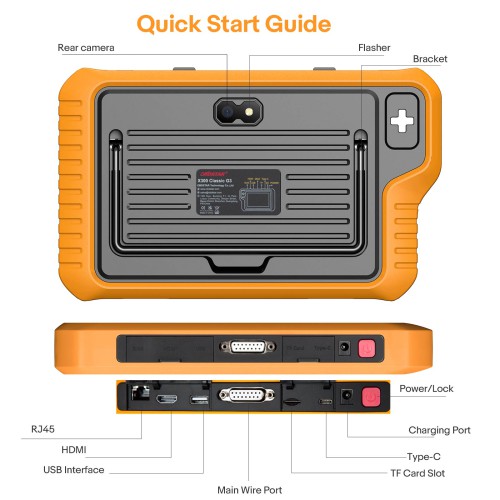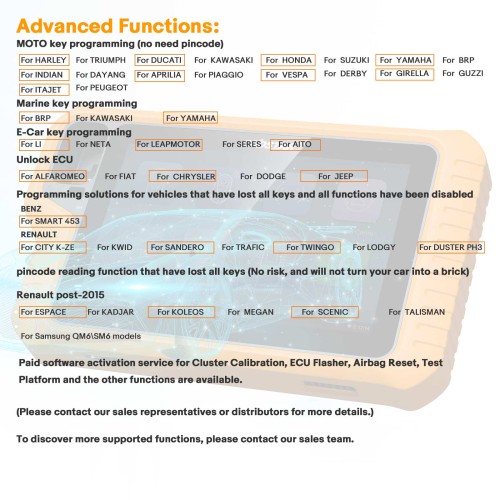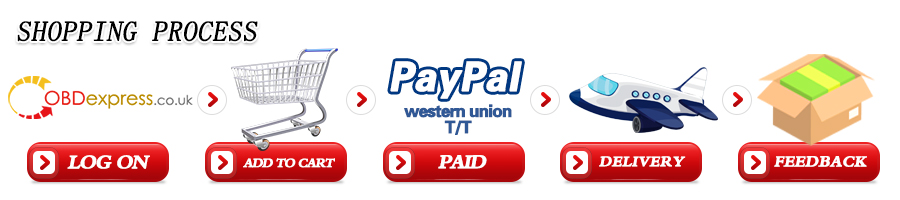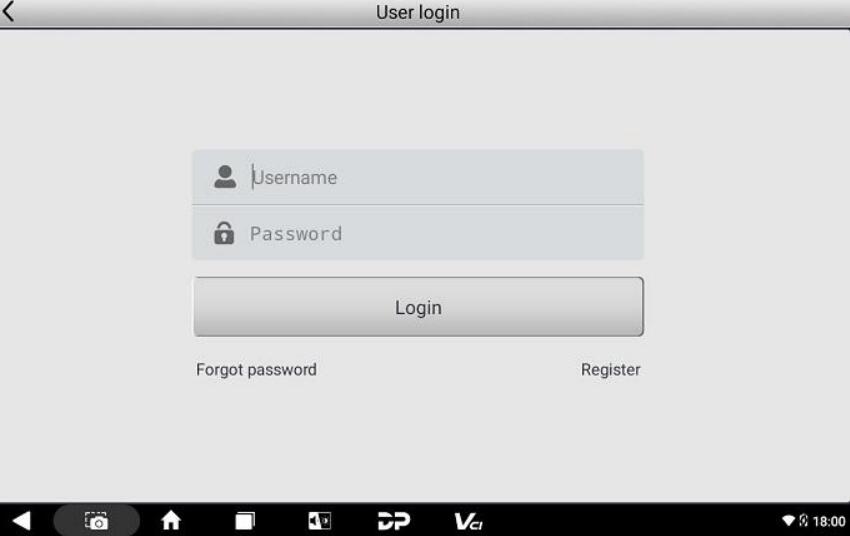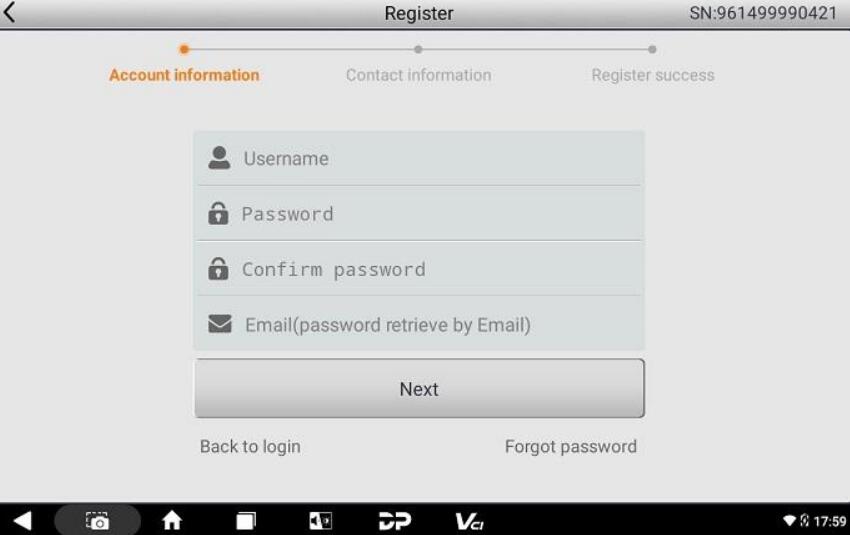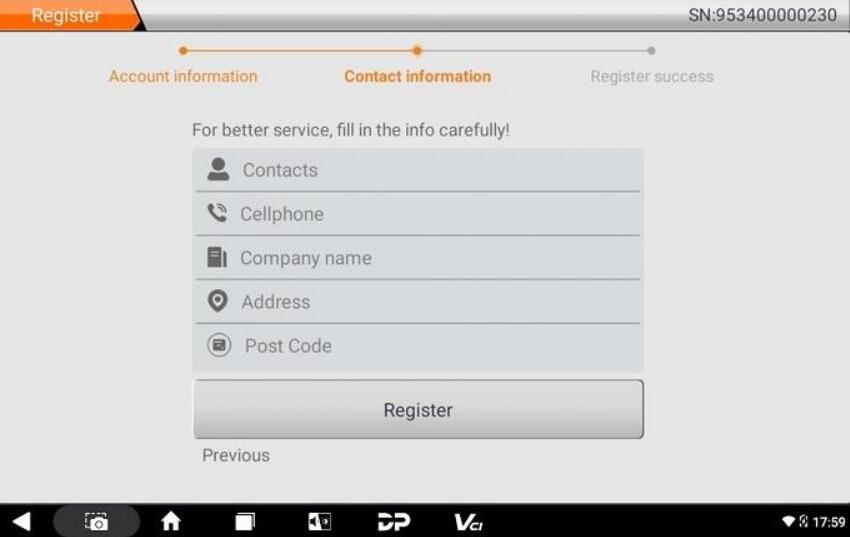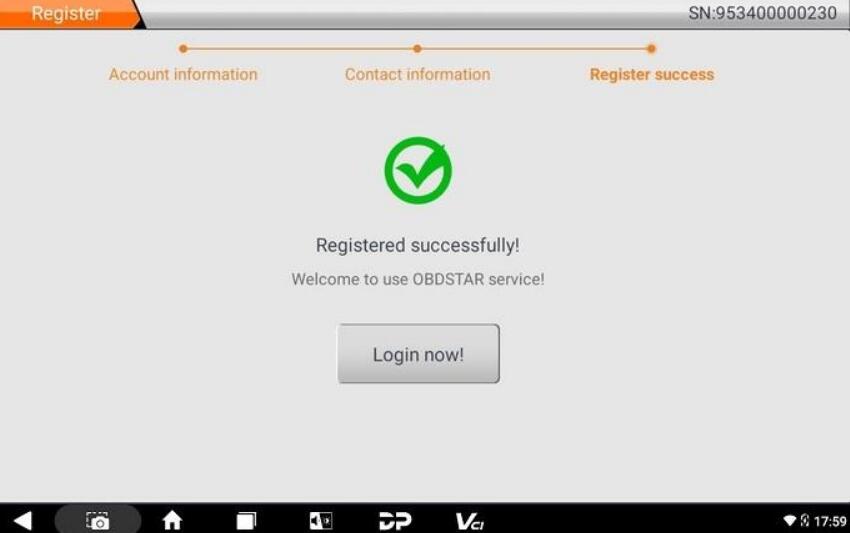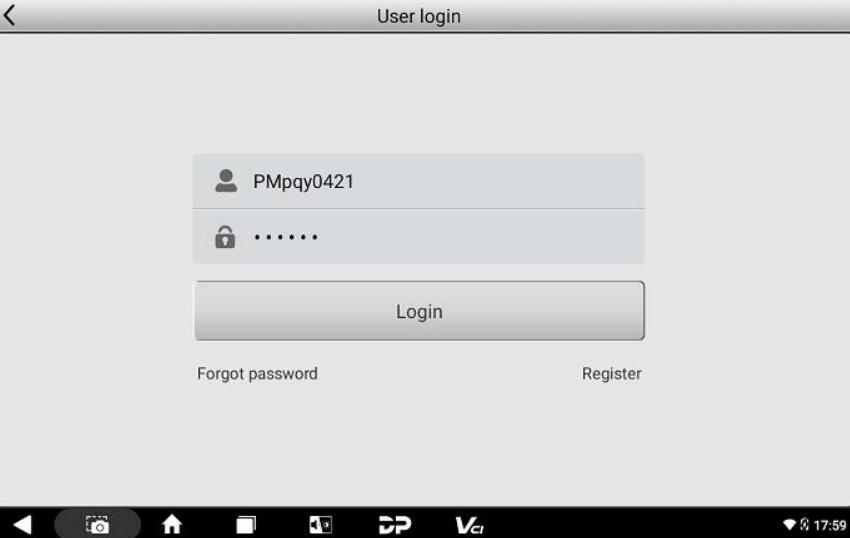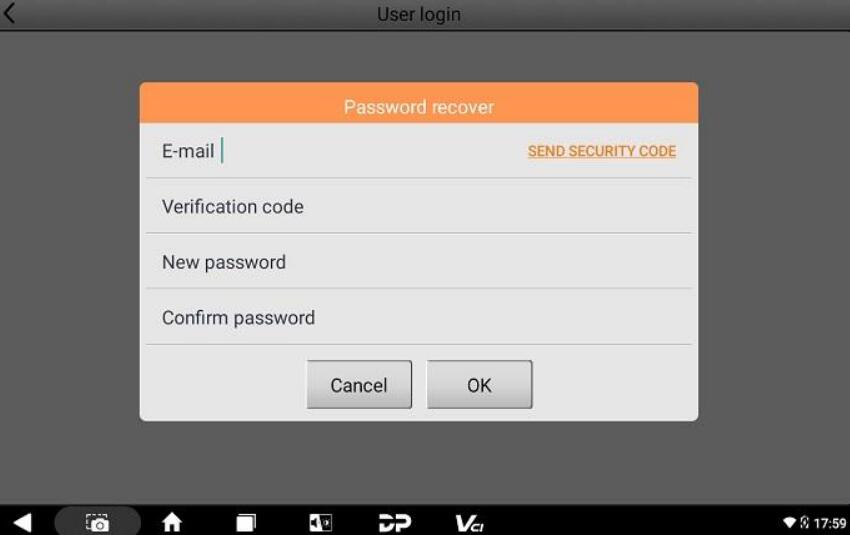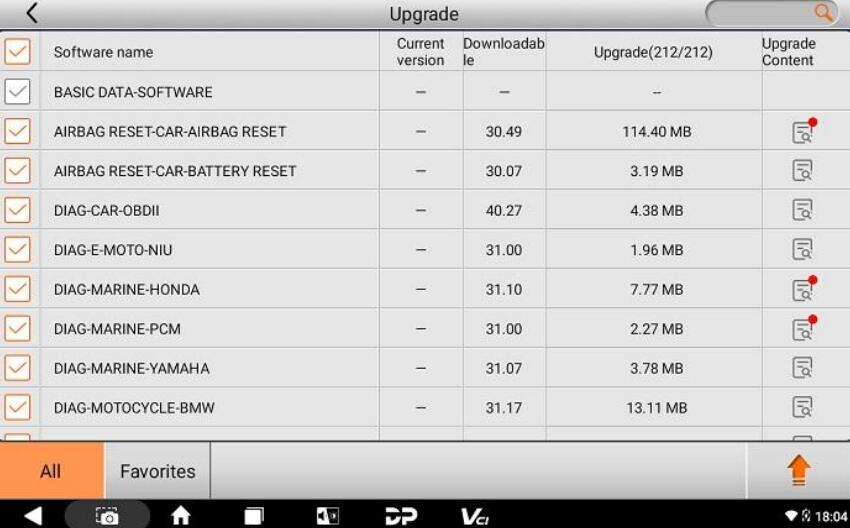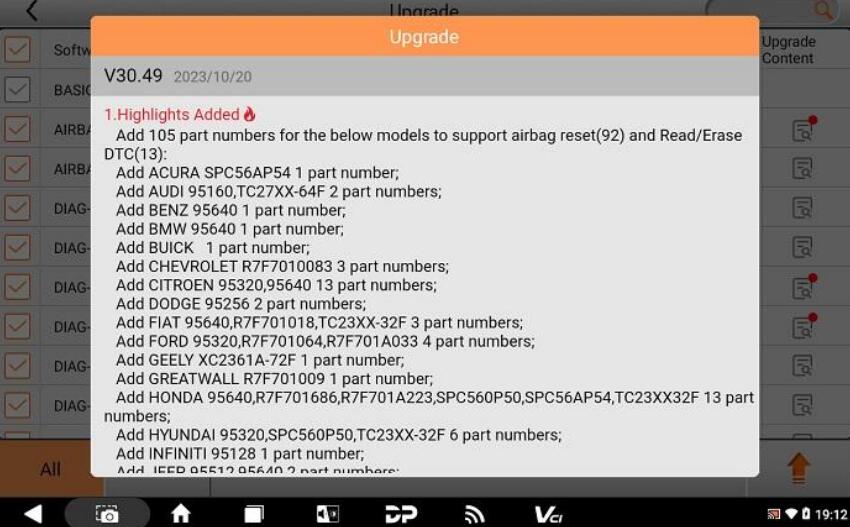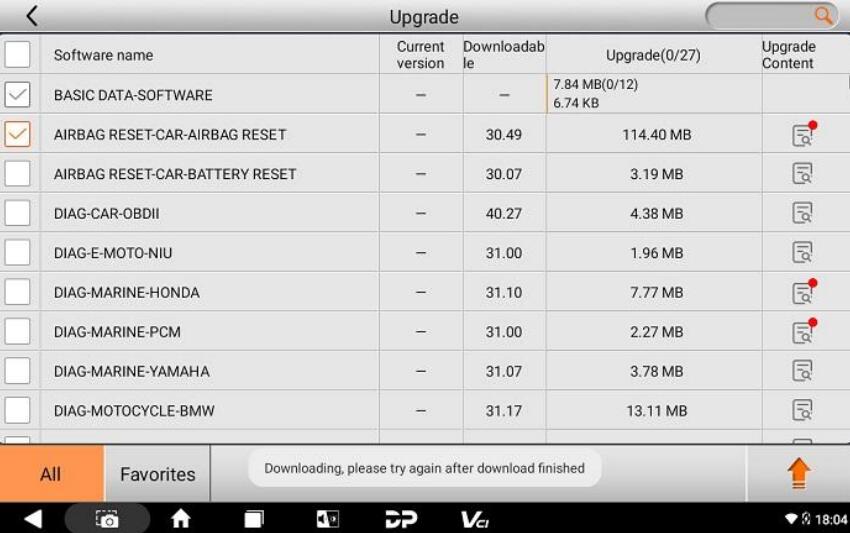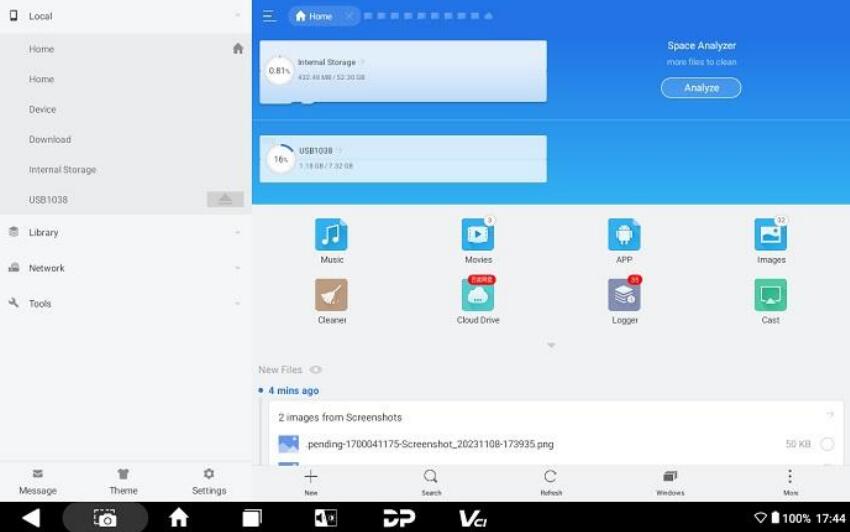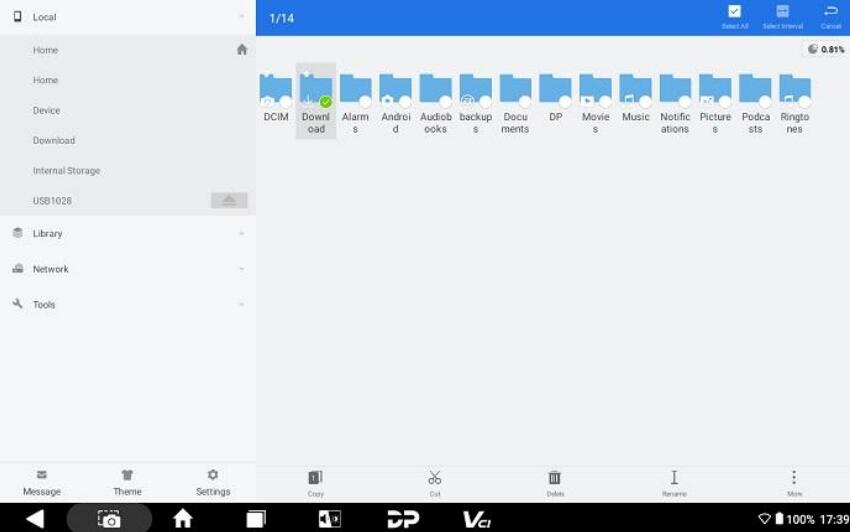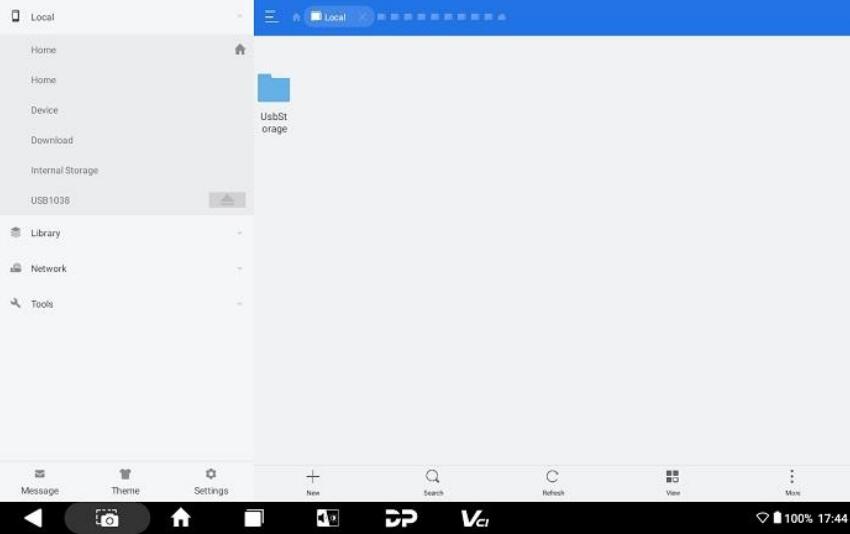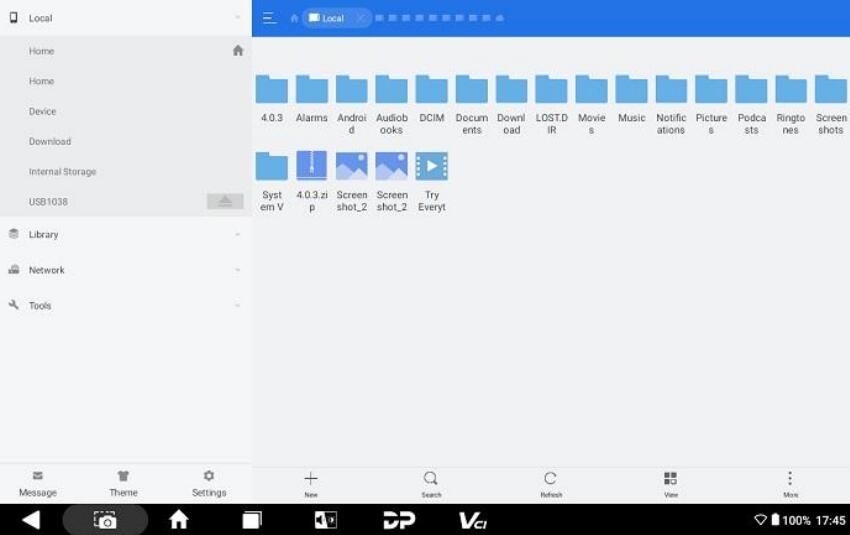1. OBDSTAR X300 Classic G3 (Key Master G3) support key programming for car, E-car, truck, motorcycle, Jet Ski, etc.
2. Support Programming IMMO(Keys), Remote Test, R/W Transponder, Make Dealer Keys, Make Start Keys, Renew Key, IMMO OFF, R/W EEPROM/MCU, Unlock ECU, ECU Advanced, OBD II etc.
3. Paid software activation service for Mileage Correction, ECU Programming, Airbag Reset, Test Platform and the other functions are available.
4. 2 Years Free Update
OBDSTAR X300 Classic G3 (Key Master G3) is the new generation intelligent scanner of OBDSTAR, which fully inherits the many advantages of OBDSTAR in automobile/commercial vehicle technology, such as wide coverage of car models and various functions, and comprehensively increases the programming functions of E-car, motorcycle, Jet Ski, etc. A good helper for an automotive locksmith master.
The G3 expands on the features and functionality of the OBDstar X300 DP Plus key programming series and will have the ability to add the functionality of the OBDstar Odomaster mileage correction, P50 airbag reset, MT series test platform and DC706 ECU ECM TCM BCM BSI cloning tool.
Promotion: Free Gift 2 Kits now !
1. Key silm
2. Motorcycle cables set (M034, M037, M040, M041, M042, M043, M053, M054)
X300 Classic G3 Features:
1.
Update version of X300 DP Plus
2. Built in CAN-FD, Fault Tolerant CAN, OBD16 Pinout Switch, DOIP, Remote Test and RFID;
3. RK3568 Hexa-Core Processor, 4G+64G Capacity Storage, High-brightness Display, HDMI High-definition Interface, Dual-band 2.4/5GHZ WIFI, Bluetooth 5.0, STM32H723 High Performance VCI Processor.
4. Support WIFI/Bluetooth Dual-band 2.4/5GHZ
5. Comes with
MP001 (replace P003/P003+ adapter) and
P004 adapters in default
6. Paid software activation service for Mileage Correction, ECU Flasher (ECU Programming), Airbag Reset, Test Platform and the other functions are available.
7. Two Years free update.
X300 Classic G3 Functions:
Programming IMMO(Keys)
Remote Test
R/W Transponder
Make Dealer Keys
Make Start Keys
Renew Key
IMMO OFF
R/W EEPROM/MCU
Unlock ECU
ECU Advanced
OBD II
Supported vehicles:
Car, HD, E-Car, MOTO, Marine (jet-ski)
Advanced Functions:
1. Support MOTO key programming (no need pincode) function for HARLEY, TRIUMPH, DUCATI, KAWASAKI, HONDA, SUZUKI, YAMAHA, BRP, INDIAN, DAYANG, APRILIA, PIAGGIO, VESPA, DERBY, GIRELLA, GUZZI, PEUGEOT, ITALJET and others;
2. Support Marine key programming function for BRP, KAWASAKI, YAMAHA and others;
3. Support E-Car key programming function for LI, NETA, LEAP MOTOR, SERES, AITO and others;
4. Support unlock ECU function for ALFAROMEO, FIAT, CHRYSLER, DODGE, JEEP and others;
5. Support programming solutions for SMART 453 that have lost all keys and all functions have been disabled;
6. Support programming solutions that have lost all keys and all functions have been disabled for RENAULT CITY K-ZE, KWID, SANDERO, TRAFIC, TWINGO, LODGY, DUSTER PH3;
7. Support pincode reading function that have lost all keys (No risk, and will not turn your car into a brick) for Renault post-2015 ESPACE, KADJAR, KOLEOS, MEGAN, SCENIC, TALISMAN and Samsung QM6\SM6 models.
8. Paid software activation service for Cluster Calibration, ECU Flasher, Airbag Reset, Test Platform and the other functions are available.
OBDSTAR X300 Classic G3 User Manual
OBDSTAR X300 Classic G3 coverage (vehicle list)
X300 G3 Paid Activation Functions
 X300 DP Plus C and X300 Classic G3 Comparison Table
X300 DP Plus C and X300 Classic G3 Comparison Table
Products
Details |
|
X300 DP Plus C (KEY MASTER DP PLUS) |
X300 Classic G3 (KEY MASTER G3) |
| Hardware |
Operation system |
Android 5.1.1 |
Android 11 |
| OTA |
x |
√ |
| Screen recording |
x |
√ |
| Wireless screen casting |
x |
√ |
| CPU |
qual core ARM cortex A9 1.4GHz |
Quad-core 64-bit Cortex-A55 2.0GHz |
| Battery |
3700mAh |
9000mAh |
| Storage capacity |
1+32GB |
4+64GB |
| LCD |
8.0 inch |
8.0 inch fully laminated sunlight readable screen |
| Camera |
Rear camera 500W pixels |
Rear camera 800W pixels, auto-focus |
| Bluetooth |
Bluetooth 4.2 |
Bluetooth 5.0(Compatible with BT 4.2) |
| External interfaces |
x |
RJ-45√ |
| x |
HDMI√ |
| TYPE-A |
TYPE-A,TYPE-C |
| WiFi |
2.4G |
Dual-band 2.4G/5GHZ |
| VCI |
STM32F105 |
STM32H723 |
| CANFD Adapter Required |
CANFD built in√ |
| x |
DOIP built in√ |
| x |
Low Speed(Fault Tolerant) CAN built in√ |
| x |
RS232、RS485 built in√ |
| All other common protocol types |
All other common protocol types |
| RFID |
P001 Required |
Built in√ |
| Remote Test |
RT100 Required |
Built in√ |
| Renault Converter |
Renault Converter Required |
Built in√ |
| Weight |
About 1kg |
1.5kg (main unit) |
| Dimension |
254mm*174mm*35mm |
270.5mm*165mm*39mm |
| Functions |
Diagnosis |
√ |
x |
| OBDⅡ |
√ |
√ |
| Car IMMO |
√ |
√ |
| MOTO IMMO |
√ |
√ |
| HD IMMO |
√ |
√ |
| Marine IMMO |
x |
√ |
| E-Car IMMO |
x |
√ |
| RFID |
x |
√ |
| Make key |
x |
√ |
| Unlock Smart key |
x |
√ |
| Renew key |
√ |
√ |
| Read/Write EEPROM MCU |
√ |
√ |
| ECU advanced(Includes ECU unlock) |
x |
√ |
| Oil/Service reset |
√ |
√ |
| Other service function |
√ |
x |
| Remote test |
x |
√ |
| ECU flasher IMMO(IMMO OFF、ISN、IMMODATA) |
x |
√ |
| ECU flasher(Clone) |
√
Limited supported models, different with DC706 and G3 |
Paid activation |
| Car/Motorcycle Mileage Correction |
√ |
Paid activation |
| Airbag reset |
√ |
Paid activation |
| Test Platform |
x |
Paid activation
|
Package List:
1pc x M001 main cable
1pc x charger
1pc x MP001 all-in-one programmer
1pc x W004 read/write soldering wire
1pc x W005 read/write soldering wire
1pc x W006 clock frequency wire
1pc x C4-01 multi-function data read/write board
1pc x C4-02 eight-pin chip(IC) soldering board
1pc x BENCH-A V3 for ECM and TCM cloning functions
1pc x P004 adapter
1pc x BENCH-B V2 ECU Cloning BENCH harness
2 Free Gift Kits
A1
1pc x KeySlim + USB to Type-C Cable
A2
1pc x M034 Harley-4+6
1pc x M037 Ducati-4
1pc x M040 BMW-10
1pc x M041 OBD-6
1pc x M042 INDIAN/VICTORY-8
1pc x M043 BRP-6
1pc x M053 HONDA IMMO
1pc x M054 SUZUKI/YAMAHA