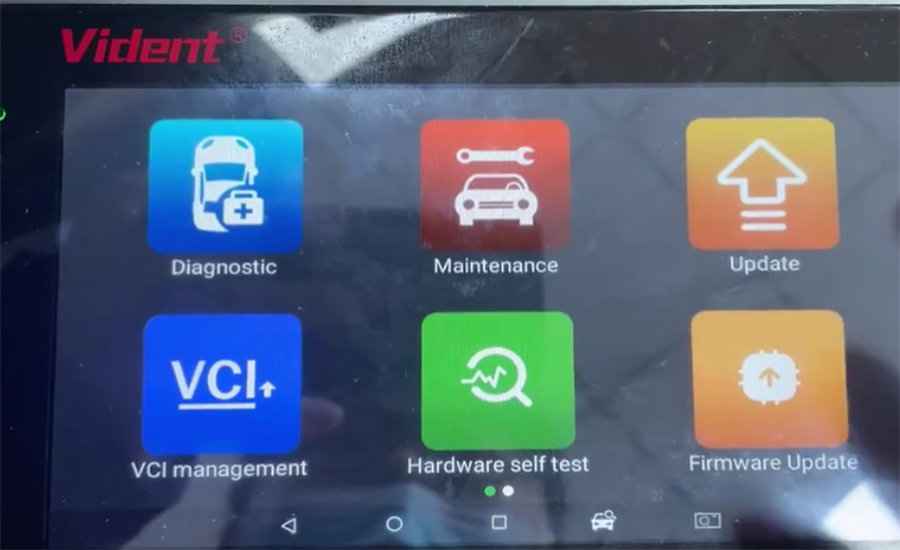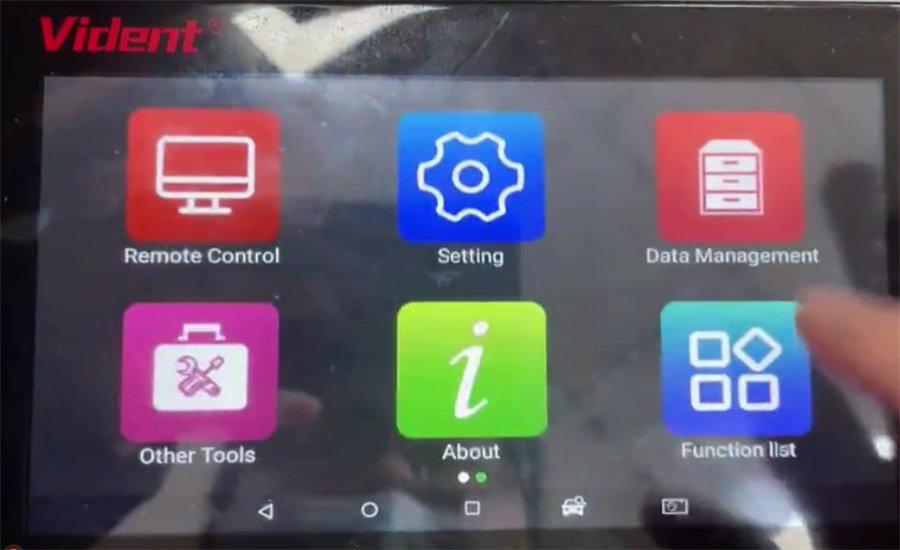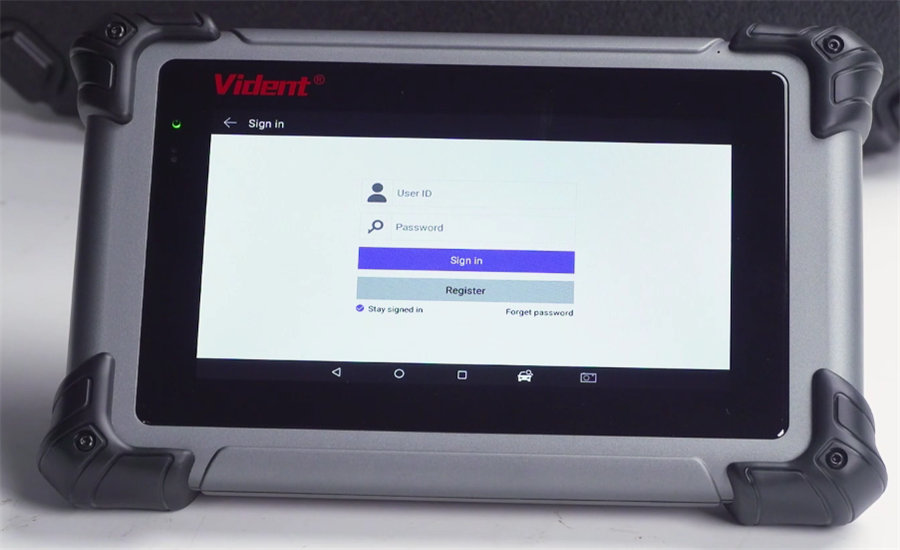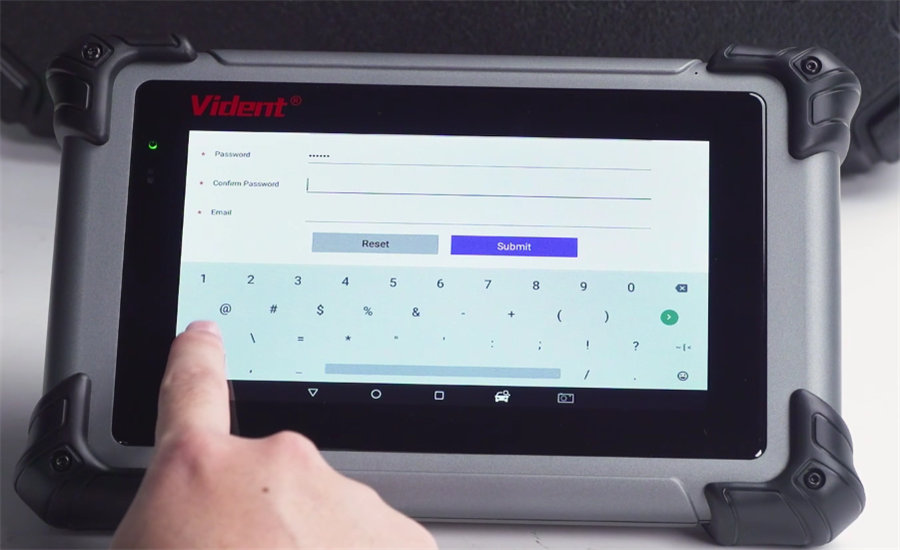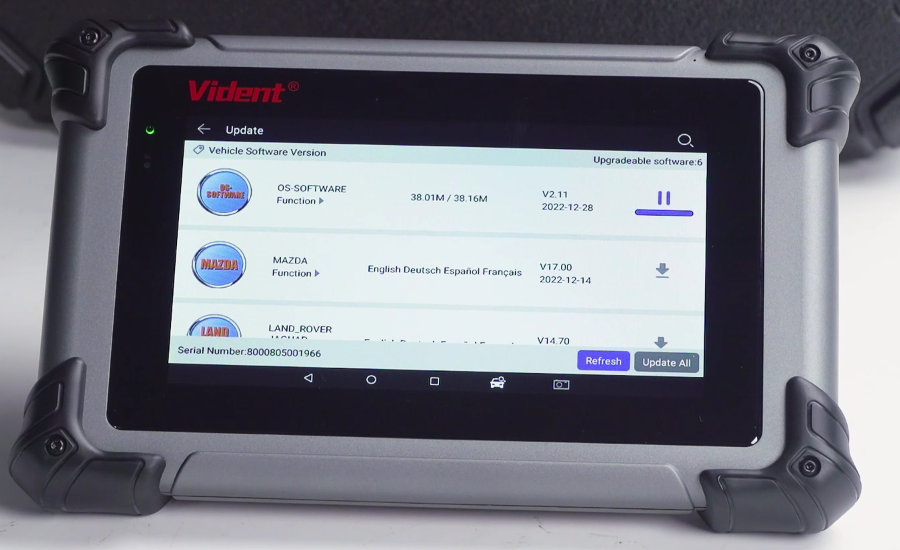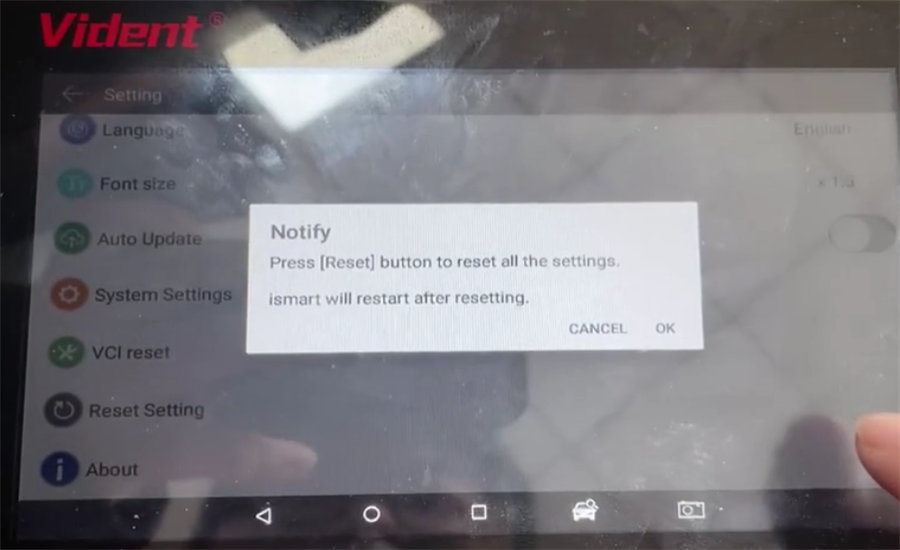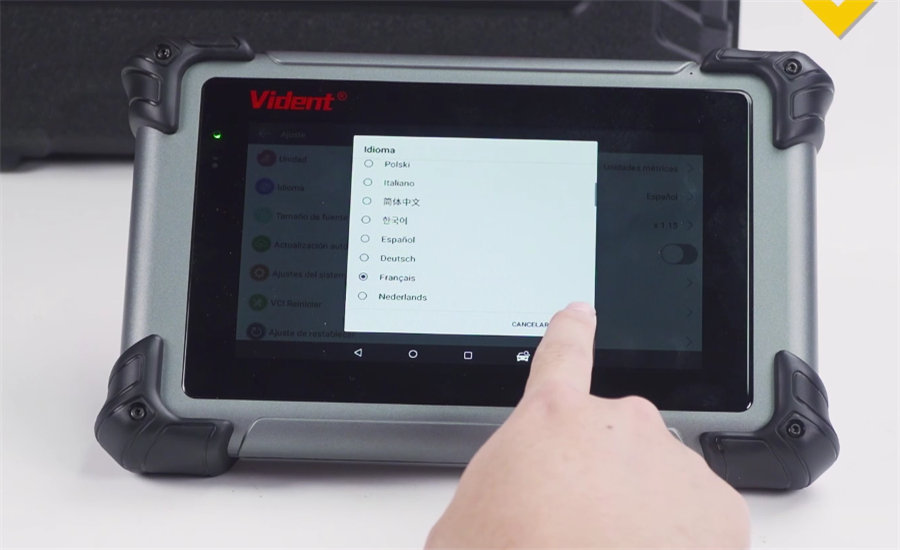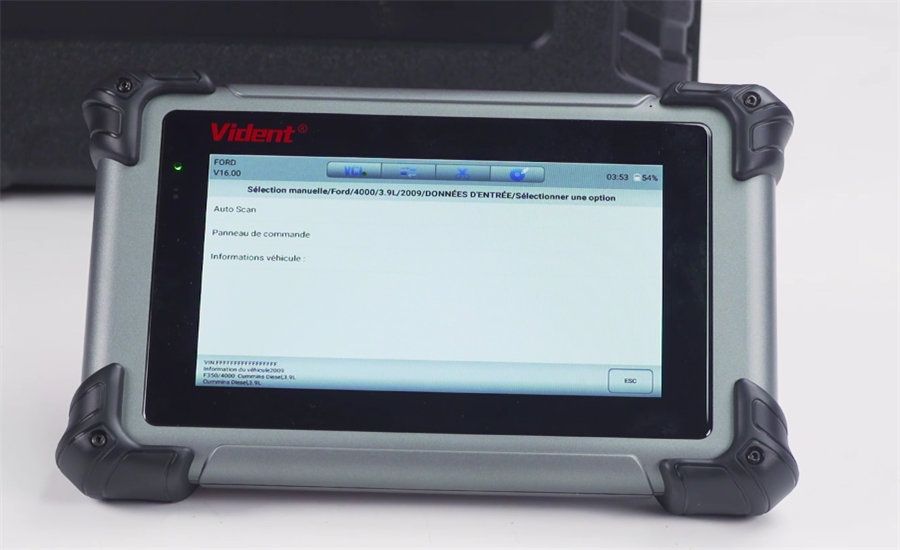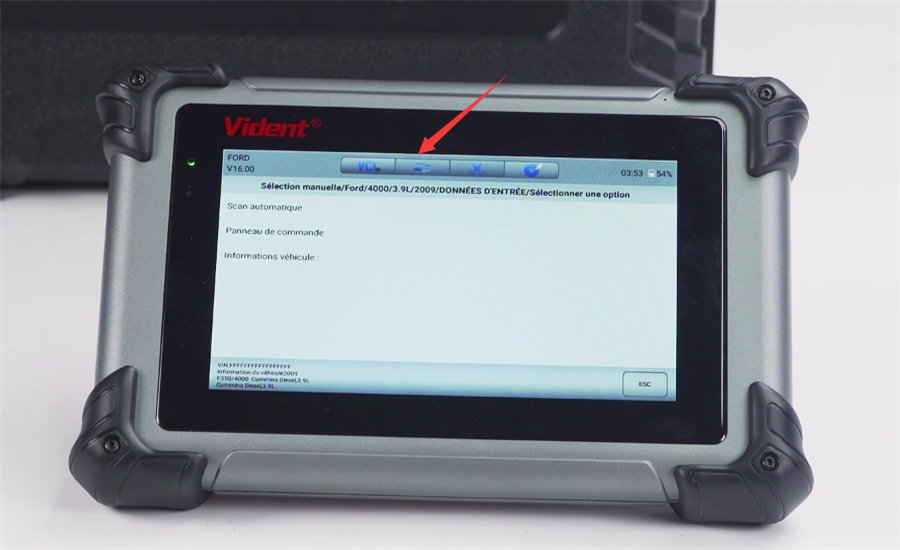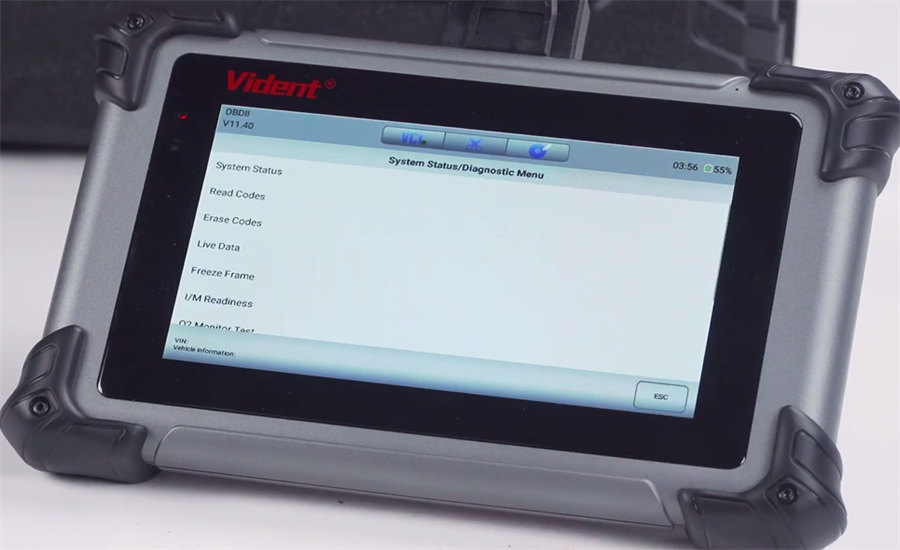Vident iSmart800 Pro User Manual
Vident iSmart800 Pro is a comprehensive diagnostic tool which covers diagnostics, 40+ Special functions, coding, immobilizer and odometer adjustment. It supports CANFD protocol diagnosis, no need extra CANFD adapter, and can work with 110+ vehicle coverage (upgraded GM vehicle software to 2023 year models, most of upgraded to 2022 year models). Check the user guide to help you quickly master this tool.
First, let’s see what’s in the package of Vident iSmart800 Pro.
The package includes ISMART800 Pro host, quick user manual, power adapter cable, European plug, British plug, and OBD cable.

Unboxing video:
https://youtu.be/7uhE-poR0k4
Then, let’s turn on the ismart800 pro tablet to see what the main function is.
The main functions incl. Diagnostic, Maintenance, Update, VCI Management, Hardware Self Test, Firmware Update, Remote Control, Setting, Data Management, Other Tools, About, and Function list.
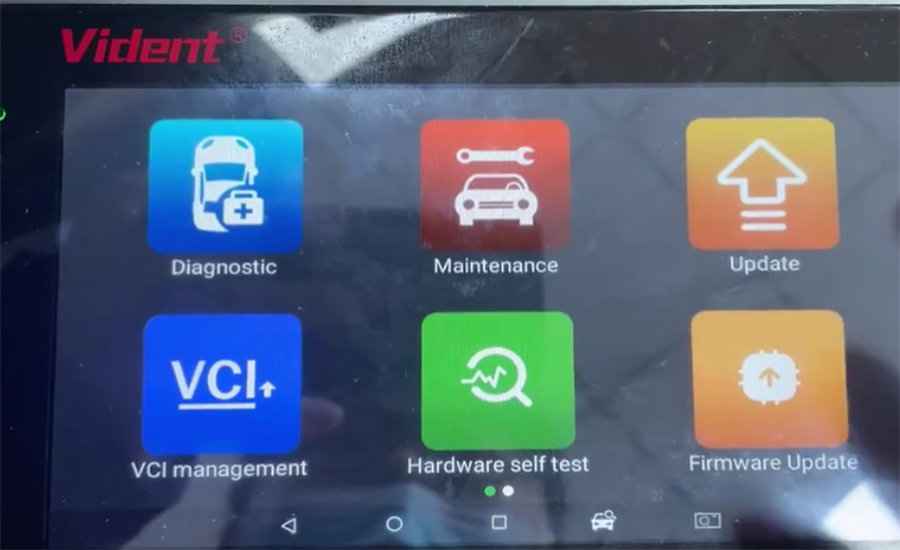
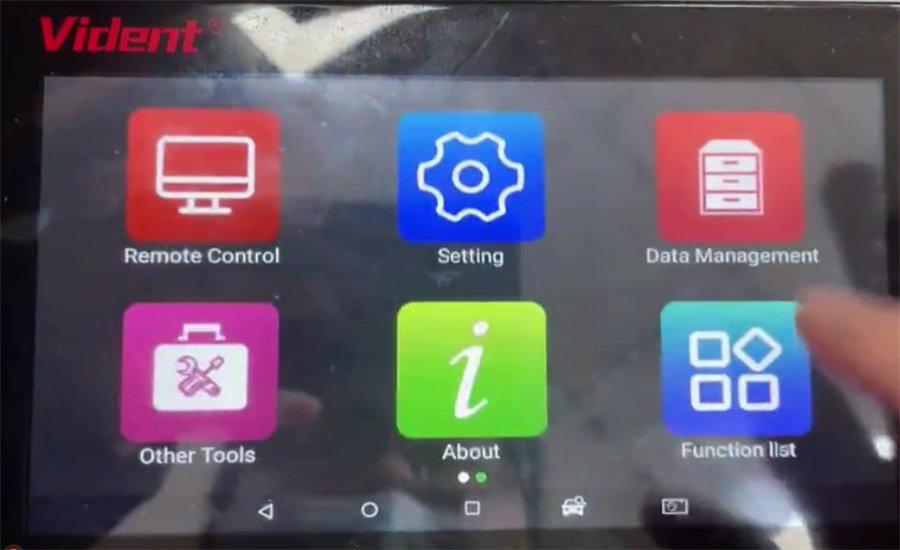
Next, let’s see how to use it.
- How to register and update Vident iSmart800 Pro?
If this is your first time to use, please register and update ismart800 Pro first so that you can use it normally.
Tap Register to enter the registration page
Input user name, password and email
Click Submit to complete the process
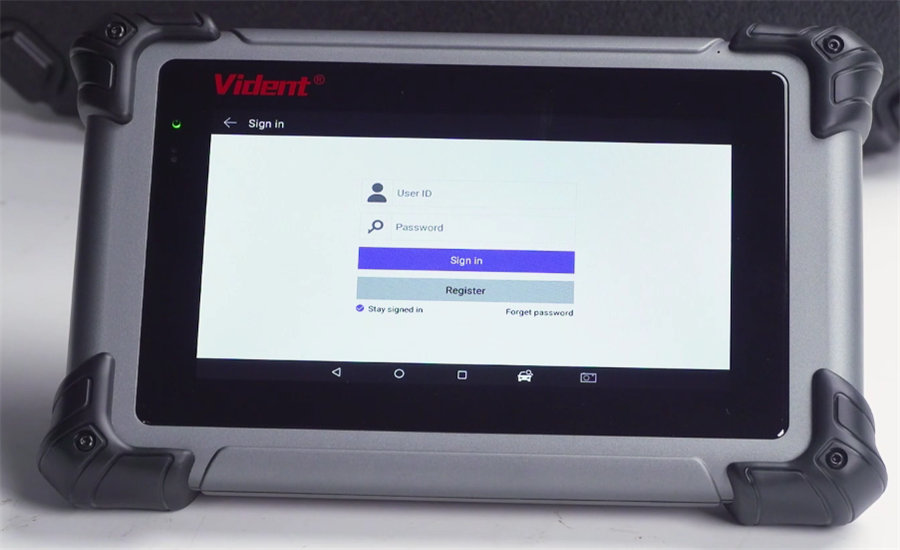
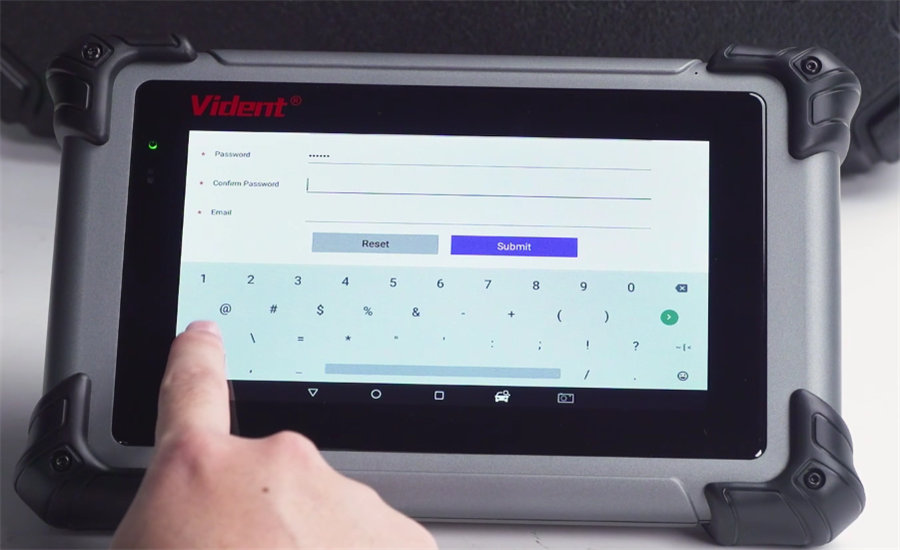
After registration, you need to update OS software and car software.
First download OS-SOFTWARE, and then restart the APP to update all car software.
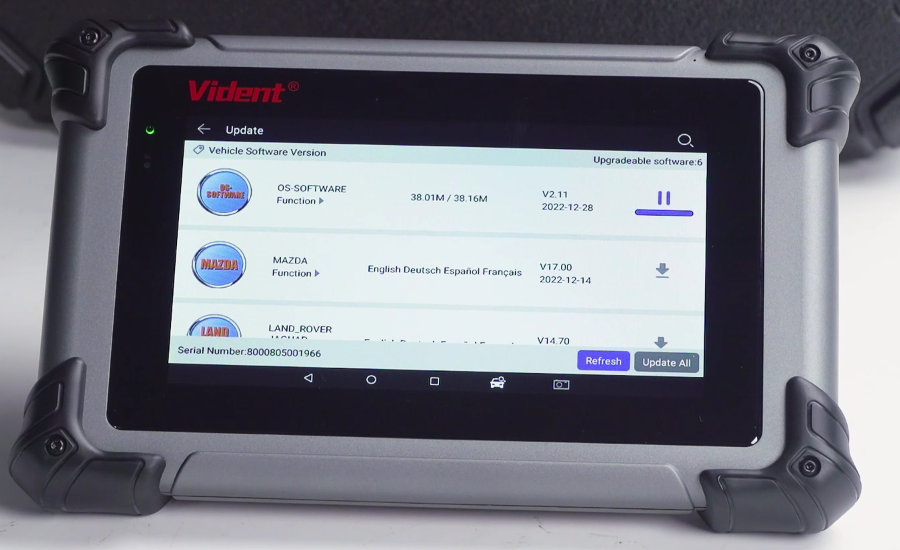
Video guide:
https://youtu.be/TnovOzL4qHQ
- How to reset Vident iSmart800 Pro to factory setting?
Tap Setting>> Reset Setting
It will appear a prompt “Press [Reset] button to reset all the settings. iSmart will restart after resetting”.
Just click OK to continue.
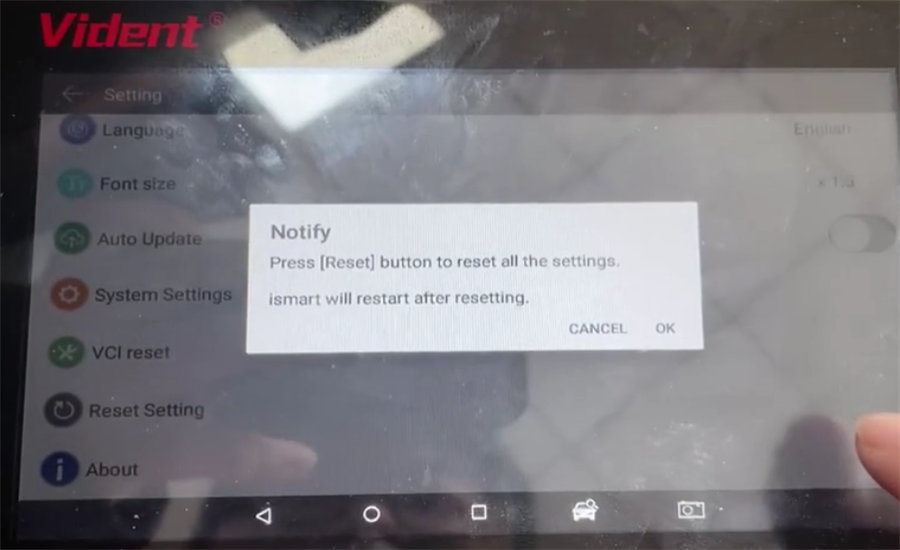
Video guide:
https://youtu.be/G-V1F_FuhxU
- How to one-click change the language of Vident iSmart800 Pro online?
Select the language you want (i.e. French)
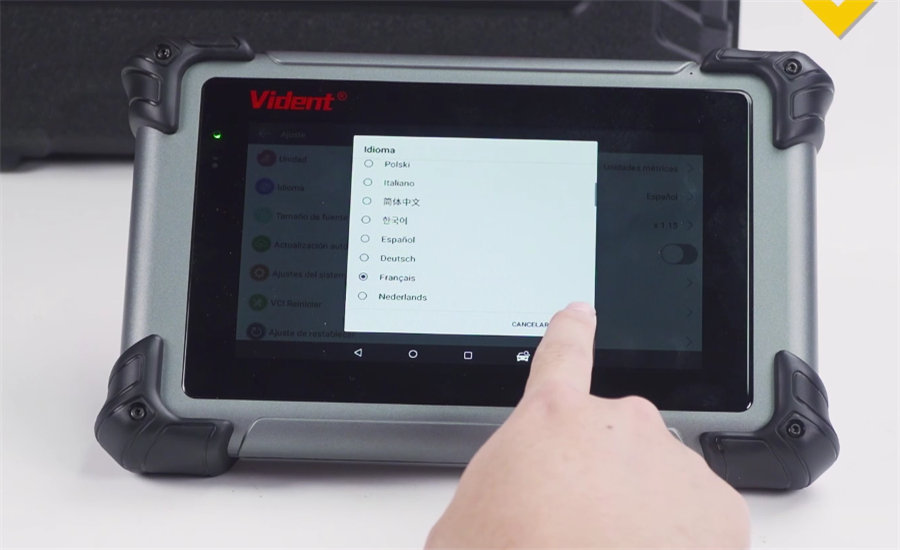
Enter diagnostic function and select the related car model and auto scan
If the language is still the default language (English), click the second icon (means translation) to change the language directly, then the language will be switched to you need.
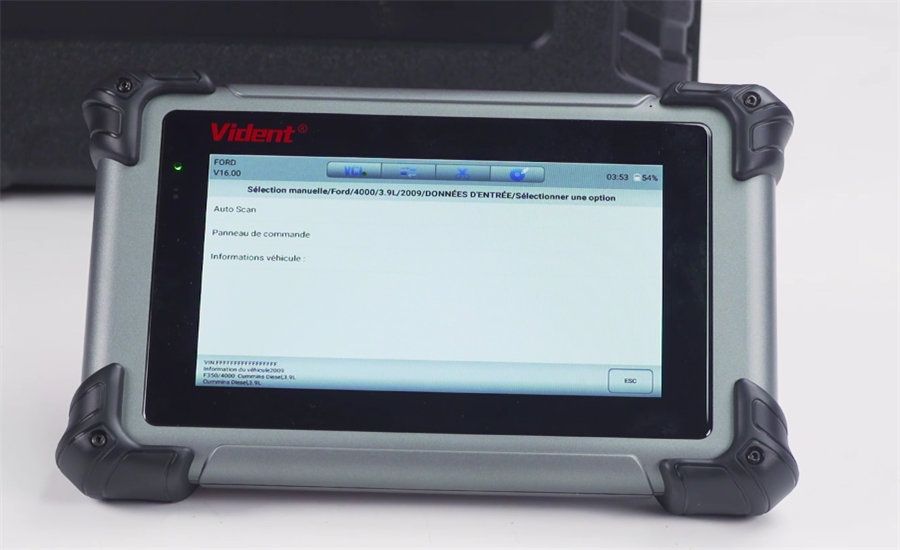
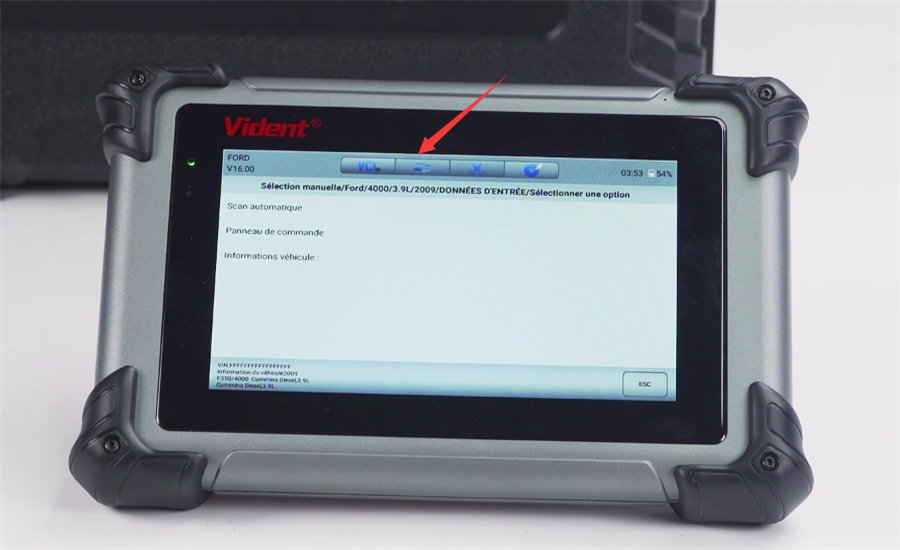
- How to diagnose vehicle with Vident iSmart800 Pro?
Connect iSmart800 Pro tablet to the vehicle’s OBD2 port via the OBD cable, it can charge the tablet directly even if the tablet is out of power.
Select Diagnostic>> OBDII for auto scan the vehicle info
After entering, you can perform the diagnostic menu such as read codes, erase code, live data, freeze frame, I/M readiness, O2 Monitor Test…
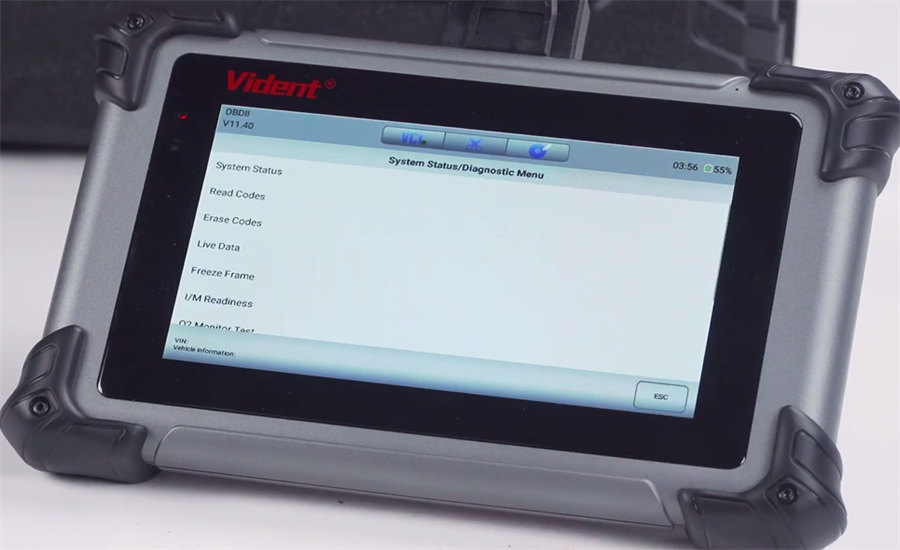
Video guide:
https://youtu.be/q6FyOx373Eo
Finally, attach the comparison table between Vident iSmart800 Pro and other Autel tablets for reference.
| Products |
Vident iSmart800 Pro |
Autel MaxiCheck MX808 |
Autel MaxiCOM MK808 |
Autel MaxiCOM MK808S |
| Processor |
Cortex-A7, 1.4GHz |
Quad-core 1.6GHz |
Cortex-A9 1.6GHz |
Cortex-A55 1.8GHz |
| OS |
Android 7.1 |
Android 4.4.4 |
Android 4.4.4 |
Android 11 |
| RAM |
1GB |
1GB |
1GB |
4GB |
| ROM |
8GB+64GB |
64GB |
64GB |
64GB |
| Display |
7" touch screen |
7" touch screen |
7" touch screen |
7" touch screen |
| Battery |
7200mAh Battery |
5000mAh Battery |
5000mAh Battery |
5000mAh Battery |
| WiFi |
Yes |
Yes |
Yes |
Yes |
| Vehicle communication method |
Cable |
Cable |
Cable |
Cable |
| CAN FD Protocol |
Yes |
Yes |
Yes |
Yes |
| AUTO VIN & AUTO SCAN |
Yes |
Yes |
Yes |
Yes |
| Minority Language Translation |
Yes |
No |
No |
No |
| Tablet with no power can check car |
Yes |
No |
No |
No |
| Update |
18 months free update |
1 year free update |
1 year free update |
1 year free update |
| Coverage |
110+ car makes |
80+ car makes |
80+ car makes |
80+ car makes |
| Diagnostic Functions |
All Systems |
All Systems |
All Systems |
All Systems |
| Bi-directional |
Yes |
Yes |
Yes |
Yes |
| Read/Erase DTC |
Yes |
Yes |
Yes |
Yes |
| ECU Information |
Yes |
Yes |
Yes |
Yes |
| Freeze Frame Data |
Yes |
Yes |
Yes |
Yes |
| Live Data |
Yes |
Yes |
Yes |
Yes |
| Active Test |
Yes |
Yes |
Yes |
Yes |
| Maintenance/Service |
40 reset function |
28 reset function |
28 reset function |
36 reset function |
| Immobilizer |
Professional |
Basic, mechanical keys |
Basic, mechanical keys |
Basic, mechanical keys |
| Odometer correction |
Professional |
No |
No |
No |
Src: https://www.obdexpress.co.uk/wholesale/vident-ismart800-pro.html
www.obdexpress.co.uk