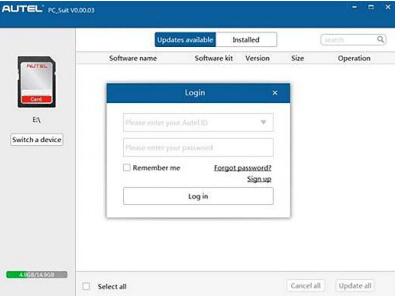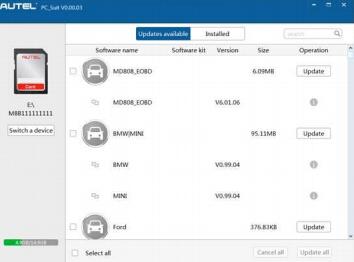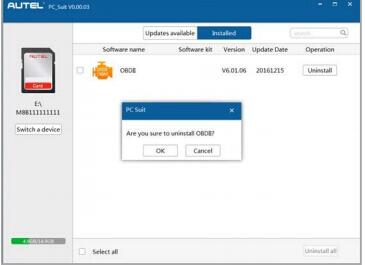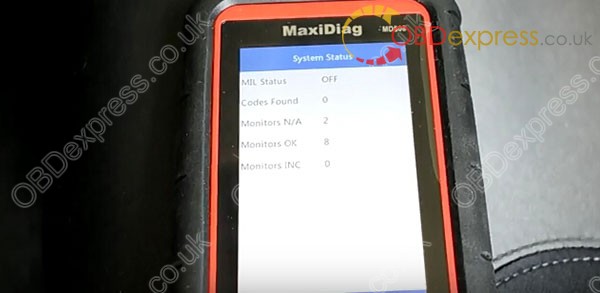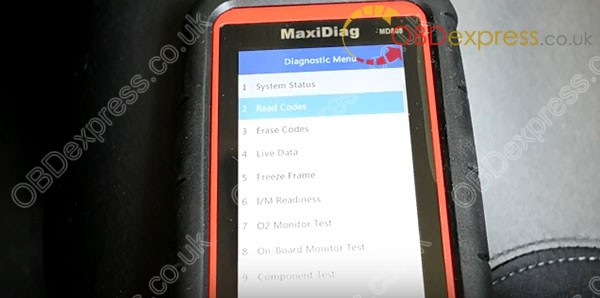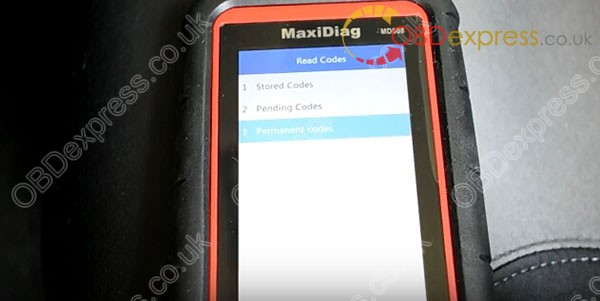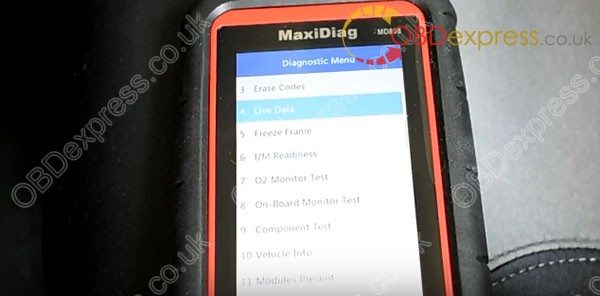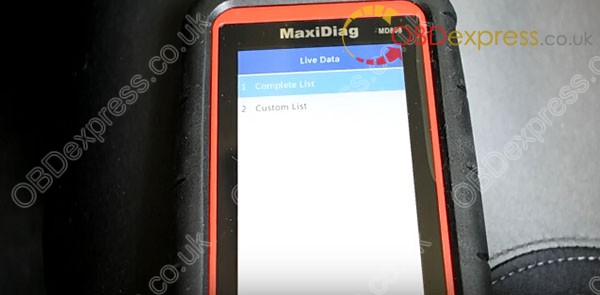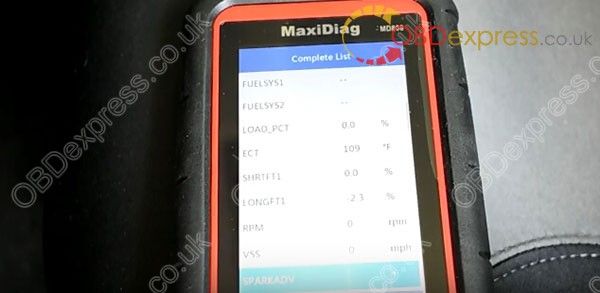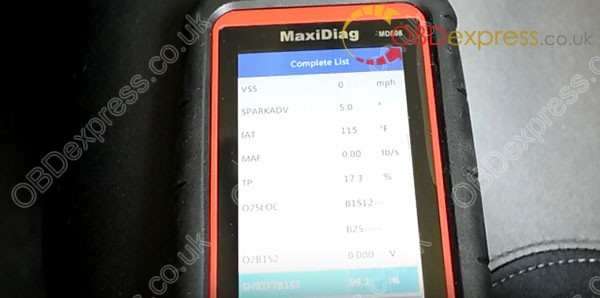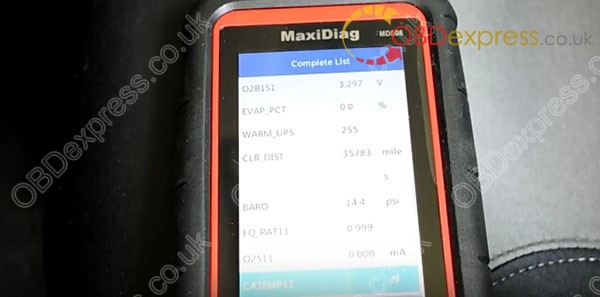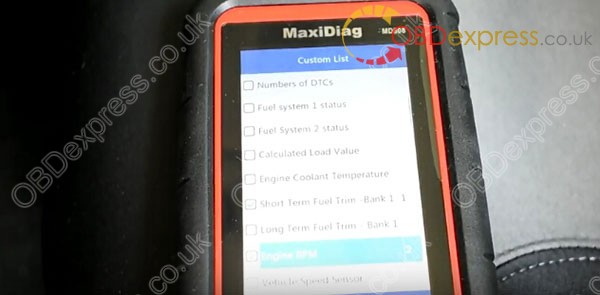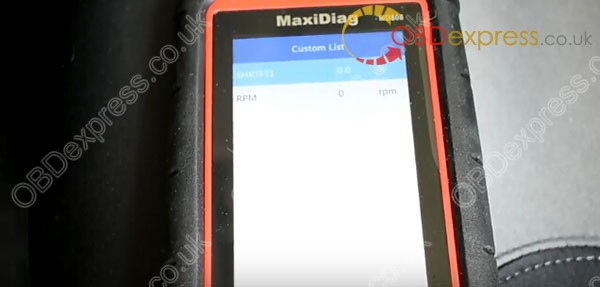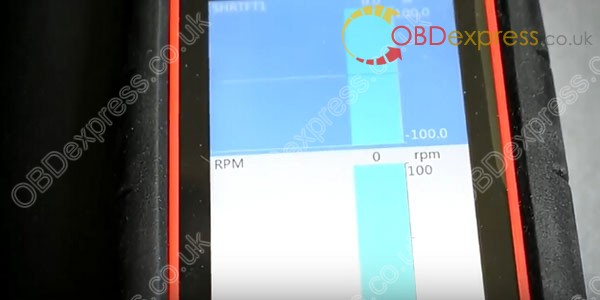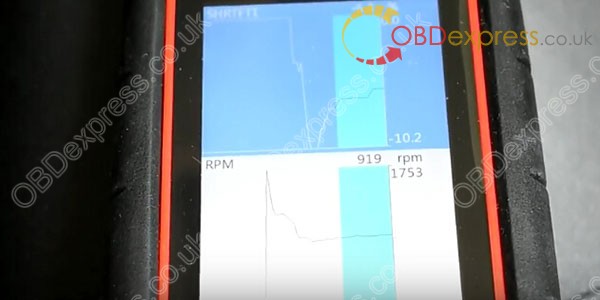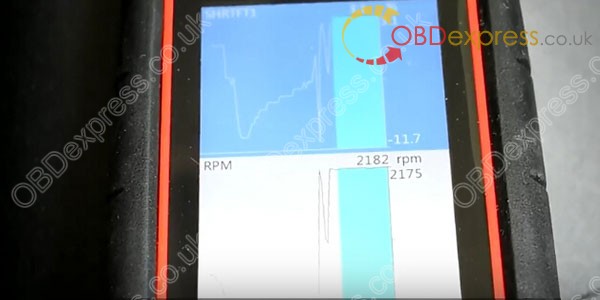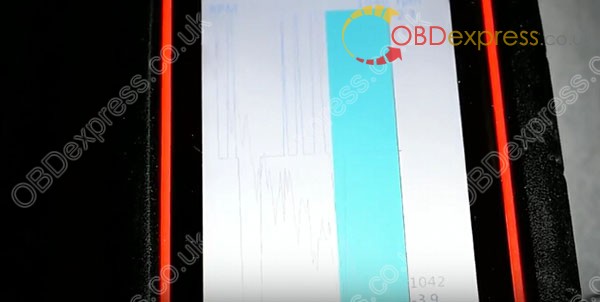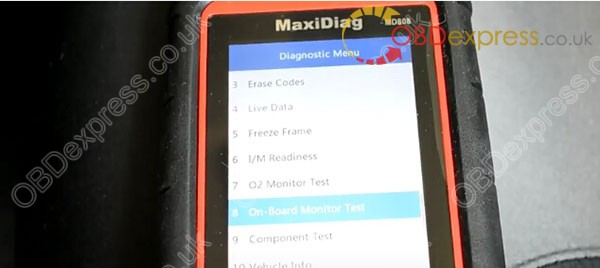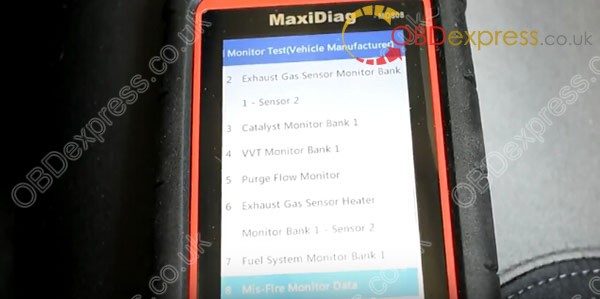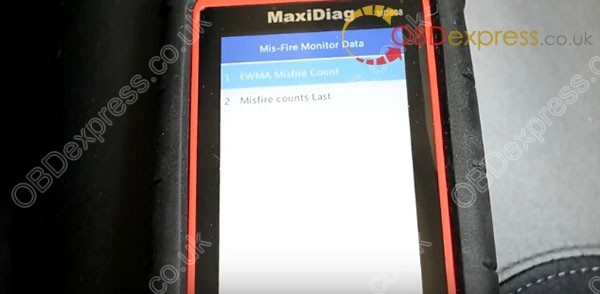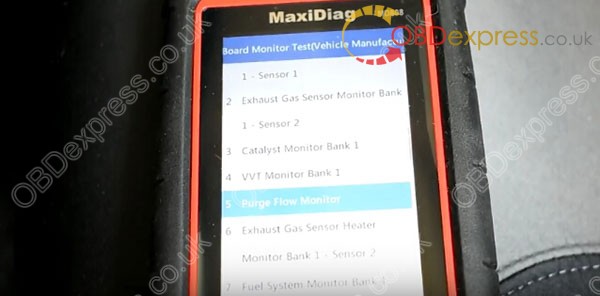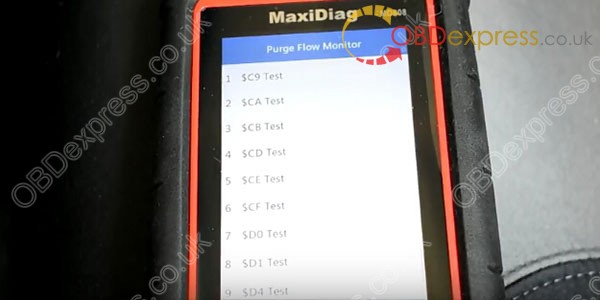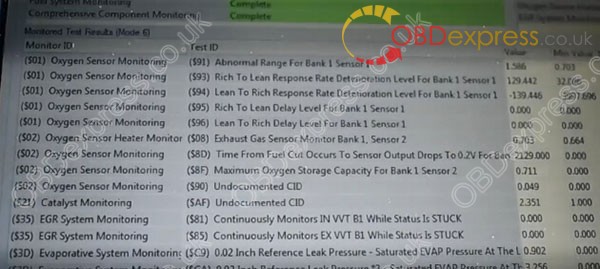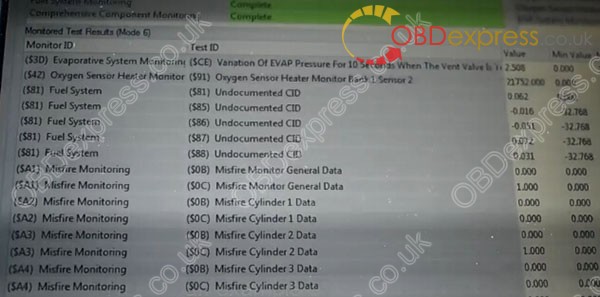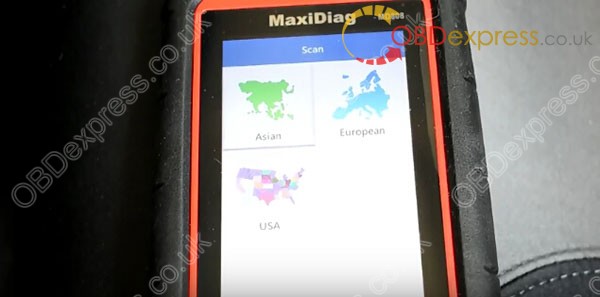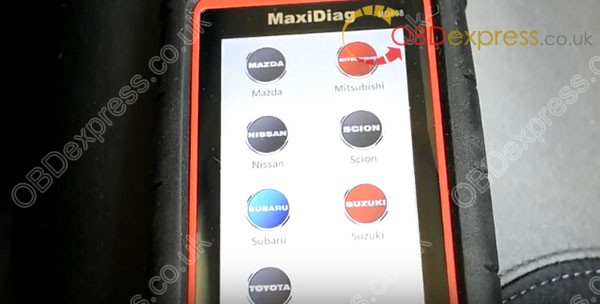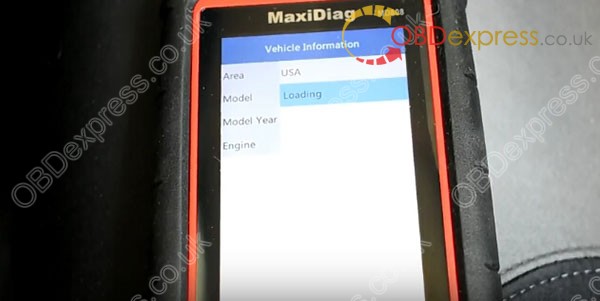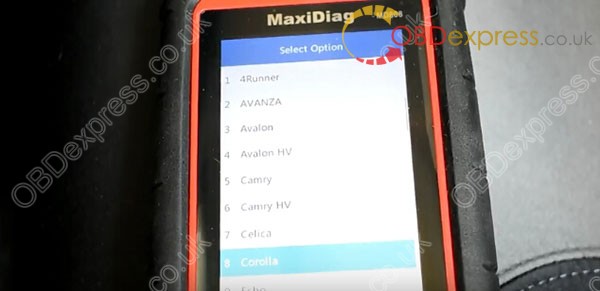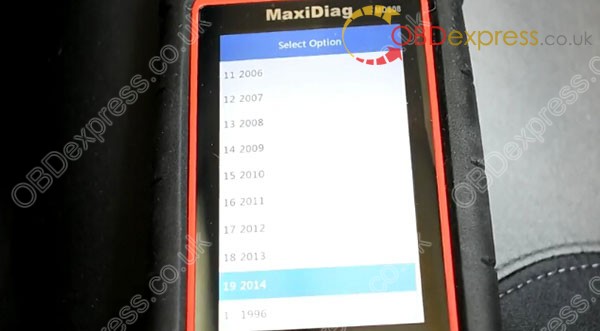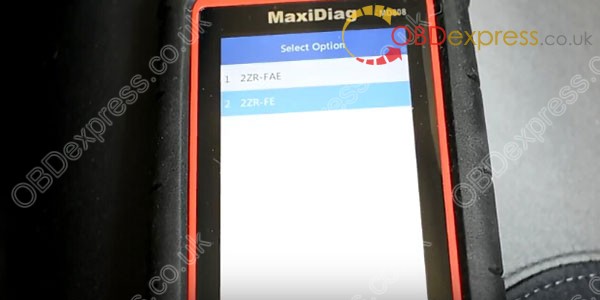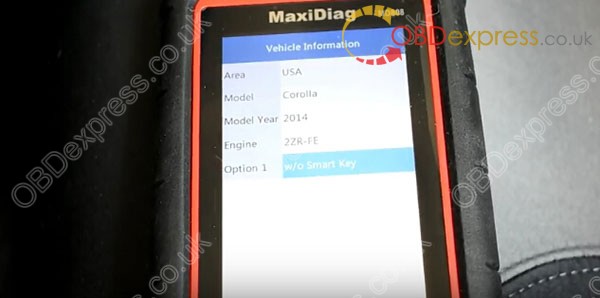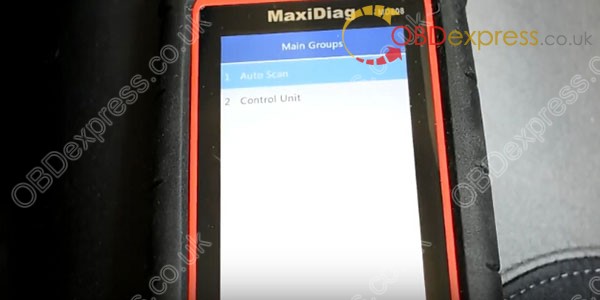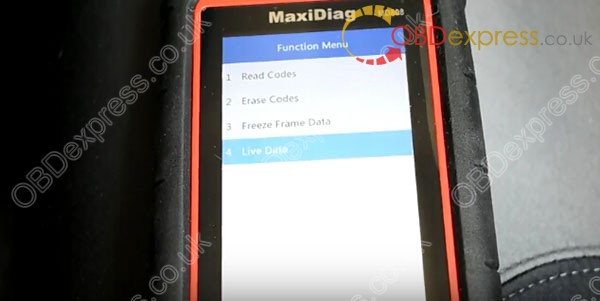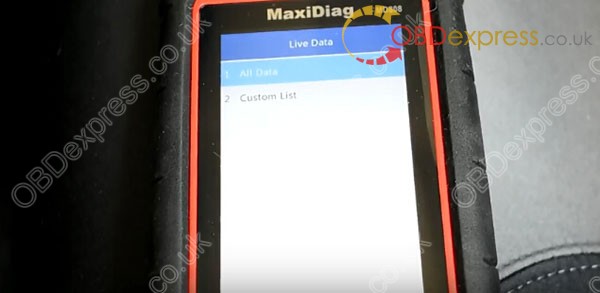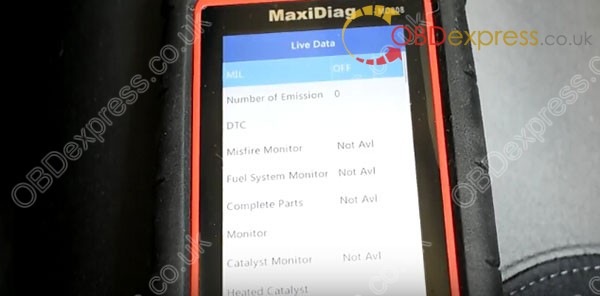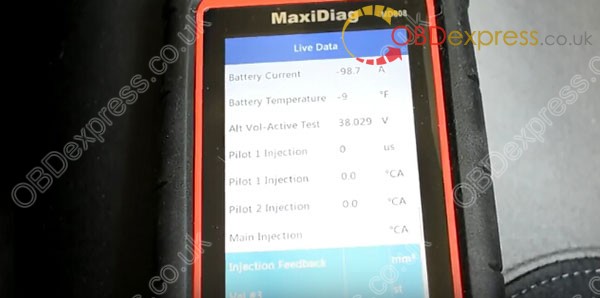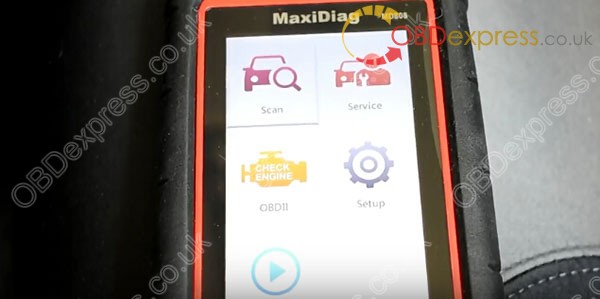Autel MaxiDas MD808 Review
Matched product:
Latest price:€244US$253.76£209.72AU$402.80€215US$223.60£184.79AU$354.9212% off
- Item No. SP315
- Free Shipping
Autel MD808 pro offers technicians more advanced features and functions to diagnose all systems for major vehicles on the road today. With all the amazing functions, the small andexquisite tool is capable of delivering unmatched efficiency in diagnoses and services, making the ideal service tool priced for everyone to afford.
1.How To Register &Update AUTEL MaxiDiag MD808 Pro Software
2.Handheld diagnostic tool:Autel MD808 or Autel MD802 (Full System) or Foxwell NT510,which is the best?
2.Autel MaxiDas MD808 Review:Testing on a 2016 Corolla
1.How To Register &Update AUTEL MaxiDiag MD808 Pro Software
AUTEL MaxiDiag MD808 Pro software upgrade is free for lifetime,we have two ways to update autel MD808 pro software,This function allows you to update the scan tool software through a Window-based computer.
The first,Register the Tool:
please go to the official website:www.autel.com. Then you could download software, update
online, retrieve information and get warranty service.
NOTE
Prior to registration, please confirm your network is working properly.
Download Procedure:
1. Visit the website https://pro.autel.com.
2. If you already have an Autel account, Sign In with your account ID and password.
3. If you are a new member to Autel, click on the Create Autel ID button on the left side to create an ID.
4. Enter the required information in the input fields, and click the Get Verification Code button to get a verification code for email validation.
5. The online system will automatically send a verification code to the registered email address. Input the code in the Verification Code field
and complete other required fields. Read through Autel’s Terms and Conditions and click on Agree, and then click Create Autel ID at the
bottom. A product registration screen will display.
6. The device’s serial number and password is located in the About section of the System Setup application on the tool.
7. Select your product model, enter the product serial number and password on the Product Registration screen, and click Submit to
complete the registration procedure.
Then Update procedure:
Autel frequently releases software updates that you can download. The Update feature makes it very easy to determine and get exactly what you
need.
There are two ways to update your tool.
1. Remove the Micro SD card from the device and connect it with a
Windows-based computer for updating.
2. Connect your tool with a Windows-based computer using the supplied
USB cable and select Update on the Main Menu to enter Update Mode.
The update procedures for the above two update methods are the same.
Follow the update procedure to finish updating.
1. Download the Maxi PC Suite from www.autel.com and install on your Windows-based PC.
2. Run the Maxi PC Suite. Wait for the Log In window to pop up.
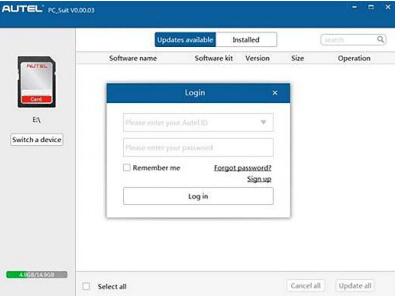
3. Enter your Autel ID and password and wait for the Update window to display. If you forget your password, you may click the [Forget
Password?] to link to our website and find your password back. Or you may click Sign up to create an Autel ID to continue.
4. Select the product type and serial number, click OK to continue.
5. In the Update window, select the items you want to install. Usually, you should install all available updates.
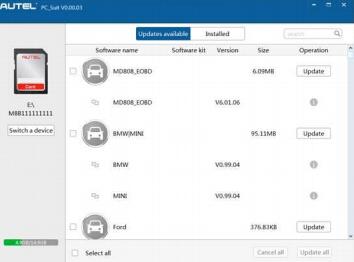
Generally, there are two ways to update programs:
Batch Update
1. Select the programs that you would update by clicking on the check boxes next to those items. Then click the Update All button on the right
bottom of screen. Click the Clear All button will reselect the items you want to update.
2. Or, click on the Select All checkbox on the left bottom of screen and all updatable items will be selected automatically. Then click the Update
All button on the right side of screen.
3. When the downloading is completed, the downloaded programs will be installed automatically. The new version will replace the old version.
Single Update
1. Find out the desired updating item and click the Update button in the same line.
2. When the downloading is completed, the downloaded program will be installed automatically. The new version will replace the old version.
View or Delete Programs
To view the list of installed programs or to delete an installed program, please follow these steps:
1. Click on the Installed tag entry and the page will show the list of programs installed.
2. Select the program(s) that you would delete.
?? Batch delete: Select the programs that you would delete by
clicking on the check boxes to the left of those items. Then click the
Uninstall All button on the right bottom of screen.
??Single delete: Click the Uninstall button in the line of your
would-be-deleted program.
3. A window asking “Are you sure to delete the software?” will pop up
for your confirmation.
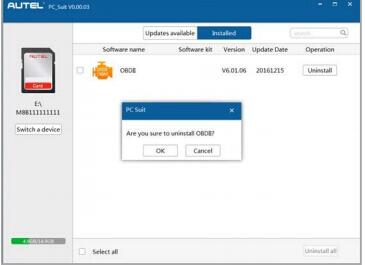
? Click on OK to delete the program(s) selected, or on Cancel to quit the action.
?The deleted program will automatically add to the end of program list in the Update page in case you would like to install again.
In the search box on the right top corner of the screen, you can enter any words to search the software you desired, and this function works for both
Update Available column and Installed column.
Attachment:AUTEL MaxiDiag MD808 Pro user manual PDF
2.Handheld diagnostic tool:Autel MD808 or Autel MD802 (Full System) or Foxwell NT510,which is the best?
Reviews of these three scanners: Autel MD808, Autel MD802 (Full System) and Foxwell NT510. After finish reading this post, you will agree both are fine to own. :-D
Review 1:
I have the NT510 with GM program. The NT 510 is the most powerful of these. The truth is that when you look for low cost solutions you must give up something. Be it slow speed or functions. The options are reasonable cost or spend the big bucks for a pro setup. If you need bi-directional including key programming, epb, auto brake bleeding etc, the Foxwell does them for low cost. The display is small and it is not very fast but it does work. The Autel models have a larger display and are faster but don't do as much. No one can make the decision for you unfortunately. Check the manufacturers description of the capabilities of each product and choose the one that does what you need.
Review 2:
It sucks when I give a recommendation and it turns out wrong for the guy. The Autel is faster, but does not do what the Foxwell will do. The Foxwell is less expensive too. I have both and think they are both good products.
Review 3:
Foxwell NT510 comes with your choice of 1 manufacturers software. You can also purchase up to 5 more manufacturers software at about $60.00 ( the last time I checked) before the 510 is as full as it can get. I think if you need more then you must remove 1 to put in another. Given the amount of functions possible with the 510 it is a good buy. The Autel is faster and has a cleaner interface, but the Foxwell does more. It is a tough decision to make about which one will be better for you. I purchased both and have used both.
Review 4:
Got the Autel MD808 Pro on Friday and this thing is amazing. Did a full scan(all modules) on a 2012 Pilot and it really picked this thing apart. I need to find and print an updated acronym list and all will be good. For the price this thing is hard to beat.
Review 3:
The maxicheck used to be able to do TPMS, but they removed it. If you purchased it recently, you could probably return it for that particular reason. It seems common for them to remove specific functions from one or the other to reduce overlap in functions that a scan tool can perform so they can sell even more tools. If they did a better job of updating what each tool can do, I think they would sell even more of them. It's best to contact autel directly and ask about specific functions before committing to purchasing one due to all the outdated information that still is posted on various sites. If you look at some of the comparison charts for example, you would still see that the Maxicheck is listed as having tpms capability. I emailed autel about the MD808 a while back specifically asking what it could do tpms related. The representative that responded said it could read live tpms data, but could not register sensor id's.
3.Autel MaxiDas MD808 Review:Testing on a 2016 Corolla
A quick look of the Autel MaxiDAS MD808 capabilities
Testing on a 2016 Corolla
Note: not sponsored or affiliated with Autel anyway
Boot up quickly, for 4 seconds around



Enter generic OBDII (check Engine symbol)
Connect in generic mode - fast
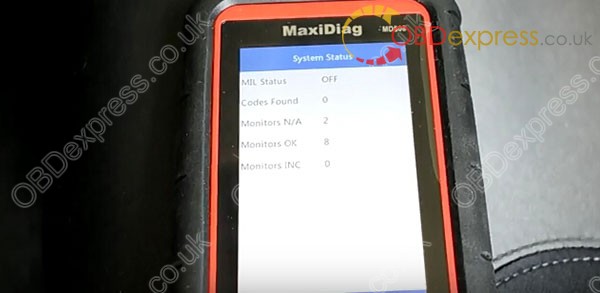
Read codes: stored codes, pending codes, permanent codes
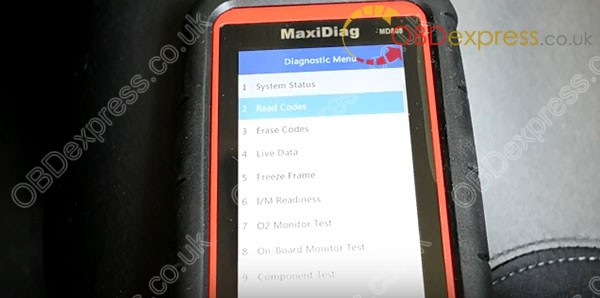
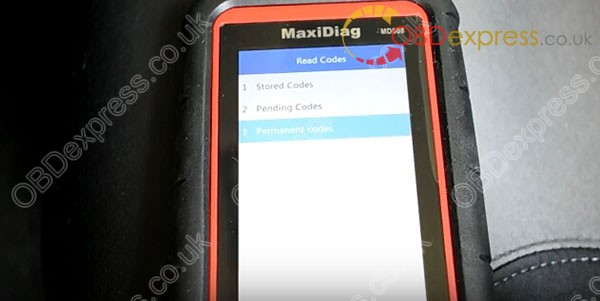
Enter live data - PID loading quickly
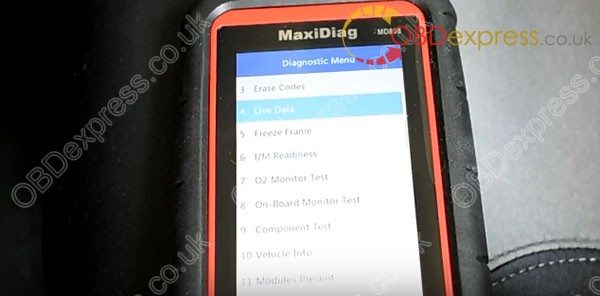
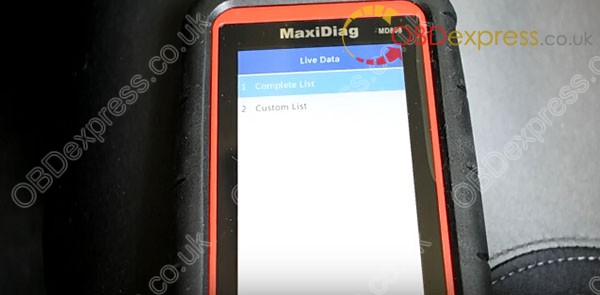
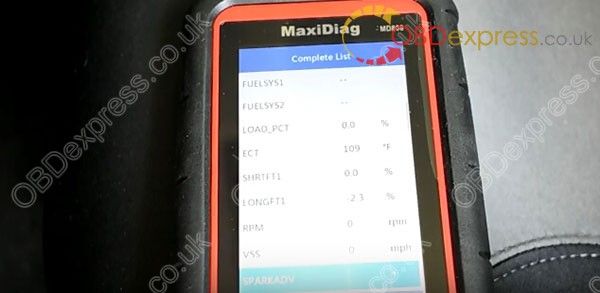
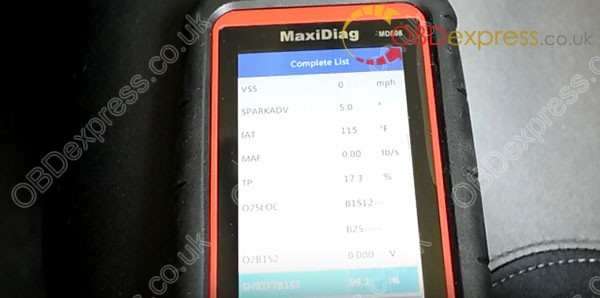
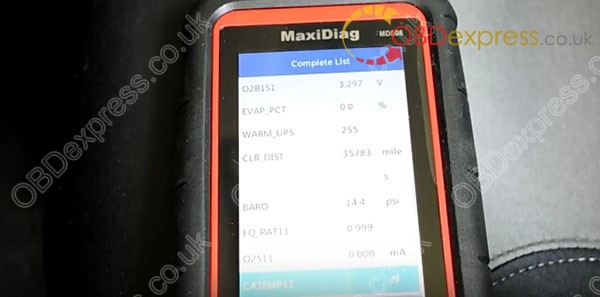
Using the custom list to graph some live data
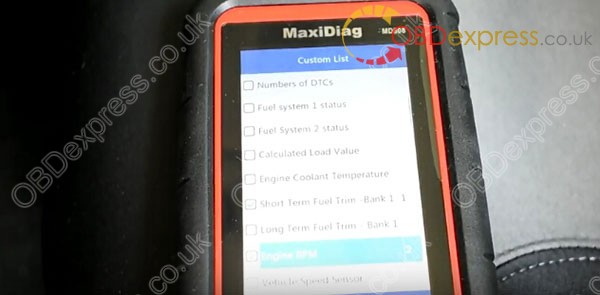
Short term fuel trim and RPM should work for this test
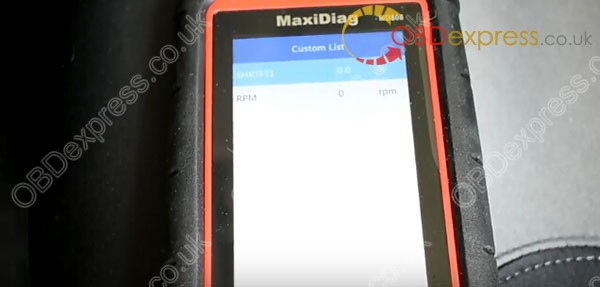
Maximum graphs allowed is only 2 at a time
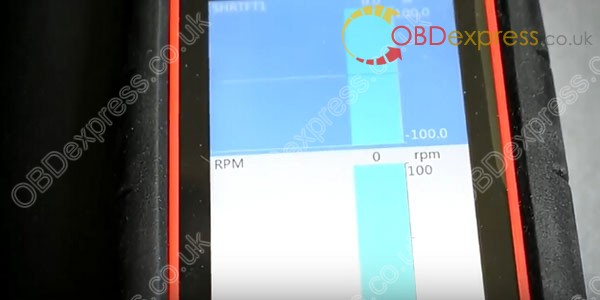
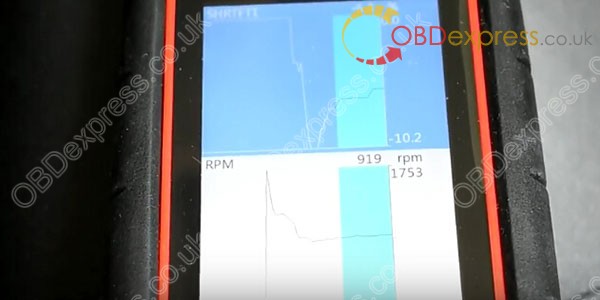
There is also no amplitude adjustment for the graphs
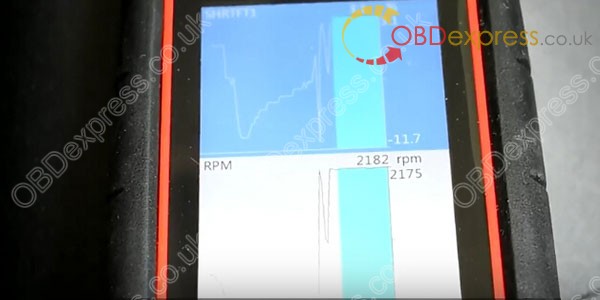
At least the graphs has a quick response time
A combined graph
Have to edit the contrast because it is difficult to see
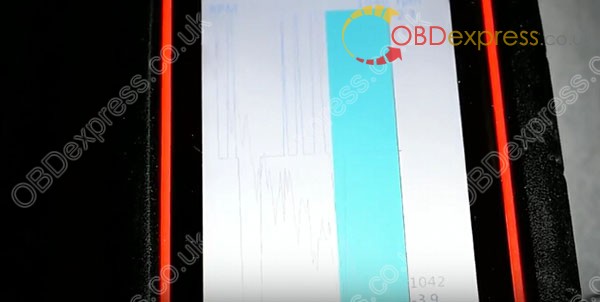
Personally would not recommend using the merged graphs because it’s not easy to see and keep track
I guess, in some occasion, having a merged graph is better than none
Enter on-board monitor test (mode 6)
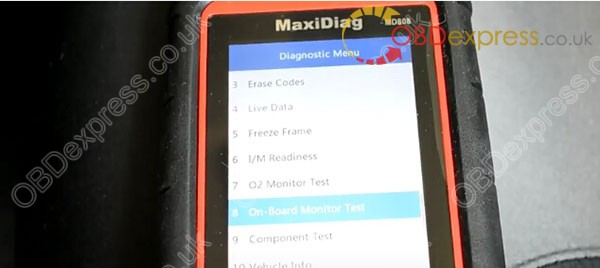
Toyota

Looks like the monitor id’s are translated
Non-translated id’s will show up in HEX like ($01)

Mis-fire monitor data
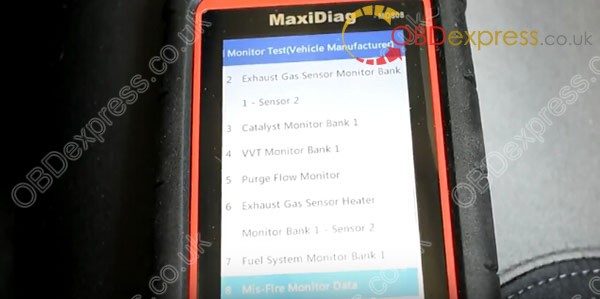
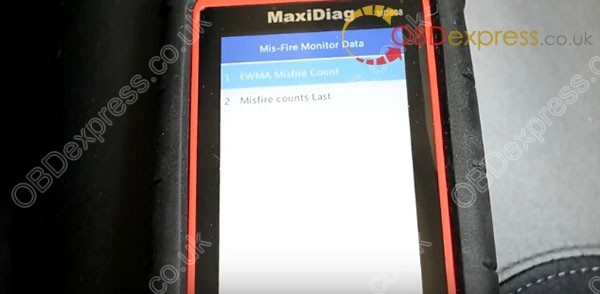

Purge flow monitor
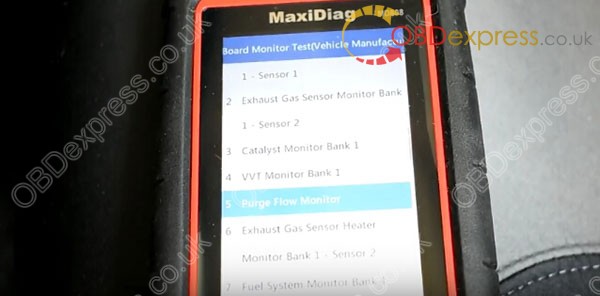
Looks like not all test id’s are translated
Non-translated id’s can make some diagnosis difficult
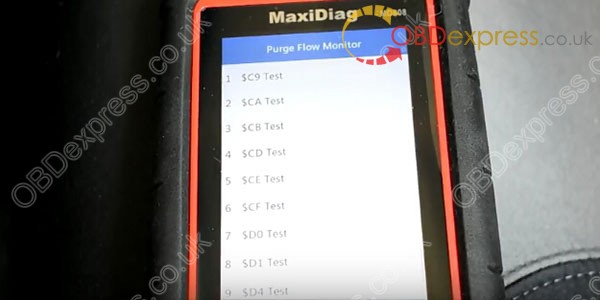
Also not all the test id’s applies to this vehicle
Here’s an example of translated id’s of the same car from my another scanner
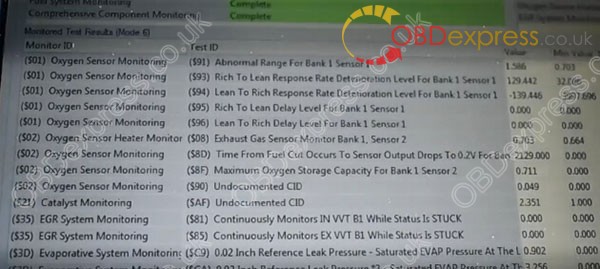
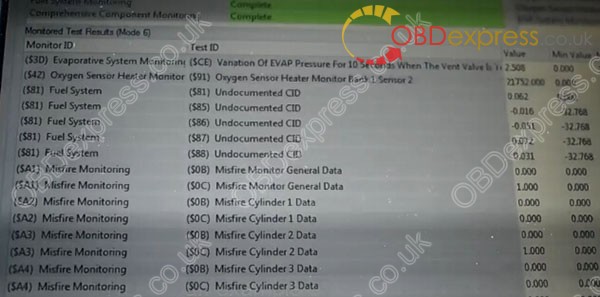
Exit the main menu
On to the enhanced portion of Autel MD808 (the one that reads Scan)

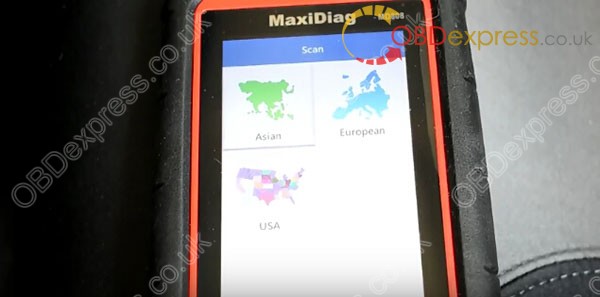
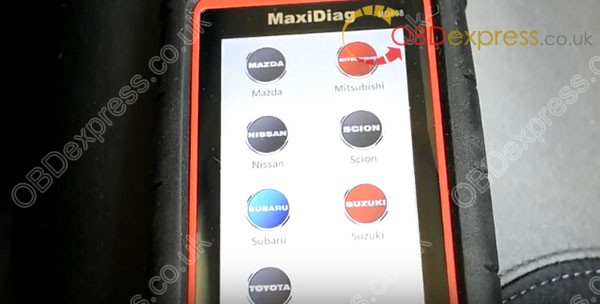
Here is the major downside of this scanner
There’s no auto id
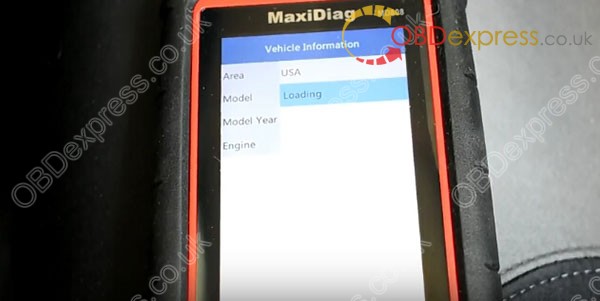
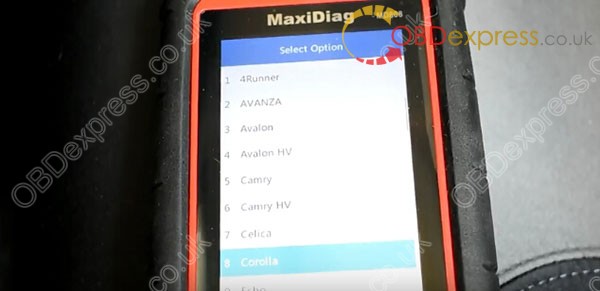
The scanner is updated, but for some reason, the latest is the year 2014 (the vehicle is a 2016)
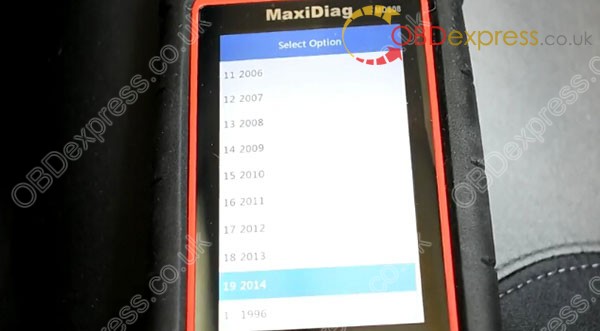
Good luck on knowing the engine
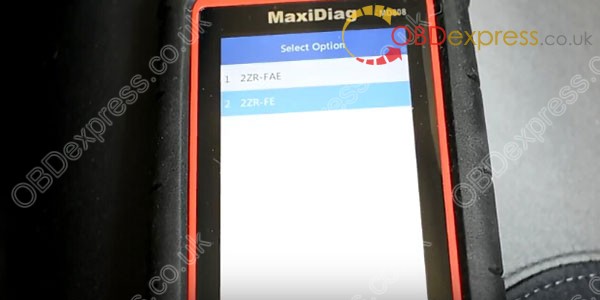
All vehicle information
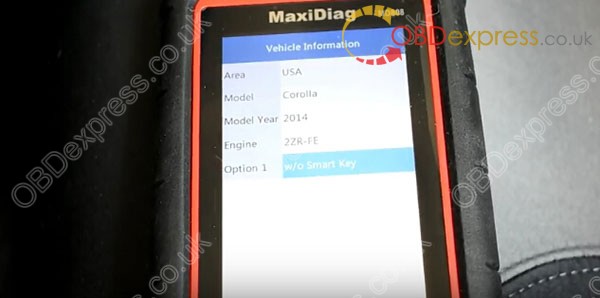
Auto scan
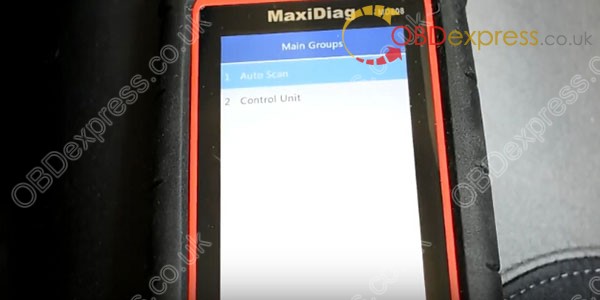
Since the scanner is a regular MD808, it will show Engine, Trans, ABS and SRS only
If someone here is looking for MD808 for full-system diagnostic, you can go to
https://www.obdexpress.co.uk/wholesale/autel-maxidiag-md808-pro.html

Enter ECU and read live data
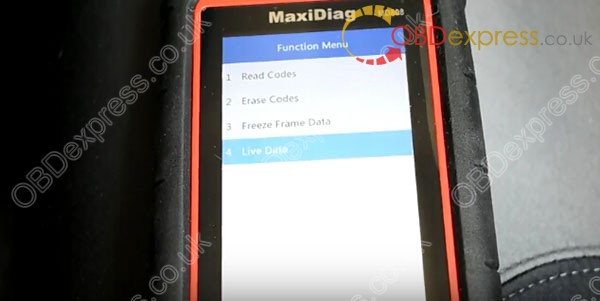
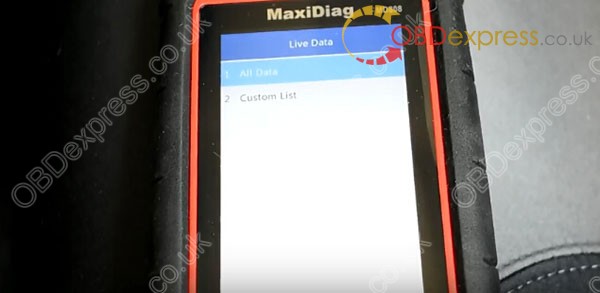
The data list seems to be mixed around where some can be graphed and some cannot
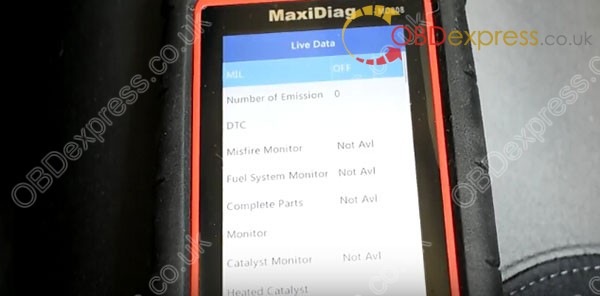
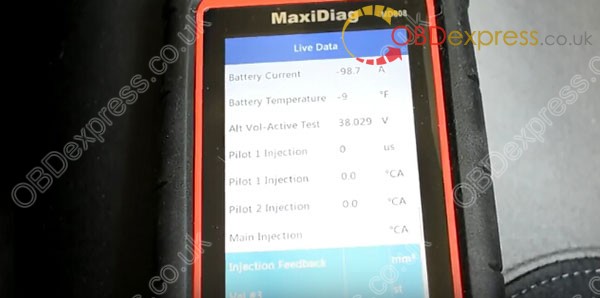
But there seems to be a bit of second lag when existing the control unit
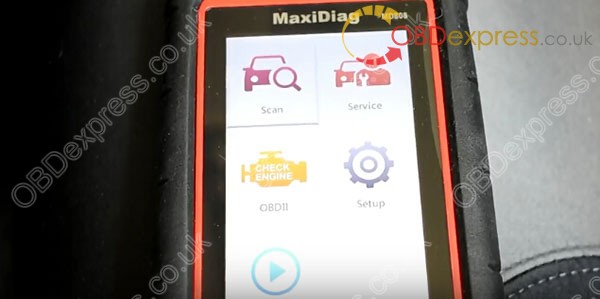
I give this Autel MD808 a 3.9 Star as a first impression because it could be better for its price. (Rating may change after further testing)
At least compared to the
Launch crp129 I used in the past, the MD808 is the clear winner.
Learn more:
How to use Autel MD808 Pro do ABS Reset